-
cPanel
-
- Mailing Lists
- Default Address
- Autoresponders
- Forwarders
- Email Accounts
- Spam Filters
- Track Delivery
- Global Email Filters
- Email Filters
- Address Importer
- Encryption
- Email Disk Usage
- Calendar Delegation
- BoxTrapper
- Configure Greylisting
- Email Routing
- Filter Incoming Emails by Domain
- Email Deliverability
- Authentication (SPF and DKIM)
- Show Remaining Articles ( 4 ) Collapse Articles
-
-
WHM
-
- SSH Password Authorization Tweak
- Apache mod_userdir Tweak
- SMTP Restrictions
- Compiler Access
- Configure Security Policies
- Password Strength Configuration
- cPHulk Brute Force Protection
- Security Questions
- Manage External Authentications
- Two-Factor Authentication
- ModSecurity™ Vendors
- ModSecurity Configuration
- Manage root’s SSH Keys
- Manage Wheel Group Users
- Host Access Control
-
- Terminate Accounts
- Quota Modification
- Modify an Account
- Change Site’s IP Address
- Create a New Account
- Manage Account Suspension
- Upgrade/Downgrade an Account
- Limit Bandwidth Usage
- Force Password Change
- Email All Users
- Reset Account Bandwidth Limit
- Password Modification
- Skeleton Directory
- Rearrange an Account
- Raw Apache Log Download
- Modify/Upgrade Multiple Accounts
- Web Template Editor
- Unsuspend Bandwidth Exceeders
- Show Remaining Articles ( 3 ) Collapse Articles
-
- Articles coming soon
-
- Articles coming soon
Web Disk
- Log in to your cPanel>> File Section >> Web Disk
Using Web Disk to manage your cPanel files
Updated over a week ago
cPanel has a feature that helps you browse, upload and download files in a fast and secure manner by creating a folder from your web server directly to your desktop.
To start using it, go to your cPanel Files section → Web Disk:


By default, there will be a Web Disk account created, just activate it by clicking on Configure Client Access:
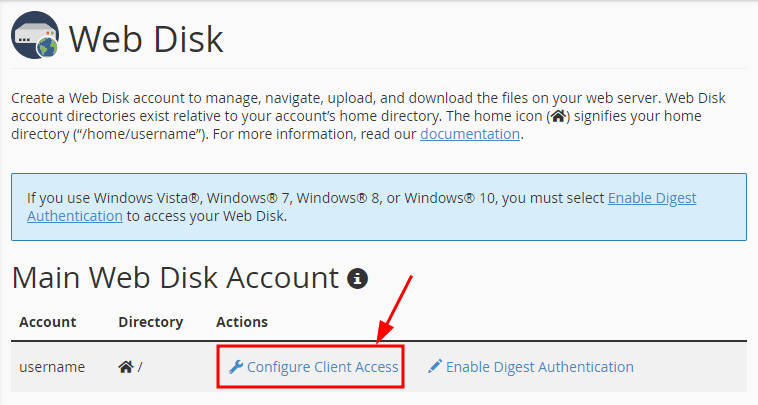
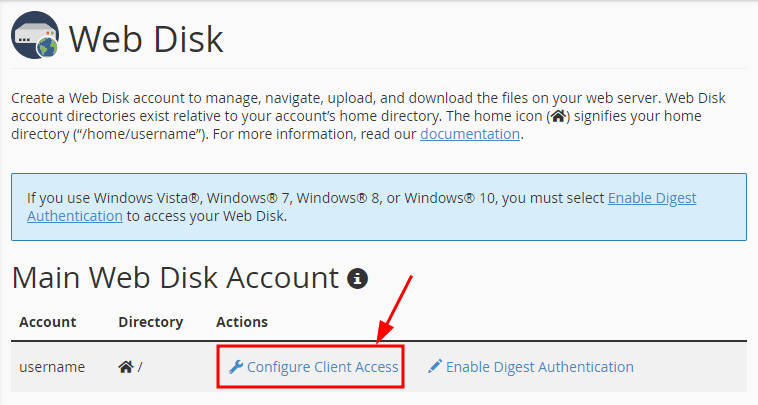
NOTE:
- For Windows operating systems, make sure to Enable Digest Authentication.
Next, select your operating system and download the configuration script:
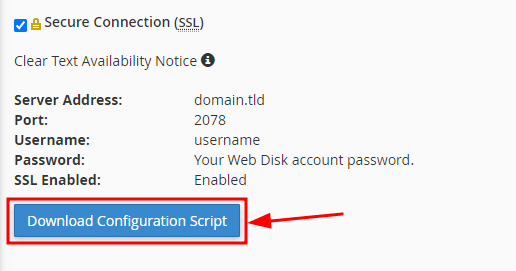
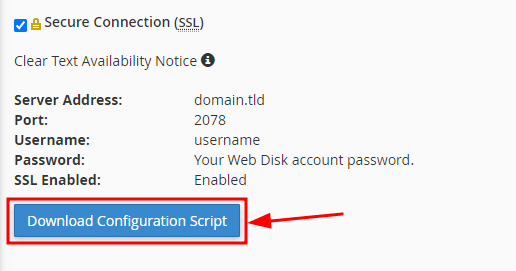
Open the script file, click OK if you get a notification, and wait a few minutes. Once the connection is completed, the File Manager application will open and request your cPanel username and password:
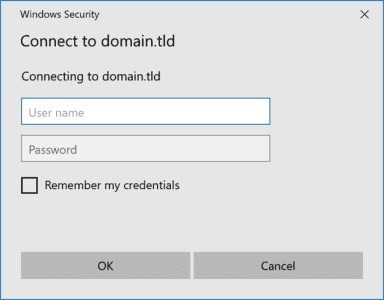
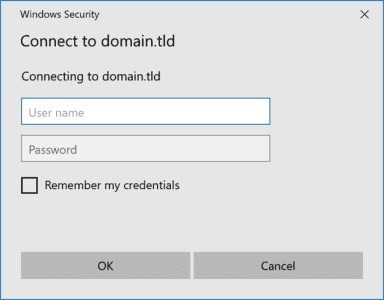
Just enter your cPanel credentials and you will have access to your server files from your local device!
