-
cPanel
-
- Mailing Lists
- Default Address
- Autoresponders
- Forwarders
- Email Accounts
- Spam Filters
- Track Delivery
- Global Email Filters
- Email Filters
- Address Importer
- Encryption
- Email Disk Usage
- Calendar Delegation
- BoxTrapper
- Configure Greylisting
- Email Routing
- Filter Incoming Emails by Domain
- Email Deliverability
- Authentication (SPF and DKIM)
- Show Remaining Articles ( 4 ) Collapse Articles
-
-
WHM
-
- SSH Password Authorization Tweak
- Apache mod_userdir Tweak
- SMTP Restrictions
- Compiler Access
- Configure Security Policies
- Password Strength Configuration
- cPHulk Brute Force Protection
- Security Questions
- Manage External Authentications
- Two-Factor Authentication
- ModSecurity™ Vendors
- ModSecurity Configuration
- Manage root’s SSH Keys
- Manage Wheel Group Users
- Host Access Control
-
- Terminate Accounts
- Quota Modification
- Modify an Account
- Change Site’s IP Address
- Create a New Account
- Manage Account Suspension
- Upgrade/Downgrade an Account
- Limit Bandwidth Usage
- Force Password Change
- Email All Users
- Reset Account Bandwidth Limit
- Password Modification
- Skeleton Directory
- Rearrange an Account
- Raw Apache Log Download
- Modify/Upgrade Multiple Accounts
- Web Template Editor
- Unsuspend Bandwidth Exceeders
- Show Remaining Articles ( 3 ) Collapse Articles
-
- Articles coming soon
-
- Articles coming soon
Accounts List
Log in to your WHM>> account information>>Accounts List
1) Log into WHM
2) Click on the List Accounts button located under the Account Information section in the left side menu. You could also click directly on the Account Information which is located in the center of the main page.


3) A page containing a list of all your cPanel accounts will load, which can be split up into pages in case you have a large number of accounts.


This page contains a lot of information related to your accounts such as:
Domains listed on the account.
cPanel icon for each account (to log in as the root owner).
IP address assigned to each cPanel account.
Username assigned to each cPanel account.
Contact email address associated with each account.
Date when the account was setup in WHM.
The disk partition on which the account resides.
Quota (disk space) allocated to the account.
Disk space used so far.
Package the account was assigned to when created in WHM.
cPanel theme.
Reseller/owner name of each account.
4) You can also use the Search function to look for a specific account for easier navigation, you can search by domain, username, IP, package or owner.


5) From this page, you can also perform certain actions on each account by clicking on the plus icon (+) sign located in front of each cPanel account.
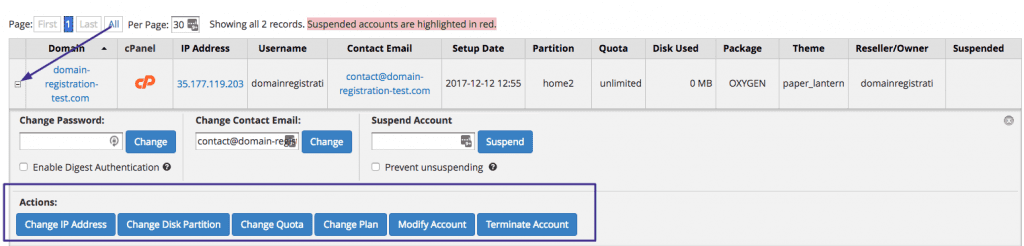
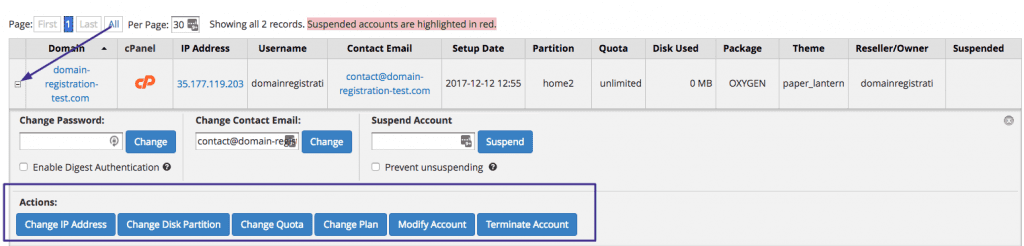
This will expand a tab which will allow you to perform the following actions:
Change cPanel Password
Change Contact Email
Change Quota
Change Plan (package)
Modify Account
Suspend Account
Terminate Account
You can easily manage all the aspects of your cPanel accounts from the List Accounts section of WHM. It also offers you a great overview of how many accounts you have and the resources used by each once.
