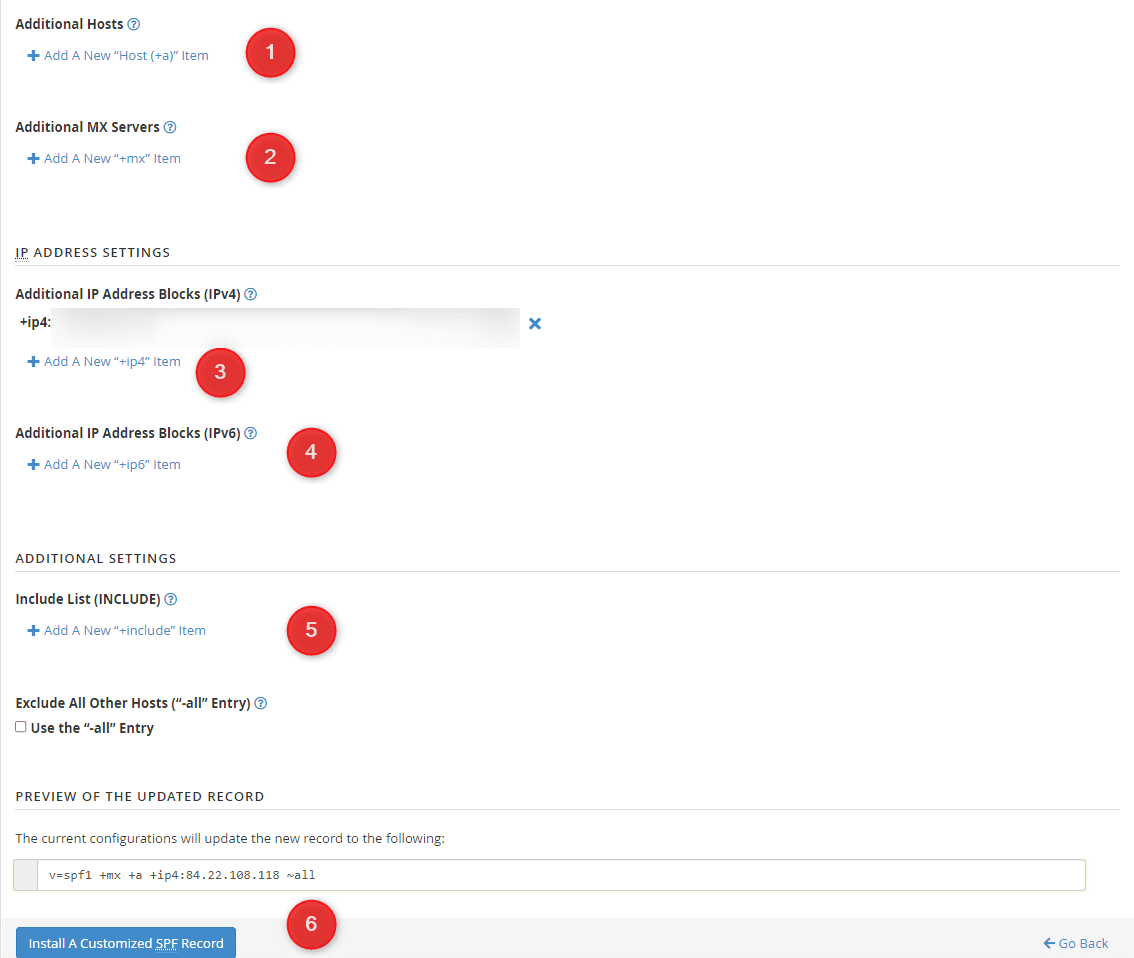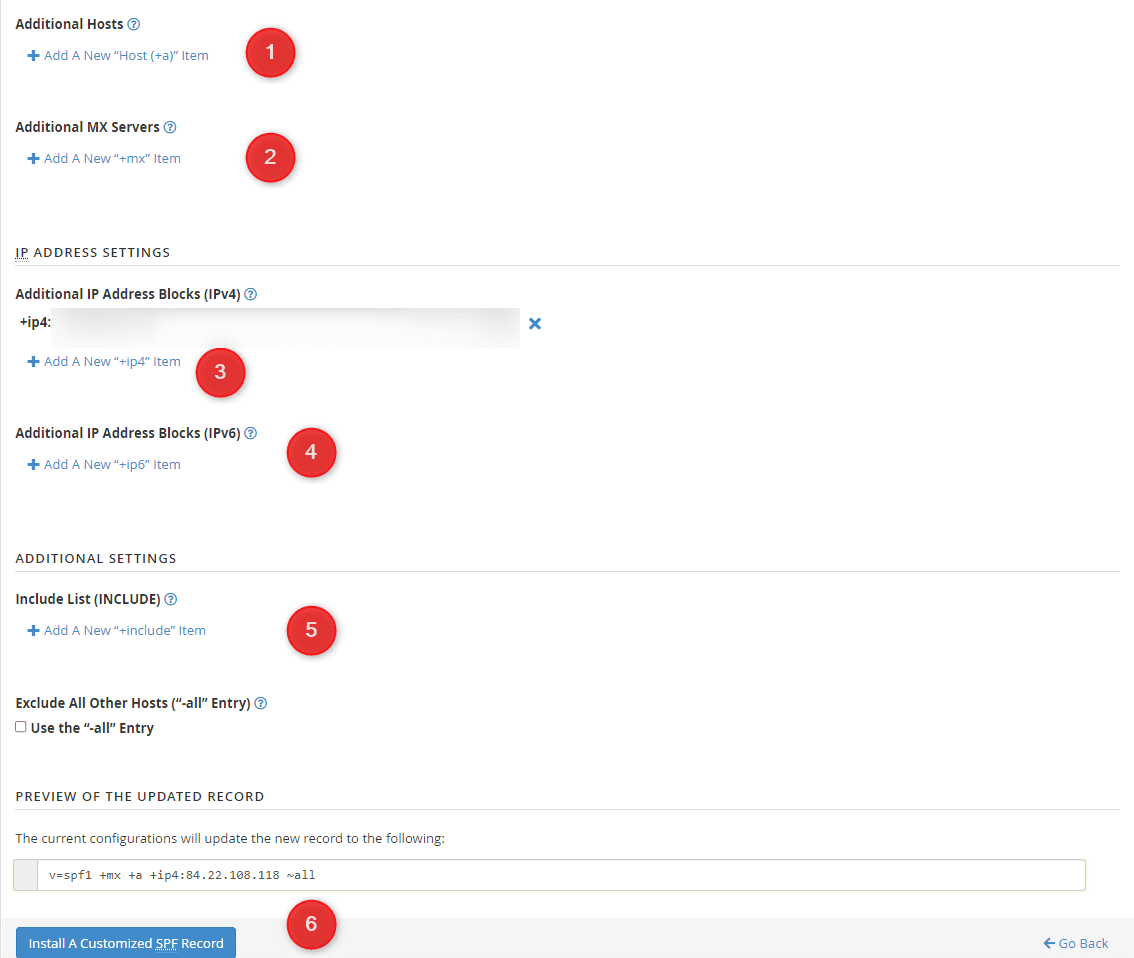-
cPanel
-
- Mailing Lists
- Default Address
- Autoresponders
- Forwarders
- Email Accounts
- Spam Filters
- Track Delivery
- Global Email Filters
- Email Filters
- Address Importer
- Encryption
- Email Disk Usage
- Calendar Delegation
- BoxTrapper
- Configure Greylisting
- Email Routing
- Filter Incoming Emails by Domain
- Email Deliverability
- Authentication (SPF and DKIM)
- Show Remaining Articles ( 4 ) Collapse Articles
-
-
WHM
-
- SSH Password Authorization Tweak
- Apache mod_userdir Tweak
- SMTP Restrictions
- Compiler Access
- Configure Security Policies
- Password Strength Configuration
- cPHulk Brute Force Protection
- Security Questions
- Manage External Authentications
- Two-Factor Authentication
- ModSecurity™ Vendors
- ModSecurity Configuration
- Manage root’s SSH Keys
- Manage Wheel Group Users
- Host Access Control
-
- Terminate Accounts
- Quota Modification
- Modify an Account
- Change Site’s IP Address
- Create a New Account
- Manage Account Suspension
- Upgrade/Downgrade an Account
- Limit Bandwidth Usage
- Force Password Change
- Email All Users
- Reset Account Bandwidth Limit
- Password Modification
- Skeleton Directory
- Rearrange an Account
- Raw Apache Log Download
- Modify/Upgrade Multiple Accounts
- Web Template Editor
- Unsuspend Bandwidth Exceeders
- Show Remaining Articles ( 3 ) Collapse Articles
-
- Articles coming soon
-
- Articles coming soon
< All Topics
Print
Authentication (SPF and DKIM)
Posted
Log in to your cPanel>> Mail section >> SPF and DKIM
Configure SPF and DKIM in cPanel
Log into cPanel, go to Email section and then Email Deliverability menu.
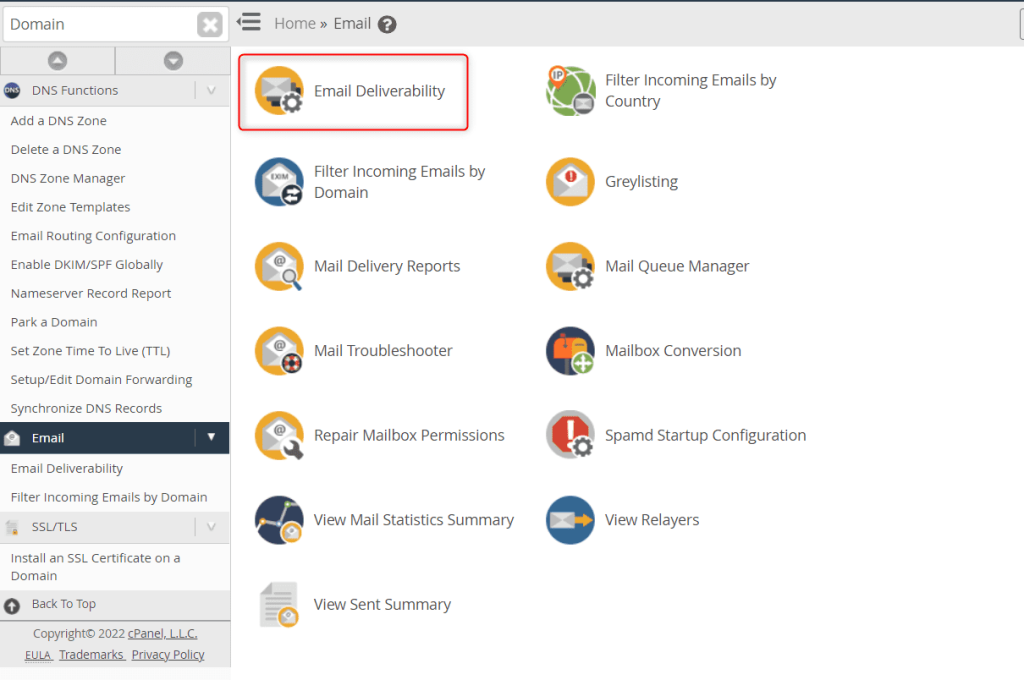
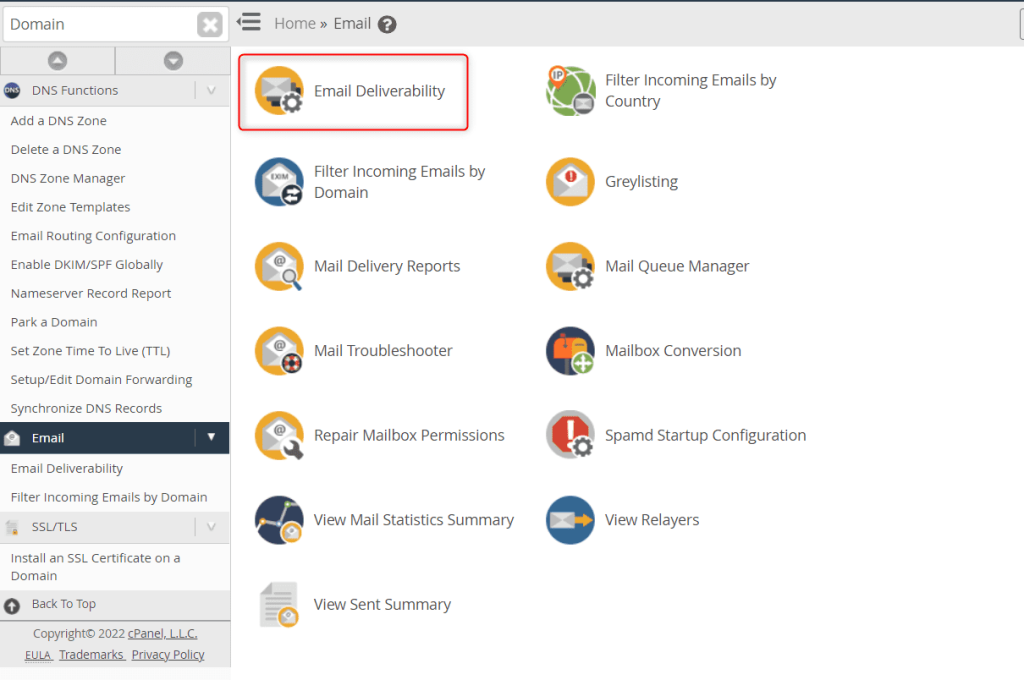
Select the email account you wish to manage and click “Manage.”
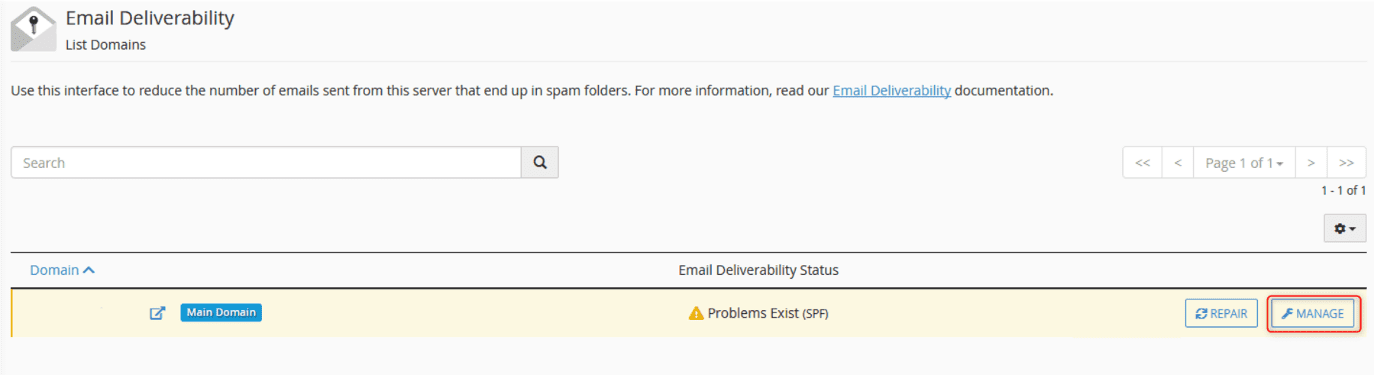
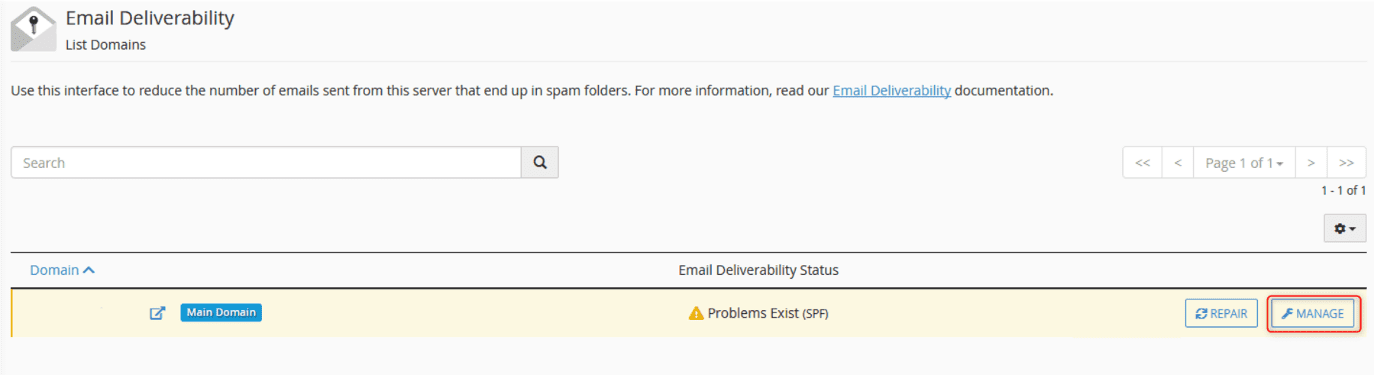
To enable DKIM for the account, click the “Generate Local DKIM Key” option.
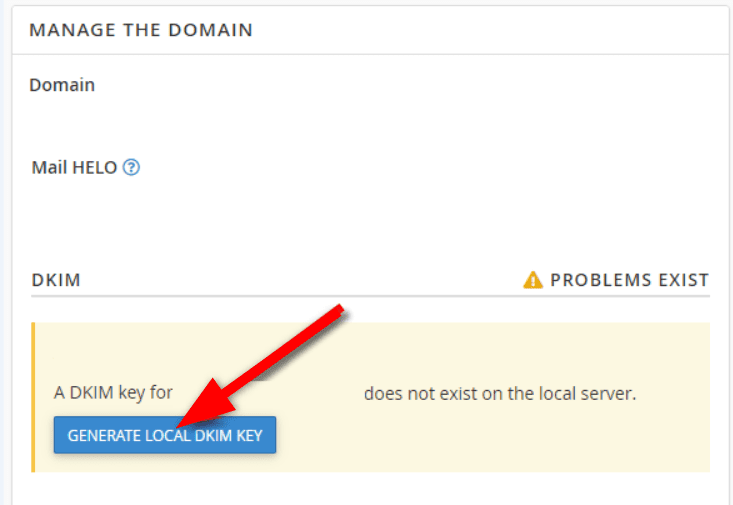
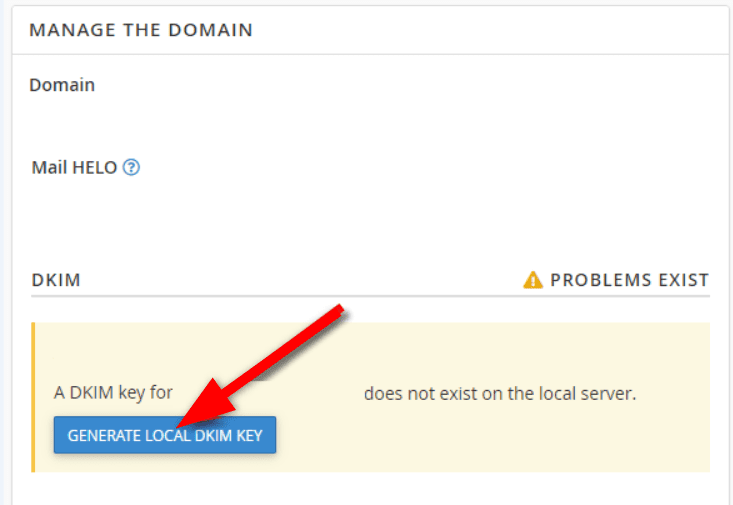
To install a normal SPF record in the DNS Zone File, press the “Install the Suggested Record” button.
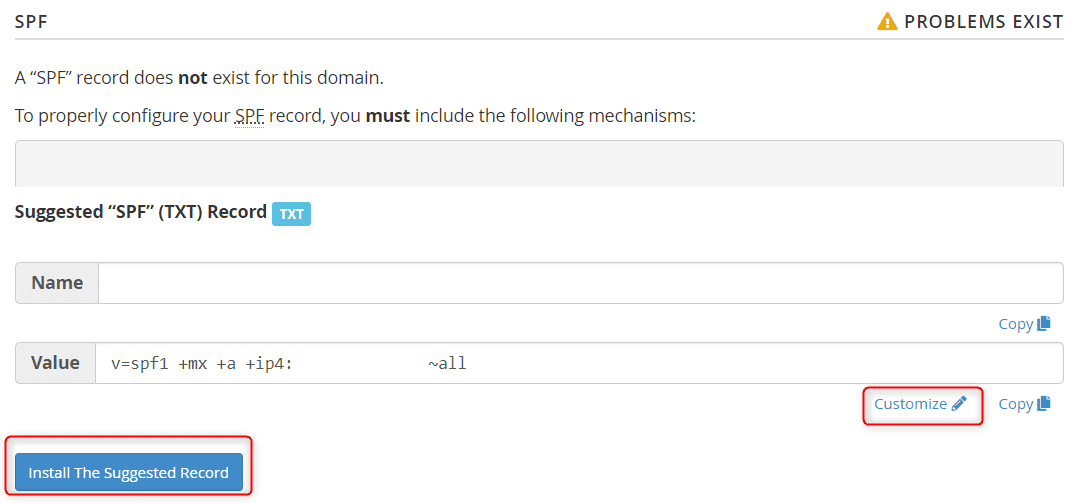
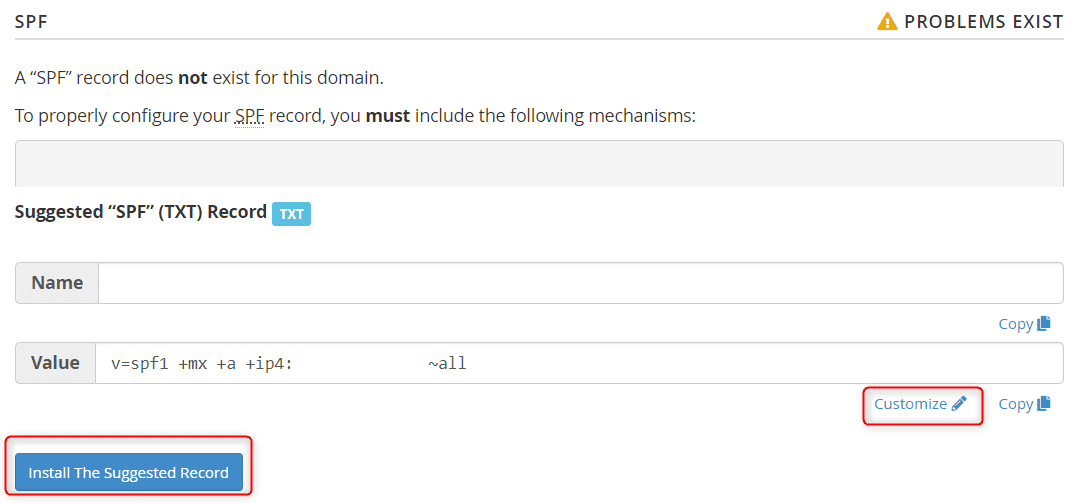
Customized SPF record
The SPF record must be modified from time to time in order to function properly. If your domain uses a third-party calendar service to send appointment reminders on your behalf, the third-party must be added as an authorized sender to your SPF record.
- To add an allowed sender by A-record, click here.
- To add an allowed sender by MX-record, click here.
- To add an allowed sender by IPv4 address, click here.
- To add all allowed senders in the SPF record for another domain, click here.
- Checkbox to exclude all senders not listed in the fields above.
- Press the “Install a Customized SPF Record” button to save the settings and write the SPF-record to the DNS Zone File.