Email Deliverability
Log in to your cPanel>> Mail section >> Email Deliverability
How to use the Email Deliverability feature in cPanel?
cPanel feature Email Deliverability helps to detect any issues related to DNS records that are responsible for controlling your email delivery. Those records are SPF, DKIM, and PTR.
So in this guide, you will see how this feature exactly works with our shared or reseller hosting packages and how you can use it for detecting and fixing issues with SPF and DKIM records.
Where to find this feature?
Firstly, you will need to log into your cPanel account, then in the Email section you should find the Email Deliverability feature, so click on that icon.
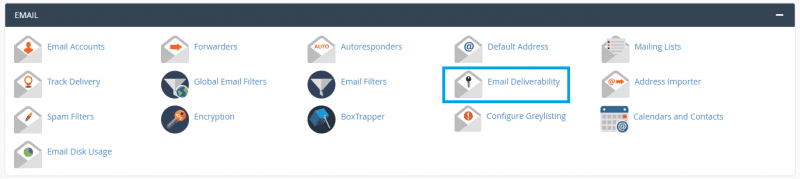
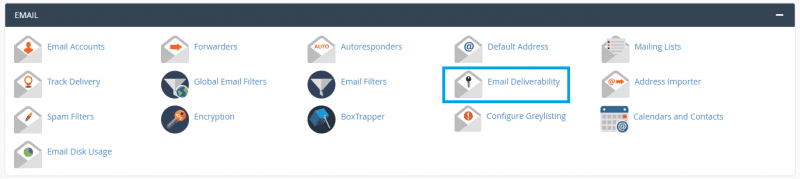
Now when you can access this feature, you will see the list of your domains and subdomains.
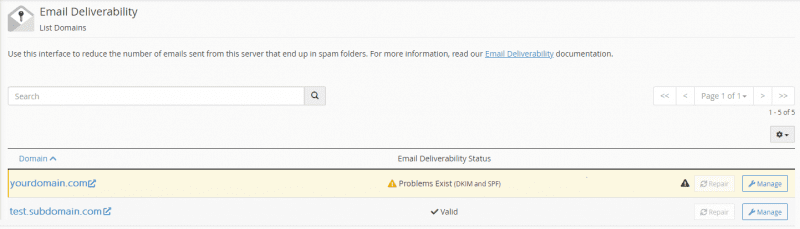
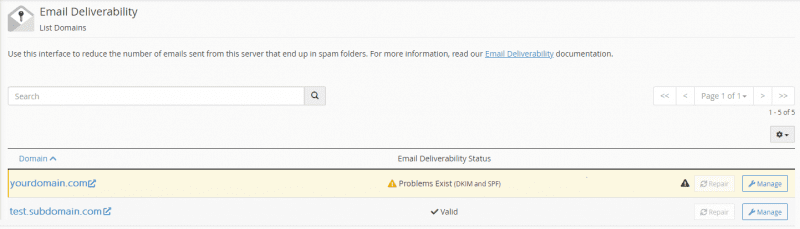
How works Email Deliverability?
At the far left, you will see the name of your domain. In the middle, you will find the status which might be:
Valid – This status says that there are no issues with your domain’s SPF and/or DKIM records.
Problem Exists (SPF/DKIM) – This status says that a problem exists with the specific record. The record within the bracket will vary based on the issue. On the far right side of the table section, there are provided two buttons:
Repair – It allows to deploy of the correct records in an attempt to repair DNS issues detected.
Manage – This will redirect you to the management page, where you can check the current values of your domain SPF and DKIM records.
If you click on the Manage button, you will land on the DNS record management page. There you will see three sections – DKIM, SPF, and PTR.
These sections contain two fields – a name and a value where you will be able to see the respective information about the specific record.
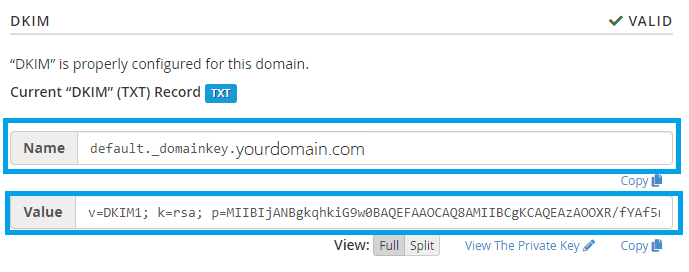
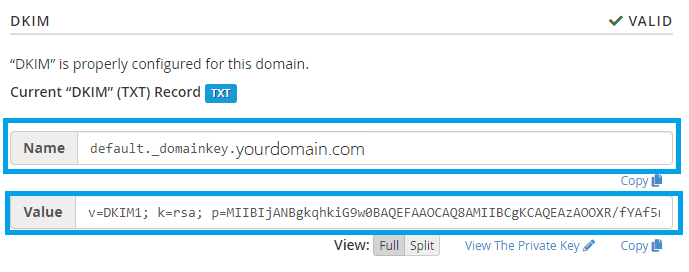
If the system detects that DNS records are not valid, you will the message Problem Exists …, so in cPanel, you will see an option to update your SPF, DKIM, or PTR records in your DNS manager to correct records on the management page.
Under the DNS section, where cPanel recognized an error, you will see an option to Install the suggested record, and inside the text fields, you will see the suggested DNS records.
So after clicking on the button, there will be a loading period during which will be updated invalid records in your DNS manager.
The same effect can be achieved by clicking on the Repair button. Clicking on this button, the result will be the same as using another option – Manage. It will provide text fields with the suggested SPF, DKIM, and PTR records.
So after clicking on the button Repair, the suggested DNS DNS records will be copied and automatically updated in your DNS manager, which you can find in the client area.
Note. However, these functions will not work if the domain or subdomain is not using our DNS manager and our nameservers. So you will need to copy those suggested records and manually update your DNS records on the DNS manager which provider’s nameservers you use.
