-
cPanel
-
- Mailing Lists
- Default Address
- Autoresponders
- Forwarders
- Email Accounts
- Spam Filters
- Track Delivery
- Global Email Filters
- Email Filters
- Address Importer
- Encryption
- Email Disk Usage
- Calendar Delegation
- BoxTrapper
- Configure Greylisting
- Email Routing
- Filter Incoming Emails by Domain
- Email Deliverability
- Authentication (SPF and DKIM)
- Show Remaining Articles ( 4 ) Collapse Articles
-
-
WHM
-
- SSH Password Authorization Tweak
- Apache mod_userdir Tweak
- SMTP Restrictions
- Compiler Access
- Configure Security Policies
- Password Strength Configuration
- cPHulk Brute Force Protection
- Security Questions
- Manage External Authentications
- Two-Factor Authentication
- ModSecurity™ Vendors
- ModSecurity Configuration
- Manage root’s SSH Keys
- Manage Wheel Group Users
- Host Access Control
-
- Terminate Accounts
- Quota Modification
- Modify an Account
- Change Site’s IP Address
- Create a New Account
- Manage Account Suspension
- Upgrade/Downgrade an Account
- Limit Bandwidth Usage
- Force Password Change
- Email All Users
- Reset Account Bandwidth Limit
- Password Modification
- Skeleton Directory
- Rearrange an Account
- Raw Apache Log Download
- Modify/Upgrade Multiple Accounts
- Web Template Editor
- Unsuspend Bandwidth Exceeders
- Show Remaining Articles ( 3 ) Collapse Articles
-
- Articles coming soon
-
- Articles coming soon
Application Manager
Log in to your cPanel>>Software>>Application Manager
If you do not know how to log in to your cPanel account, please see this article.
Open the Application Manager tool:
If you are using the Jupiter theme, on the Tools page, in the Software section,
click Application Manager:
![]()
![]()
cPanel – Software – Application Manager icon
If you are using the Paper Lantern theme, in the SOFTWARE section of the cPanel home page, click Application Manager:
![]()
![]()
cPanel – Software – Application Manager icon
The Application Manager page appears. Under Register Your Application, in the Application Name text box, type a name for your application:
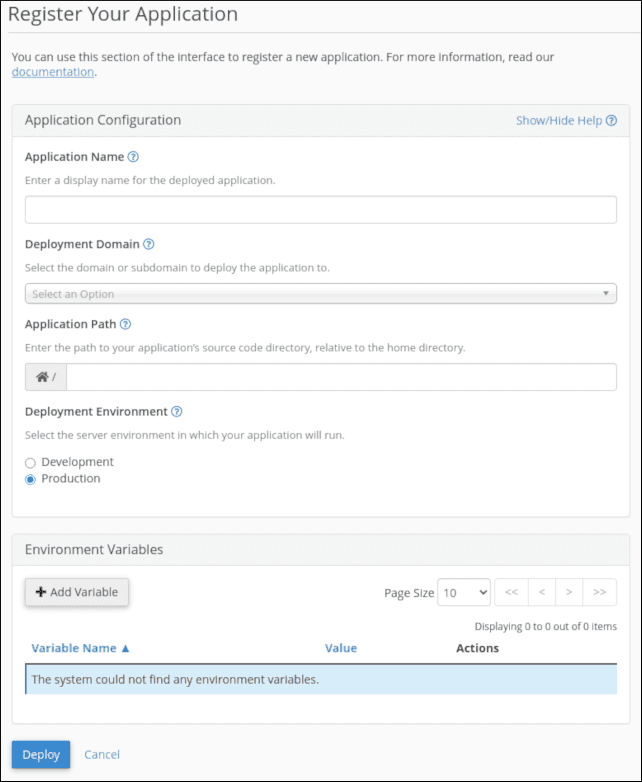
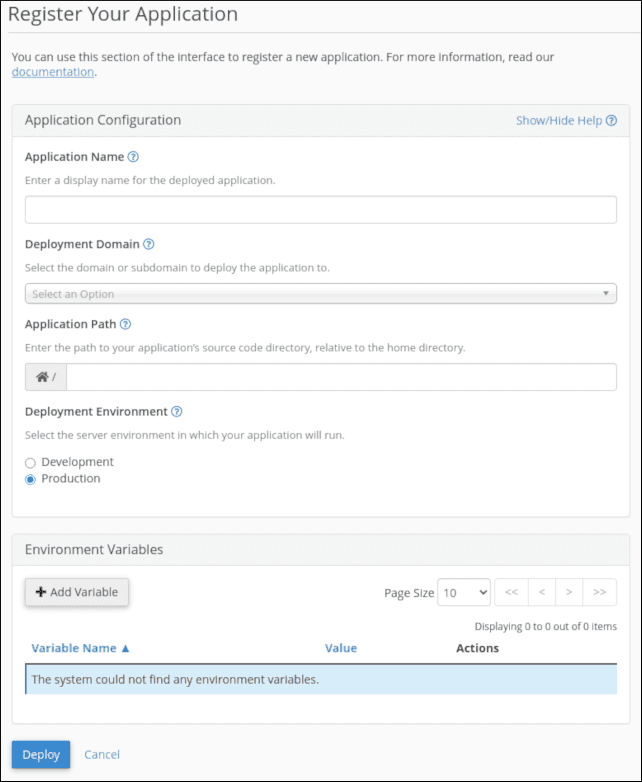
cPanel – Application Manager – Register Your Application page
In the Deployment Domain list box, select the domain you want to use for the application.
In the Base Application URL text box, type the URL where you want to access the application.
In the Application Path text box, type the path to your application files.
Under Deployment Environment, select Development or Production.
To add environment variables to the application, click Add Variable. In the Variable Name and Value text boxes, type the variable name and setting, and then click Save.
Click Deploy. cPanel deploys the application, and it appears in the application list:
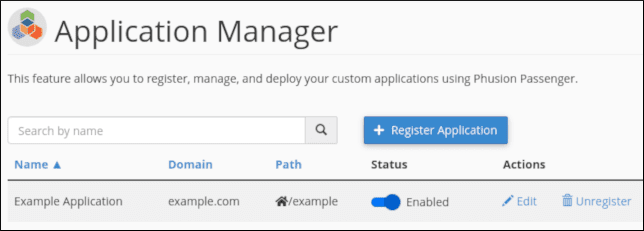
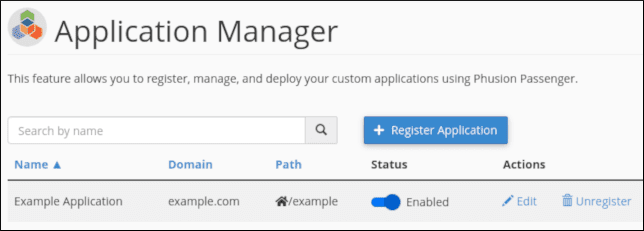
cPanel – Software – Application Manager – Manage applications listYou can now manage the application:
- To disable the application,
- click the slider button under Status.
- To edit the application settings,
The available options are the same as when you registered the application.
To unregister the application, click Unregister, and then click Unregister again to confirm removal.
To register additional applications, click Register Application.
