-
cPanel
-
- Mailing Lists
- Default Address
- Autoresponders
- Forwarders
- Email Accounts
- Spam Filters
- Track Delivery
- Global Email Filters
- Email Filters
- Address Importer
- Encryption
- Email Disk Usage
- Calendar Delegation
- BoxTrapper
- Configure Greylisting
- Email Routing
- Filter Incoming Emails by Domain
- Email Deliverability
- Authentication (SPF and DKIM)
- Show Remaining Articles ( 4 ) Collapse Articles
-
-
WHM
-
- SSH Password Authorization Tweak
- Apache mod_userdir Tweak
- SMTP Restrictions
- Compiler Access
- Configure Security Policies
- Password Strength Configuration
- cPHulk Brute Force Protection
- Security Questions
- Manage External Authentications
- Two-Factor Authentication
- ModSecurity™ Vendors
- ModSecurity Configuration
- Manage root’s SSH Keys
- Manage Wheel Group Users
- Host Access Control
-
- Terminate Accounts
- Quota Modification
- Modify an Account
- Change Site’s IP Address
- Create a New Account
- Manage Account Suspension
- Upgrade/Downgrade an Account
- Limit Bandwidth Usage
- Force Password Change
- Email All Users
- Reset Account Bandwidth Limit
- Password Modification
- Skeleton Directory
- Rearrange an Account
- Raw Apache Log Download
- Modify/Upgrade Multiple Accounts
- Web Template Editor
- Unsuspend Bandwidth Exceeders
- Show Remaining Articles ( 3 ) Collapse Articles
-
- Articles coming soon
-
- Articles coming soon
Two-Factor Authentication
Log in to your whm>>security centre>>Two-Factor Authentication
https://your-domain.com:2087 or https://IP-address: 2087 or https://server-hostname: 2087.
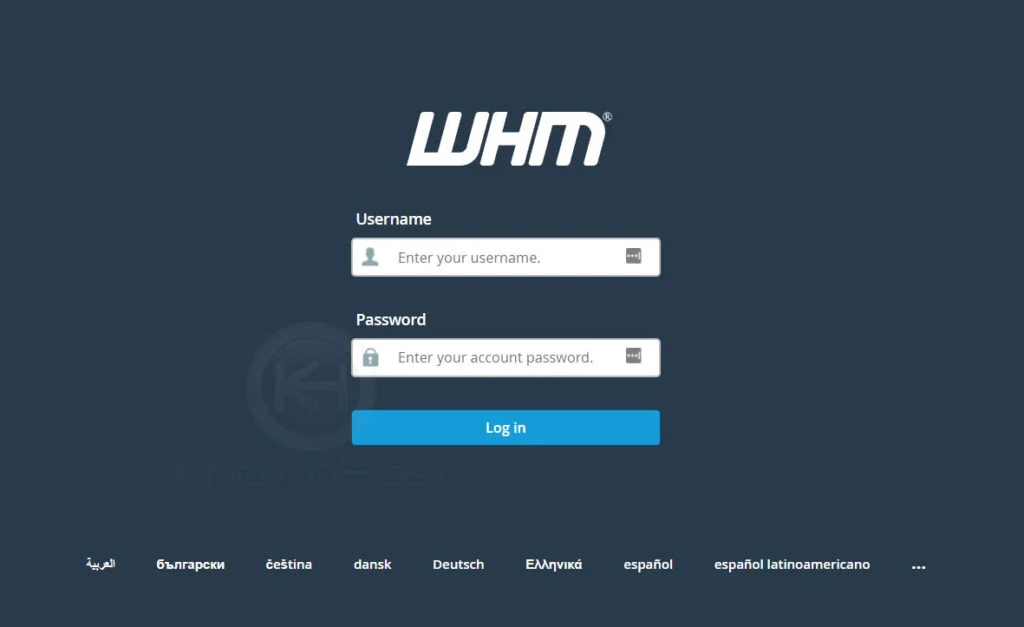
2. Navigate to Security Center → Two-Factor Authentication.
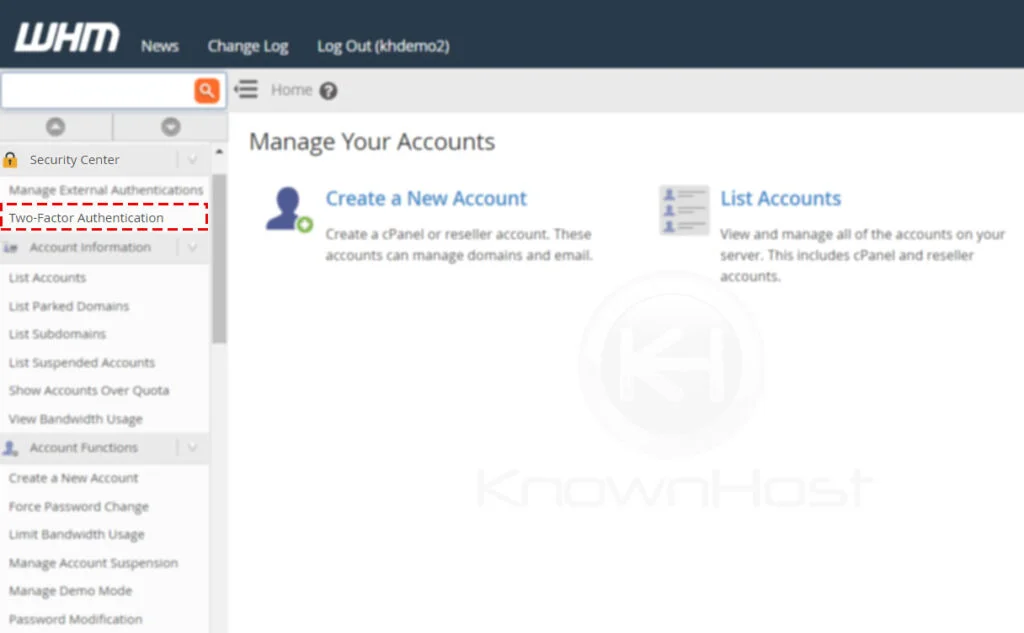
3. Next, navigate to Manage My Account.
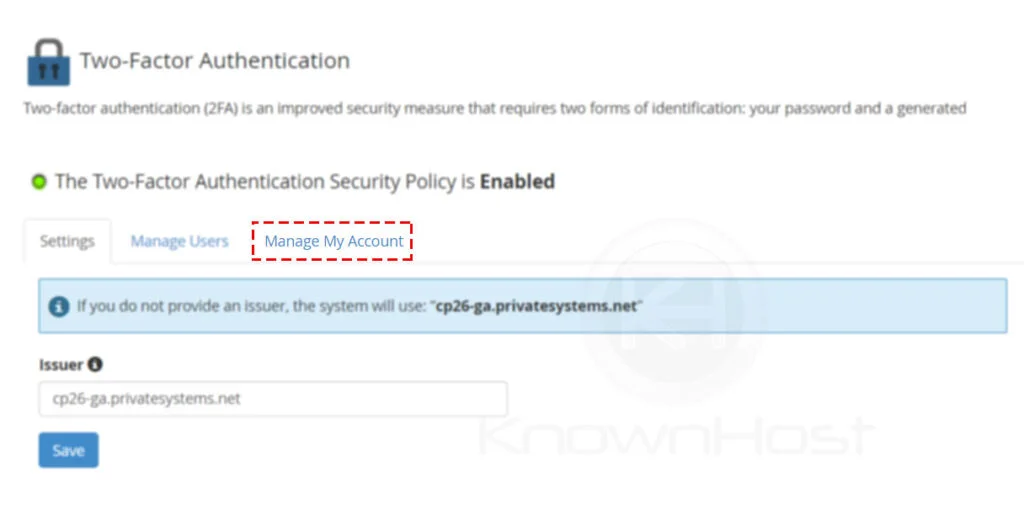
4. Click on Set Up Two-Factor Authentication.
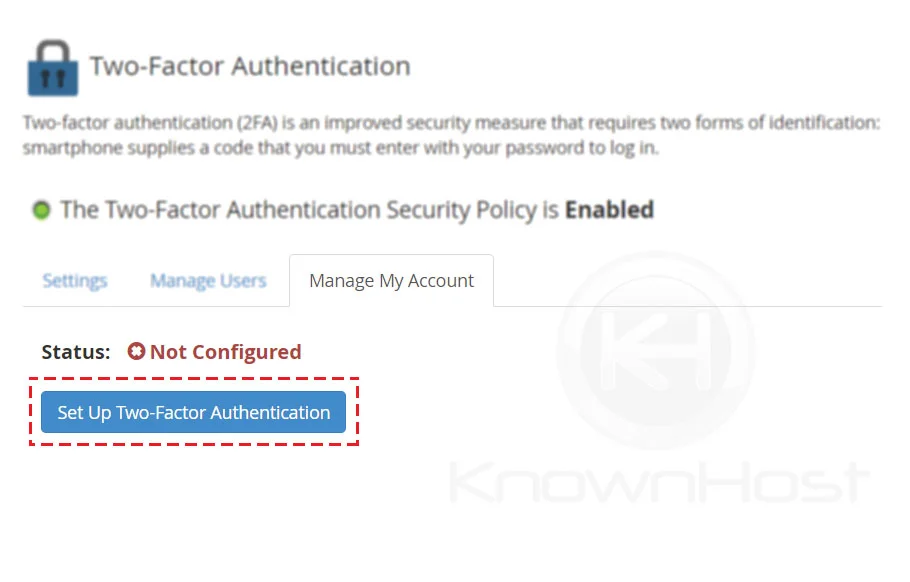
5. Here, you have two options to set up 2-FA,
a) By Scanning QR codes directly from the Authenticator App.
b) By Manually Entering User and Key in Authenticator App.
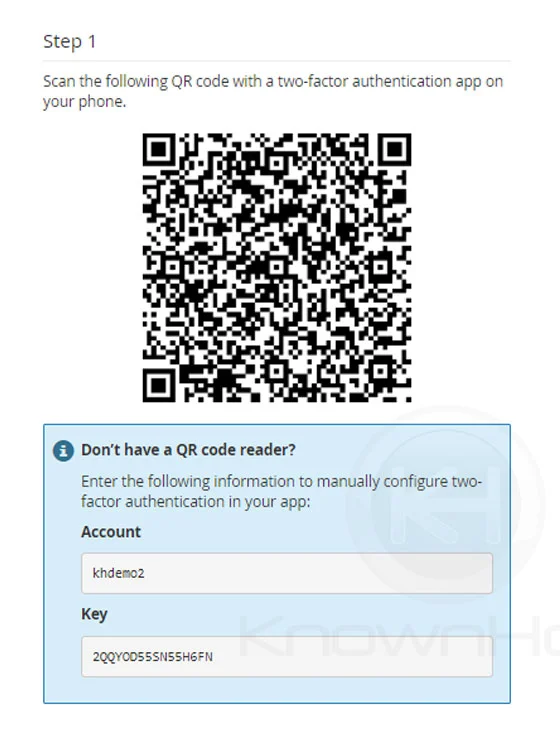
6. For this article, we will go ahead with the QR Code option. Open Authenticator App & Click on “+” button → Click on Scan a QR code → Place displayed QR Code within red-lines.
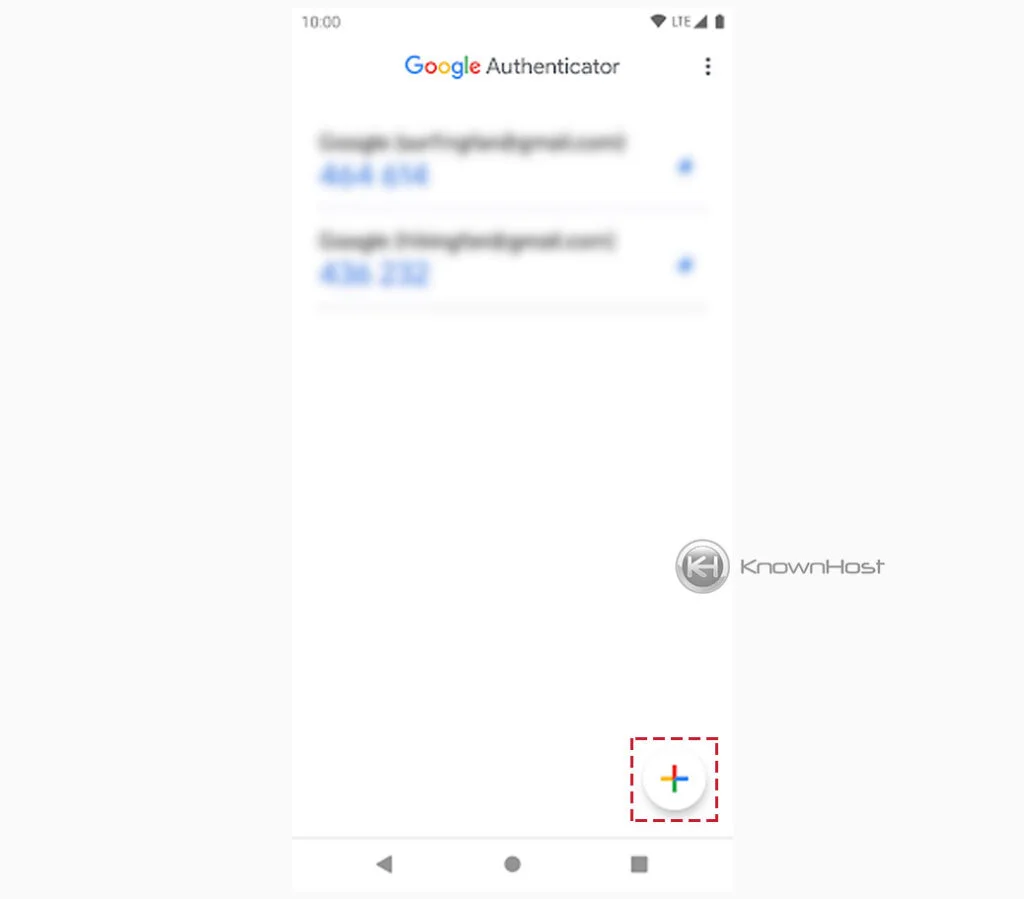
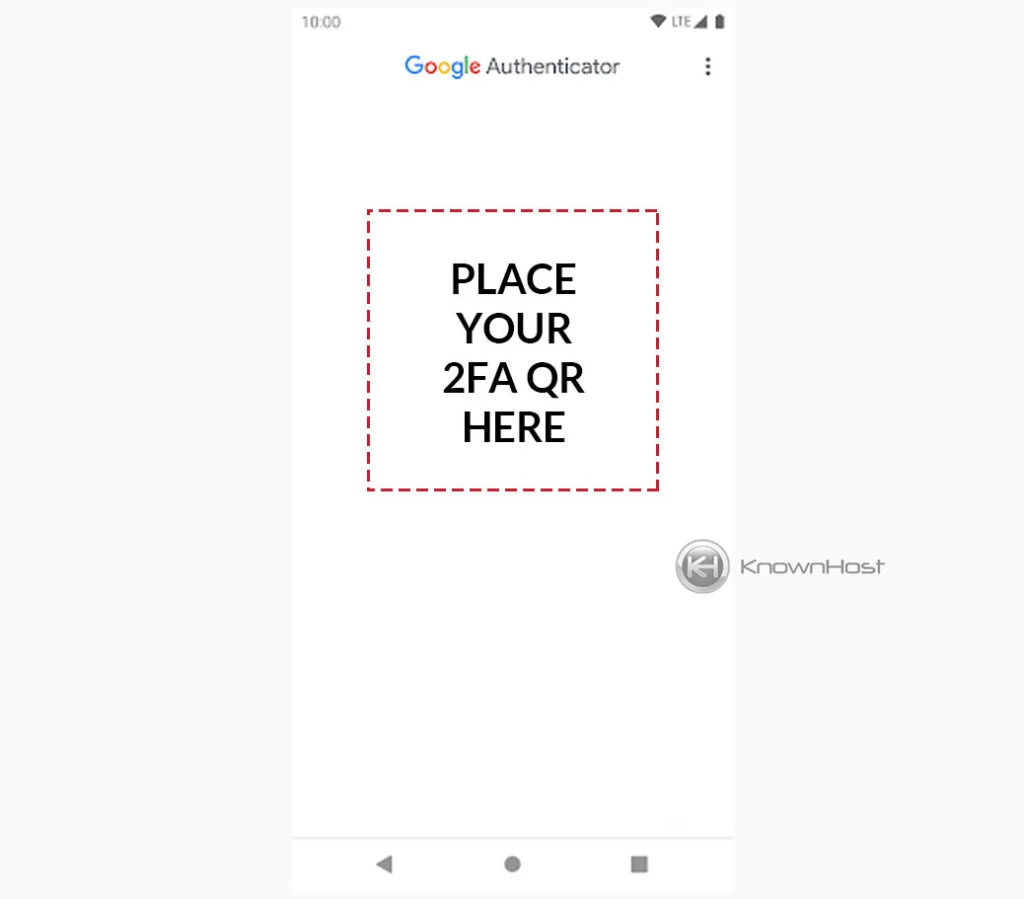
6. Enter the SIX Digit 2FA security code for the verification → Click on Configure Two-Factor Authentication.
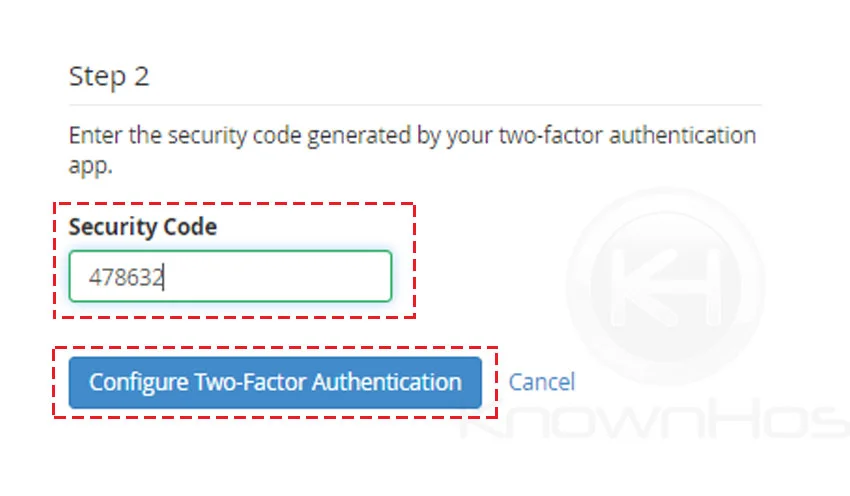
7. Congratulations! You have sucessfully configured the Two-Factor Authentication for WHM.
