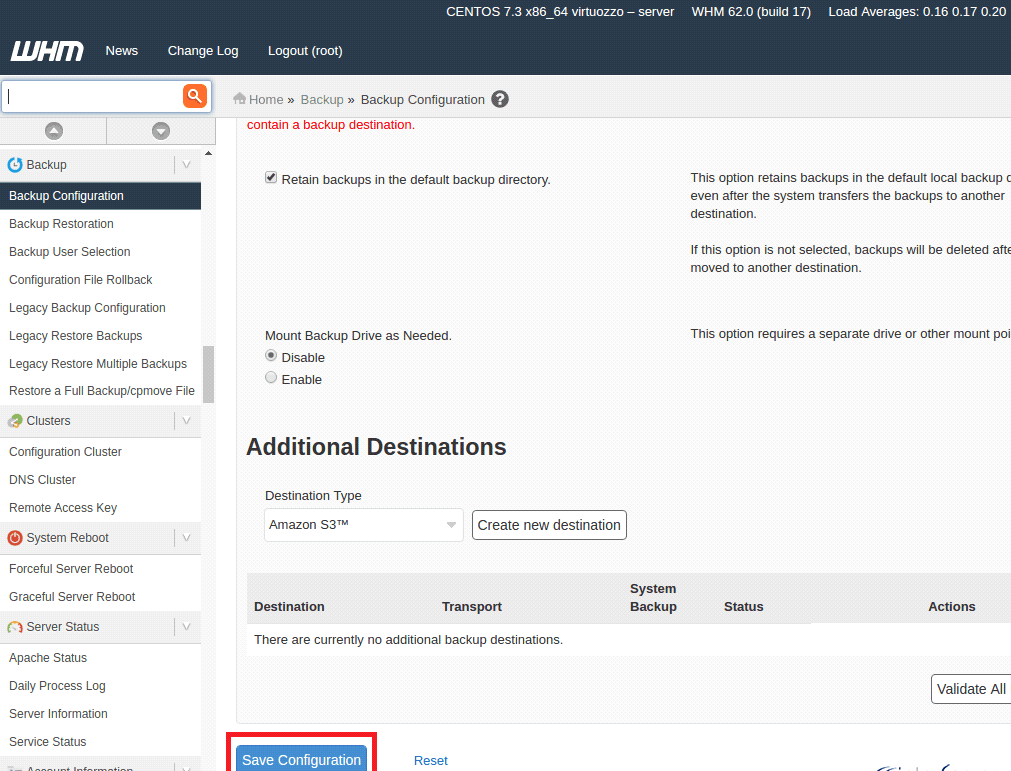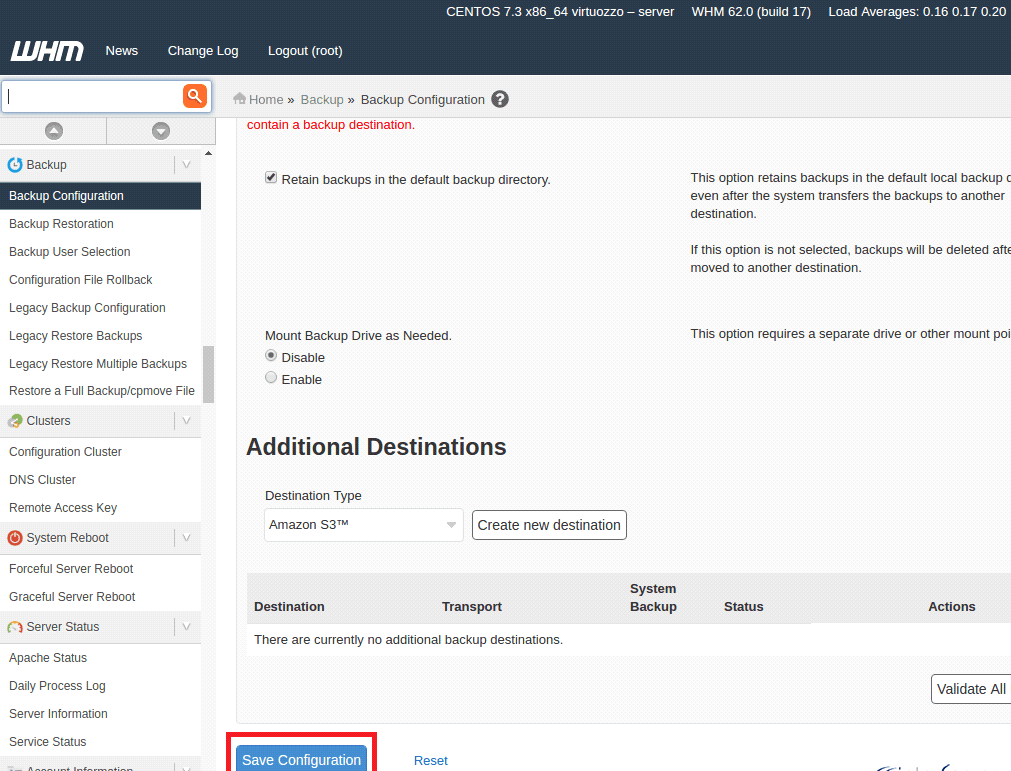-
cPanel
-
- Mailing Lists
- Default Address
- Autoresponders
- Forwarders
- Email Accounts
- Spam Filters
- Track Delivery
- Global Email Filters
- Email Filters
- Address Importer
- Encryption
- Email Disk Usage
- Calendar Delegation
- BoxTrapper
- Configure Greylisting
- Email Routing
- Filter Incoming Emails by Domain
- Email Deliverability
- Authentication (SPF and DKIM)
- Show Remaining Articles ( 4 ) Collapse Articles
-
-
WHM
-
- SSH Password Authorization Tweak
- Apache mod_userdir Tweak
- SMTP Restrictions
- Compiler Access
- Configure Security Policies
- Password Strength Configuration
- cPHulk Brute Force Protection
- Security Questions
- Manage External Authentications
- Two-Factor Authentication
- ModSecurity™ Vendors
- ModSecurity Configuration
- Manage root’s SSH Keys
- Manage Wheel Group Users
- Host Access Control
-
- Terminate Accounts
- Quota Modification
- Modify an Account
- Change Site’s IP Address
- Create a New Account
- Manage Account Suspension
- Upgrade/Downgrade an Account
- Limit Bandwidth Usage
- Force Password Change
- Email All Users
- Reset Account Bandwidth Limit
- Password Modification
- Skeleton Directory
- Rearrange an Account
- Raw Apache Log Download
- Modify/Upgrade Multiple Accounts
- Web Template Editor
- Unsuspend Bandwidth Exceeders
- Show Remaining Articles ( 3 ) Collapse Articles
-
- Articles coming soon
-
- Articles coming soon
Backup Configuration
Log in to your whm>> Reseller >> Backup Configuration
How to Configure Backups in WHM
Follow the steps below to configure backups in WHM
1) Login to the WHM.
You can login to the WHM from a web browser. Please follow the instructions to enter the WHM URL into the address bar.
https://youripaddress:2087 or http://youripaddress:2086
2) Go to Backup >> Backup Configuration. You need to set the backup status as ‘enable’. It will be disabled by default. You can enable it by clicking on the radio button next to the ‘enable’. You can refer to the following screenshot for further clarifications.
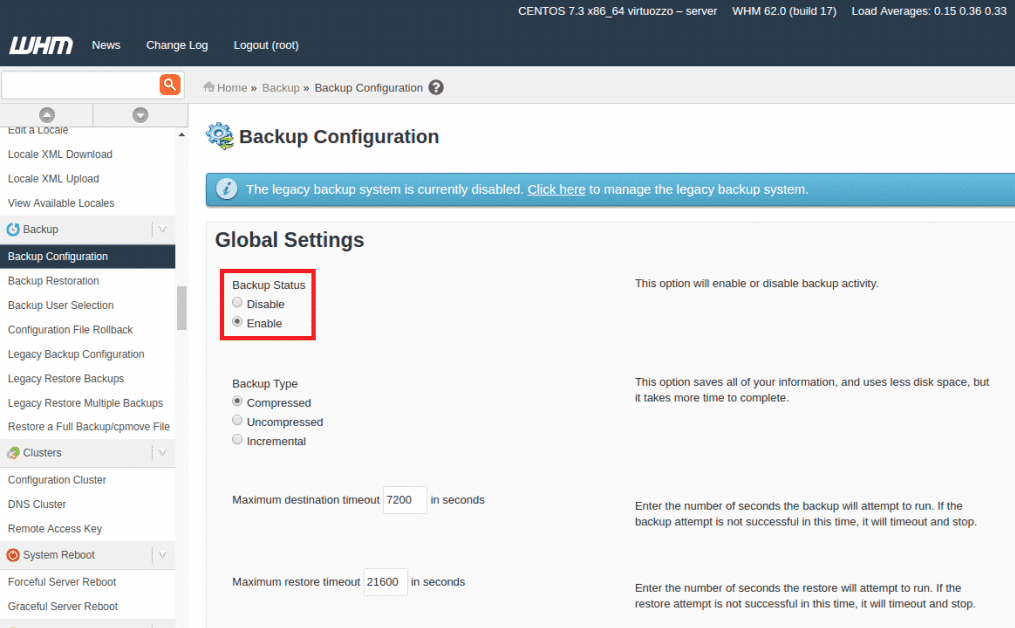
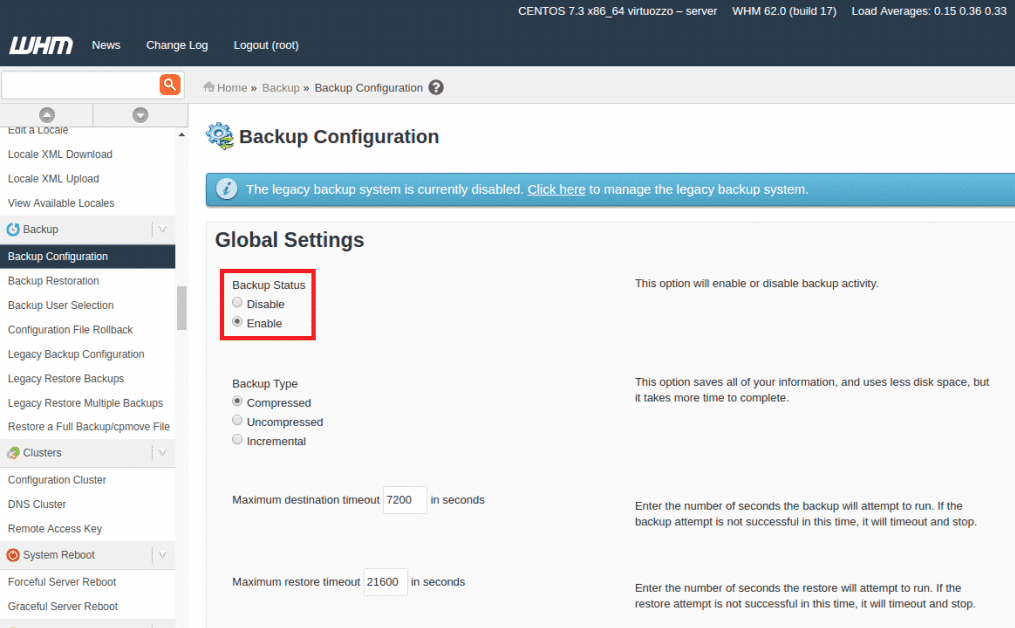
3) Now you can configure the backup according to the options avaialble.
As shown in the screen shot, there are options to set daily backups, weekly backups, and monthly backups. You need to select the check-boxes enable them. Please be aware that keeping more backups will consume more disk-space.
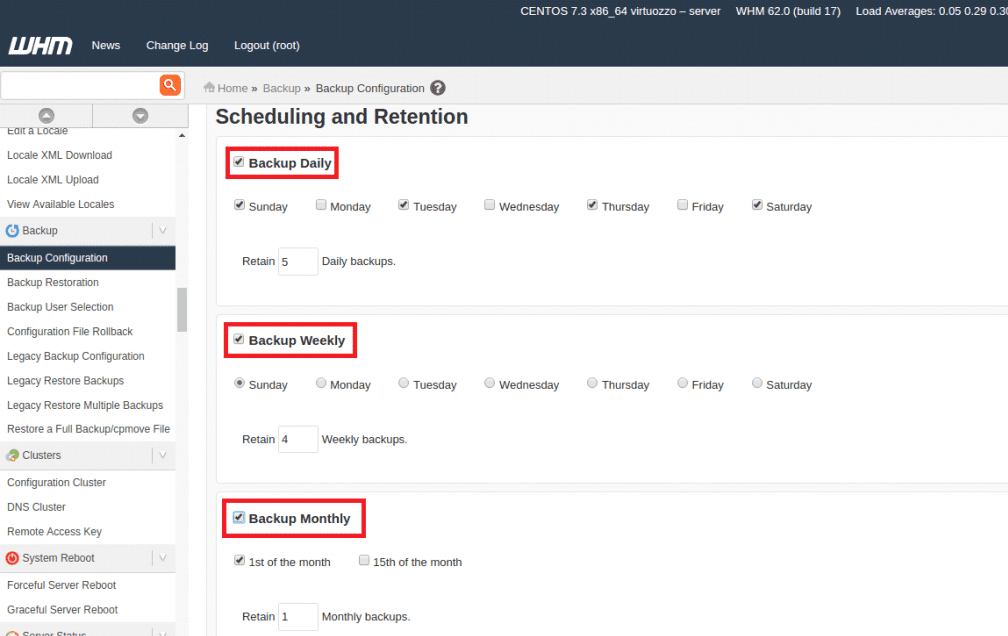
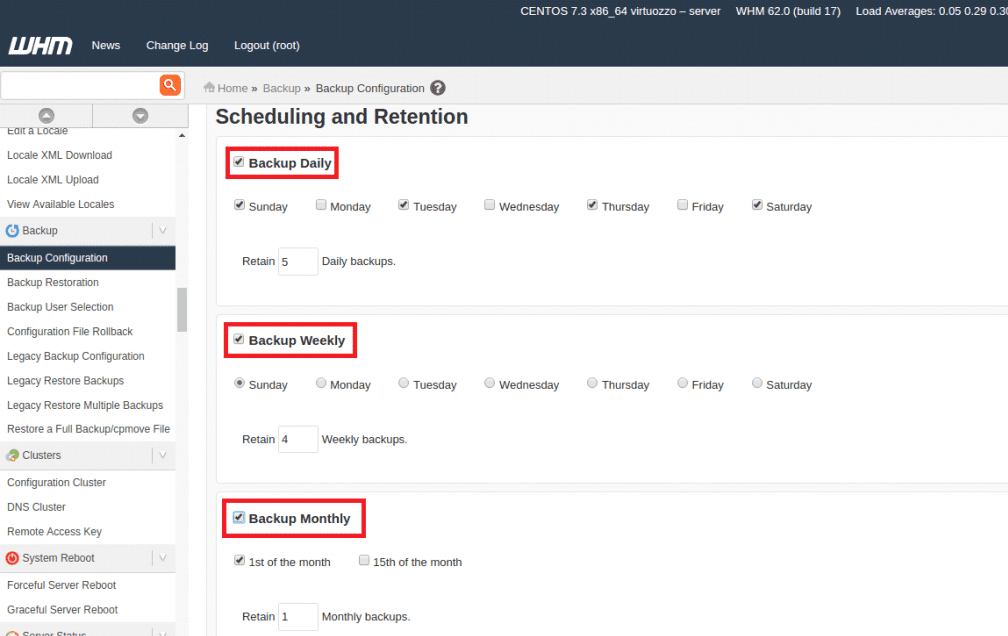
4) The next section is to select what should be backed up.
You can select the required type of files from the below list.
1) Suspended Accounts
2) Access Logs
3) Bandwidth Data
4) Local DNS
5) System Files
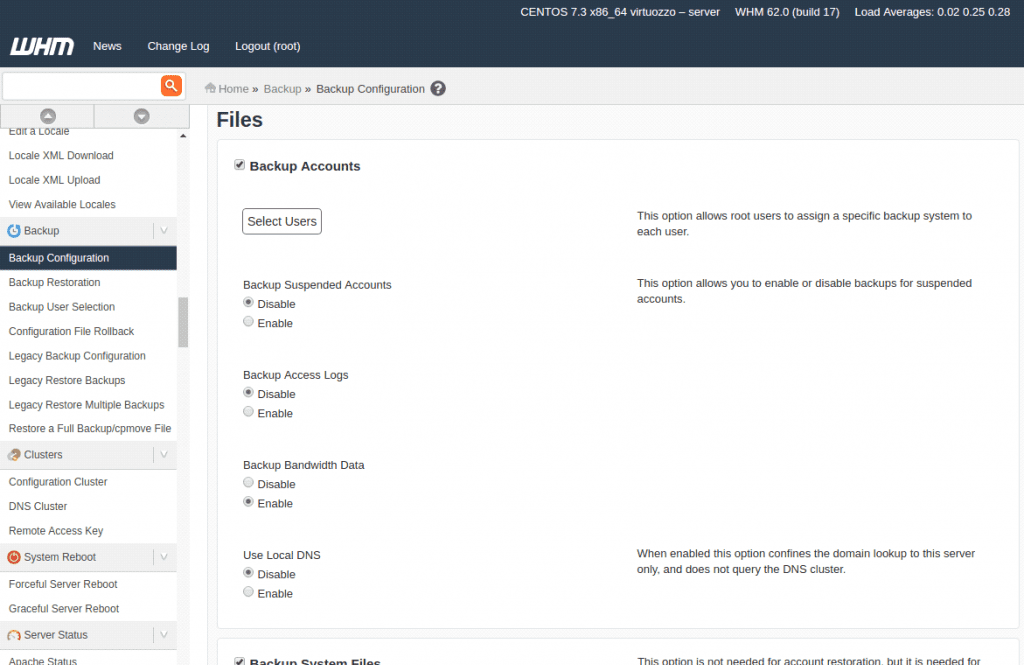
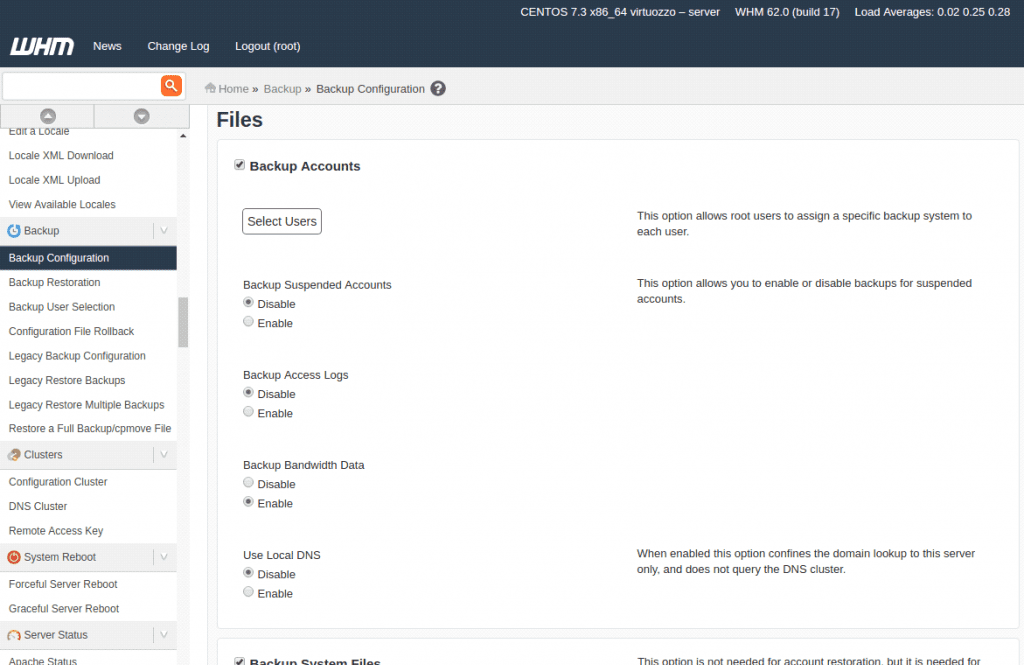
There are also options to choose the backup options for databases. The available options include the following.
Backup SQL Databases:
1) Per account only
2) Entire MySQL Directory
3) Per account only and Entire MySQL Directory
You can choose the desired option from this list
After all the configurations are done, you can save the changes by clicking on the button ‘Save Configuration’.