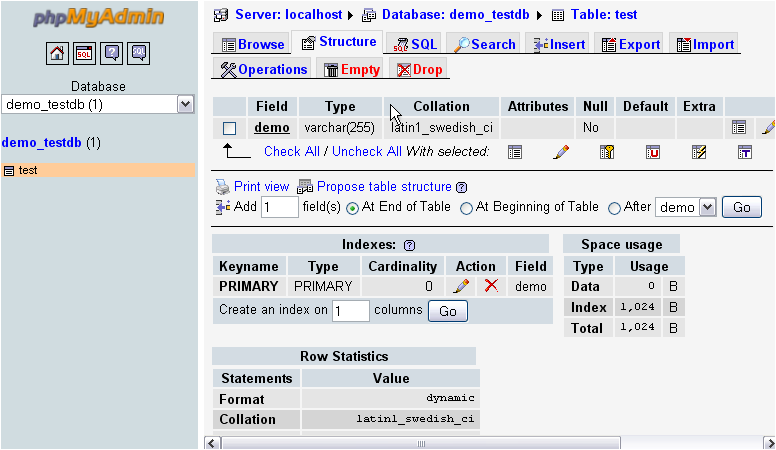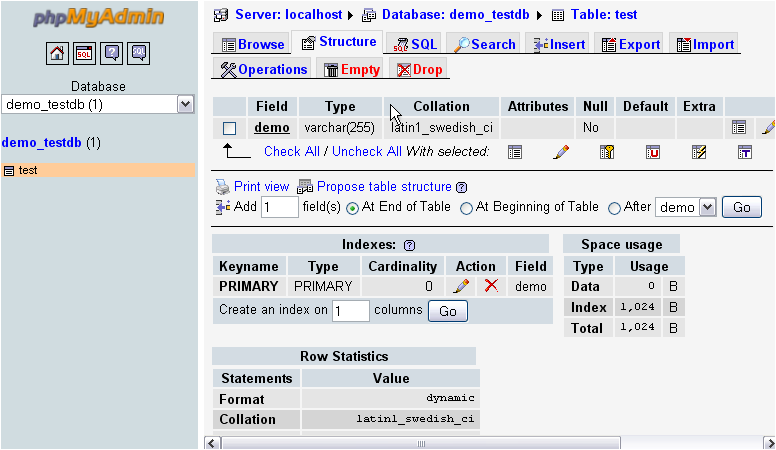-
cPanel
-
- Mailing Lists
- Default Address
- Autoresponders
- Forwarders
- Email Accounts
- Spam Filters
- Track Delivery
- Global Email Filters
- Email Filters
- Address Importer
- Encryption
- Email Disk Usage
- Calendar Delegation
- BoxTrapper
- Configure Greylisting
- Email Routing
- Filter Incoming Emails by Domain
- Email Deliverability
- Authentication (SPF and DKIM)
- Show Remaining Articles ( 4 ) Collapse Articles
-
-
WHM
-
- SSH Password Authorization Tweak
- Apache mod_userdir Tweak
- SMTP Restrictions
- Compiler Access
- Configure Security Policies
- Password Strength Configuration
- cPHulk Brute Force Protection
- Security Questions
- Manage External Authentications
- Two-Factor Authentication
- ModSecurity™ Vendors
- ModSecurity Configuration
- Manage root’s SSH Keys
- Manage Wheel Group Users
- Host Access Control
-
- Terminate Accounts
- Quota Modification
- Modify an Account
- Change Site’s IP Address
- Create a New Account
- Manage Account Suspension
- Upgrade/Downgrade an Account
- Limit Bandwidth Usage
- Force Password Change
- Email All Users
- Reset Account Bandwidth Limit
- Password Modification
- Skeleton Directory
- Rearrange an Account
- Raw Apache Log Download
- Modify/Upgrade Multiple Accounts
- Web Template Editor
- Unsuspend Bandwidth Exceeders
- Show Remaining Articles ( 3 ) Collapse Articles
-
- Articles coming soon
-
- Articles coming soon
phpMyAdmin
- Log in toWHM >>SQL Services >>phpMyAdmin
1) To access phpMyAdmin from WHM, find the SQL Services section of the menu.
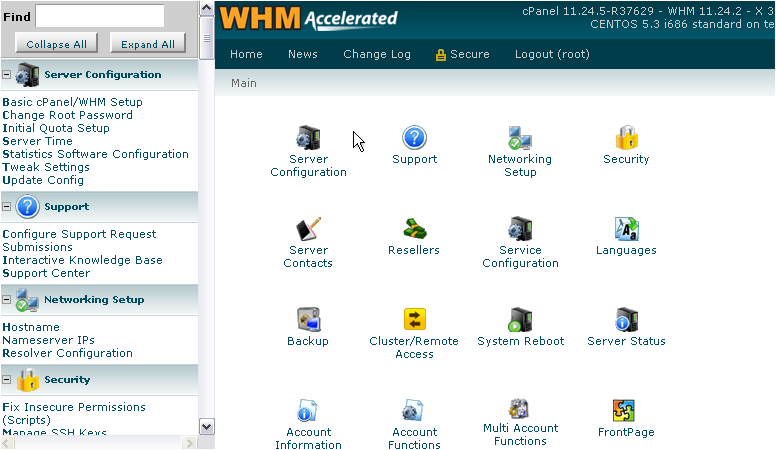
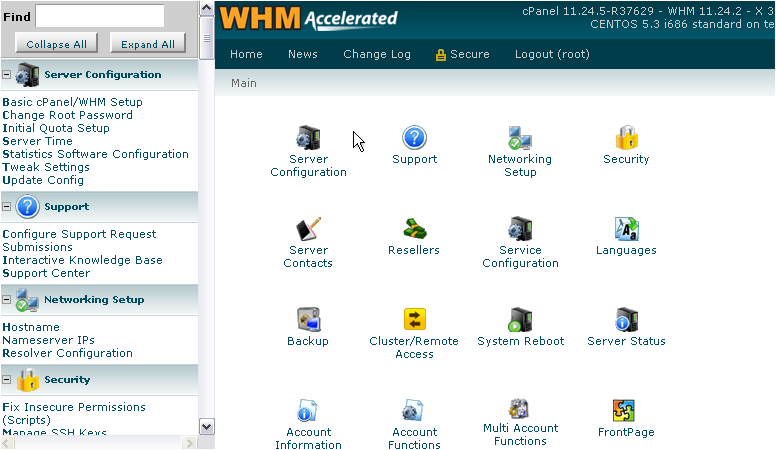
2) Click phpMyAdmin.
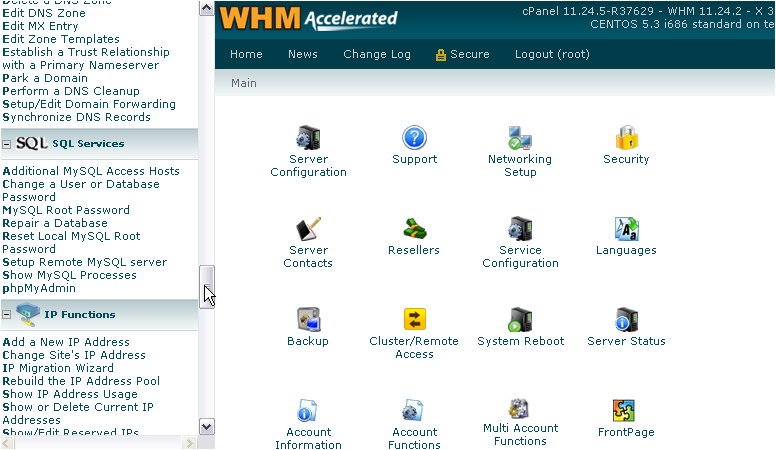
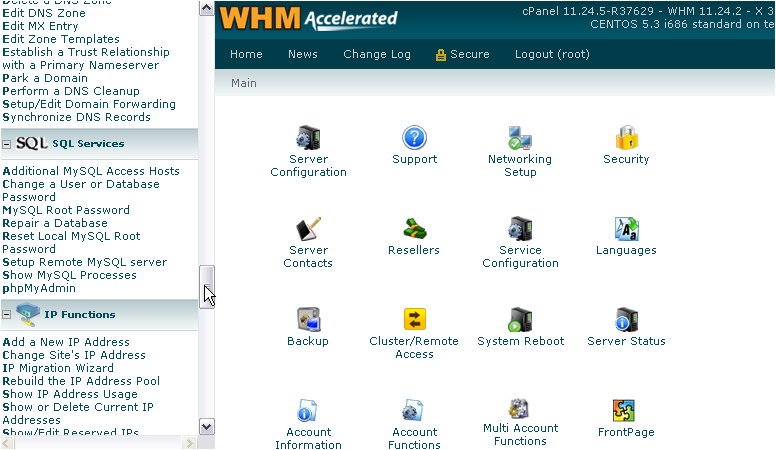
As you can see, all databases on the system are available in the list at left.
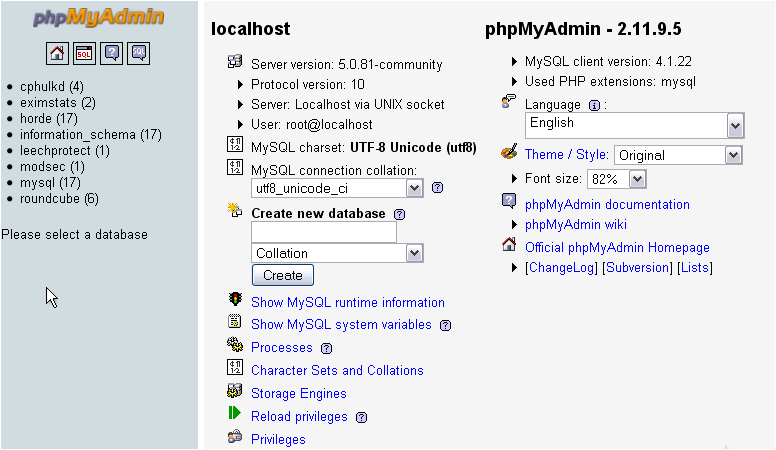
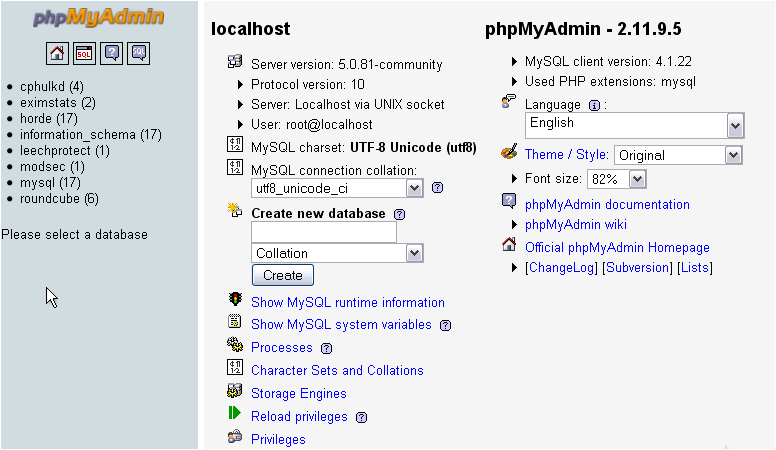
One privilege that you have in the root phpMyAdmin that isn’t available when accessing it from a cPanel account is the ability to add new databases. cPanel users must do so from cPanel, not phpMyAdmin.
3) Add a new database using the form here.
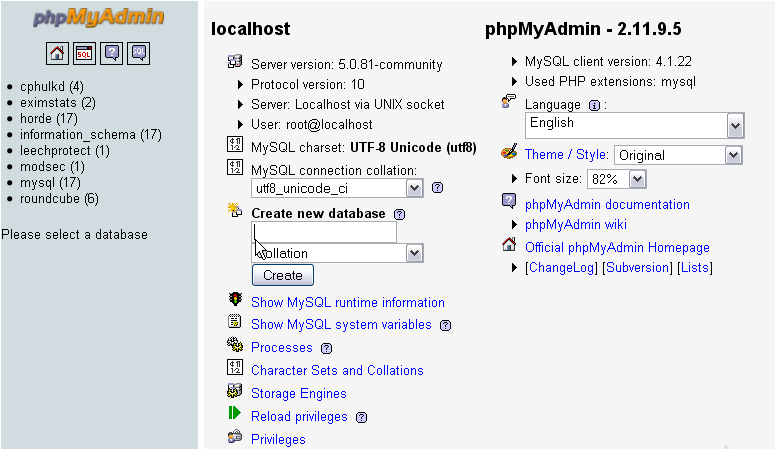
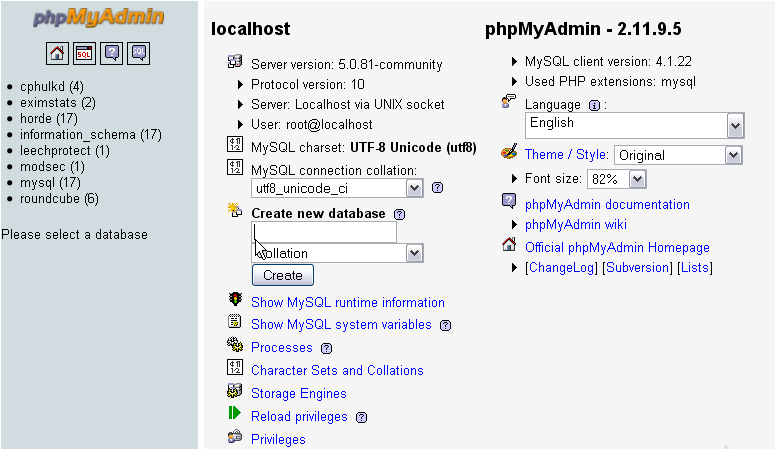
4) Click Create.
The new database has been created.
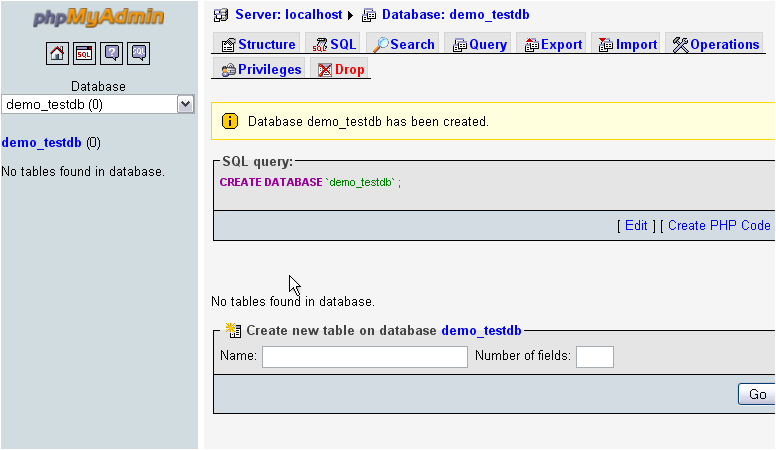
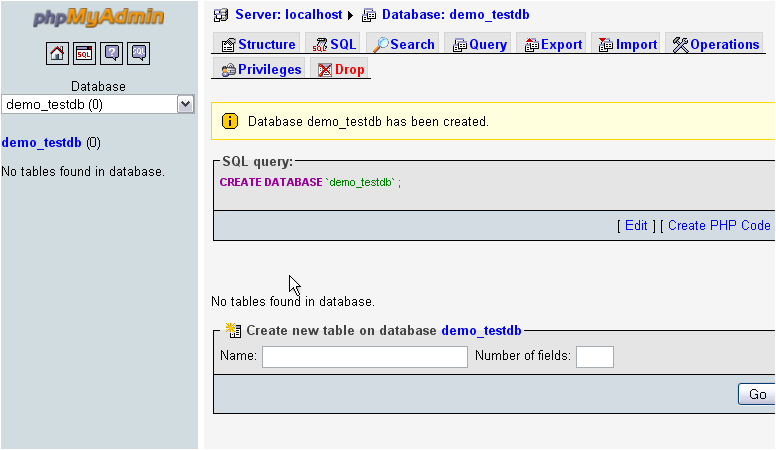
You may have noticed that we named the database demo_testdb. The part before the underscore happens to represent a cPanel username on this system. Thus, the demo account will be able to access this database, as you’ll see in a moment.
So, all you have to do to give a cPanel user access to a new database is ensure that it is named correctly.
Let’s create a new table and see if we can access it as the cPanel user.
5) Fill out the form for a field in the table.
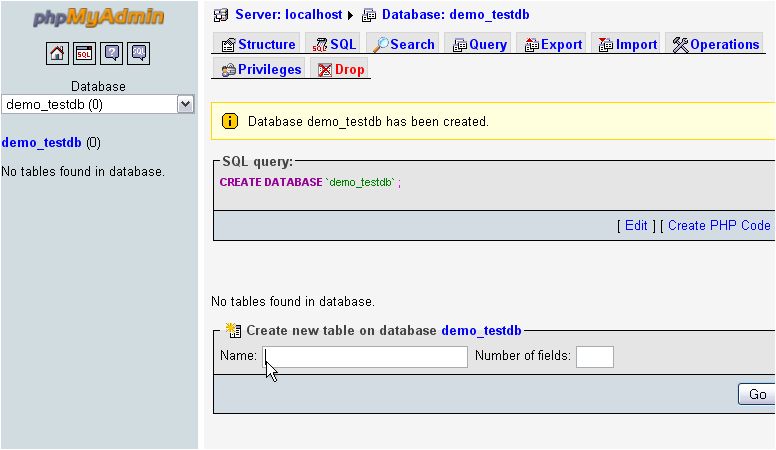
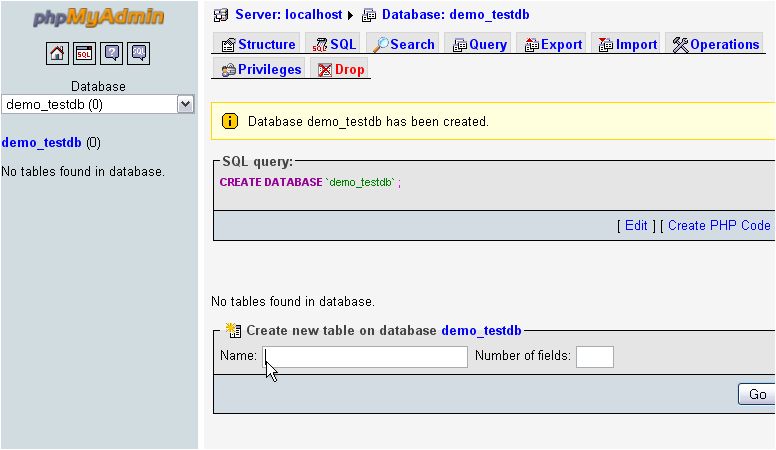
6) Click Save.
Okay… the table has been created. Let’s switch to the user’s cPanel account and access phpMyAdmin from there. Note that you must log in using the user’s password; you cannot use the transfer feature in WHM.
Here is the database we created.
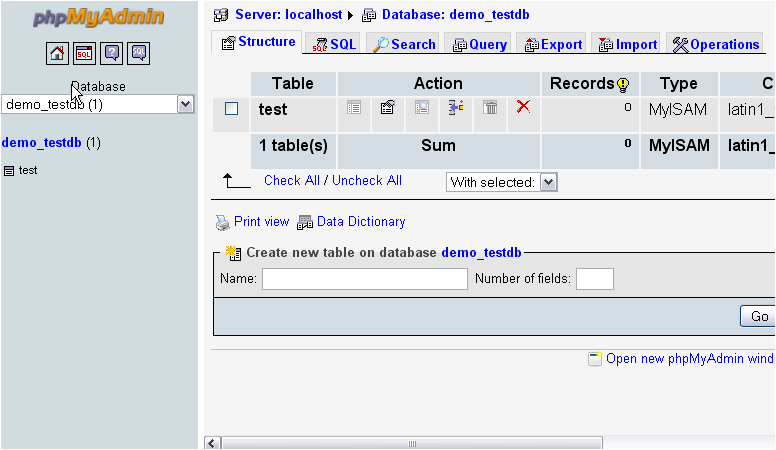
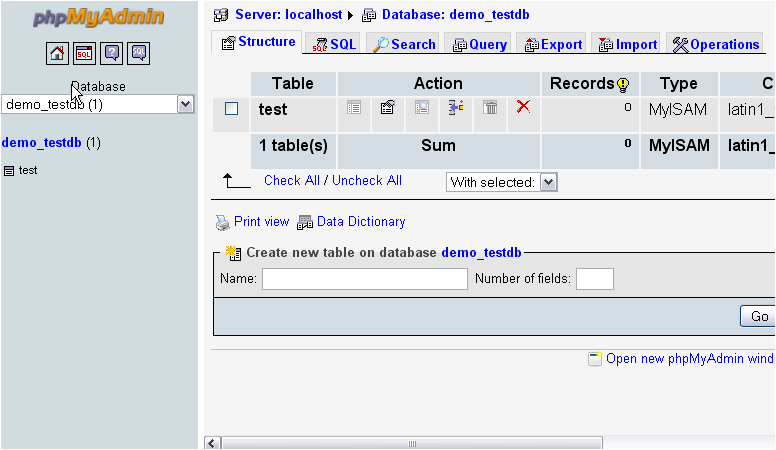
The table shows up, so we do actually have access to the database.
And here’s the field we created…. Everything checks out!