-
cPanel
-
- Mailing Lists
- Default Address
- Autoresponders
- Forwarders
- Email Accounts
- Spam Filters
- Track Delivery
- Global Email Filters
- Email Filters
- Address Importer
- Encryption
- Email Disk Usage
- Calendar Delegation
- BoxTrapper
- Configure Greylisting
- Email Routing
- Filter Incoming Emails by Domain
- Email Deliverability
- Authentication (SPF and DKIM)
- Show Remaining Articles ( 4 ) Collapse Articles
-
-
WHM
-
- SSH Password Authorization Tweak
- Apache mod_userdir Tweak
- SMTP Restrictions
- Compiler Access
- Configure Security Policies
- Password Strength Configuration
- cPHulk Brute Force Protection
- Security Questions
- Manage External Authentications
- Two-Factor Authentication
- ModSecurity™ Vendors
- ModSecurity Configuration
- Manage root’s SSH Keys
- Manage Wheel Group Users
- Host Access Control
-
- Terminate Accounts
- Quota Modification
- Modify an Account
- Change Site’s IP Address
- Create a New Account
- Manage Account Suspension
- Upgrade/Downgrade an Account
- Limit Bandwidth Usage
- Force Password Change
- Email All Users
- Reset Account Bandwidth Limit
- Password Modification
- Skeleton Directory
- Rearrange an Account
- Raw Apache Log Download
- Modify/Upgrade Multiple Accounts
- Web Template Editor
- Unsuspend Bandwidth Exceeders
- Show Remaining Articles ( 3 ) Collapse Articles
-
- Articles coming soon
-
- Articles coming soon
Change MySQL® User Password
- Log in toWHM >>SQL Services >>Change MySQL® User Password
1) Go to SQL Services in the menu.
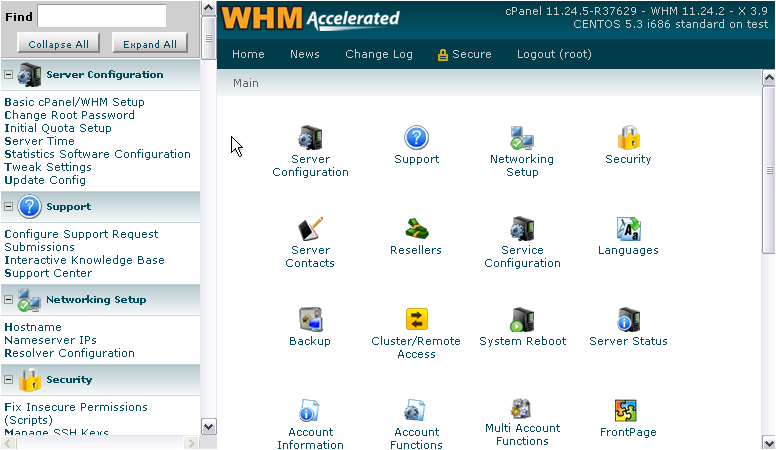
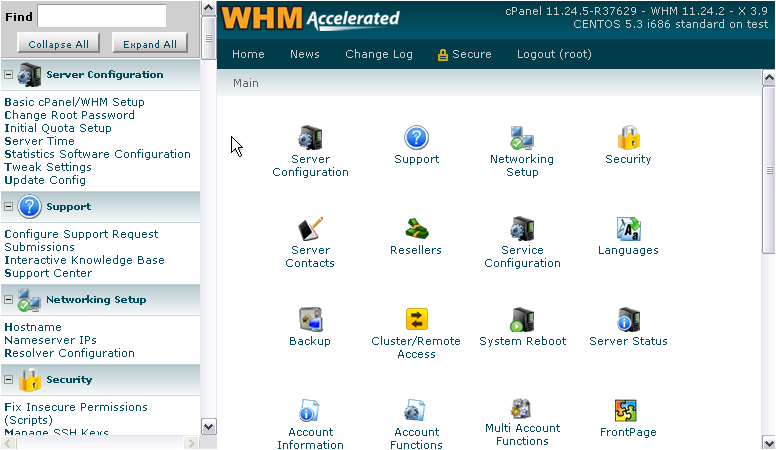
2) Click MySQL Root Password.
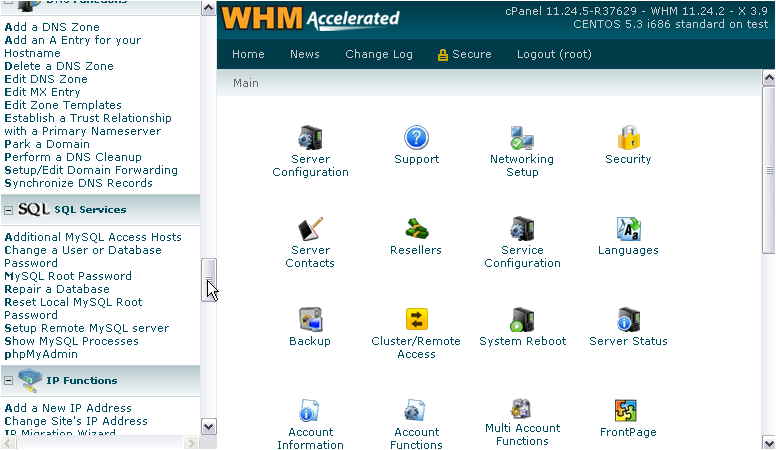
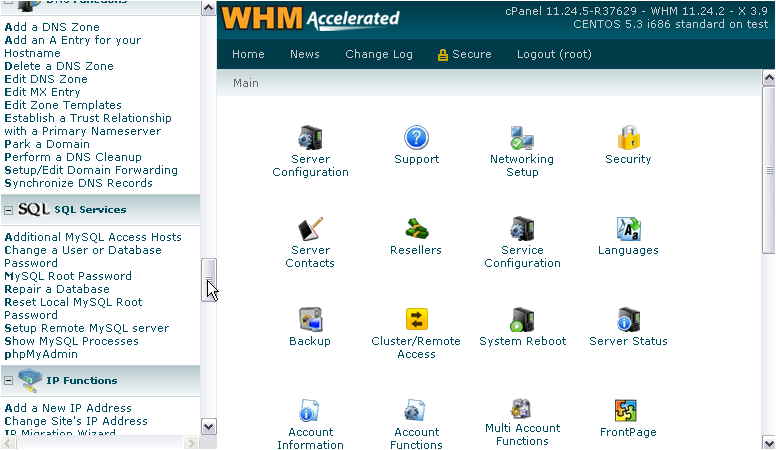
Since this password can be used to gain access to every database on your system, you should set this to something that is very hard to guess. Preferably, use the password generator.
3) Enter and confirm the new password, or generate one.
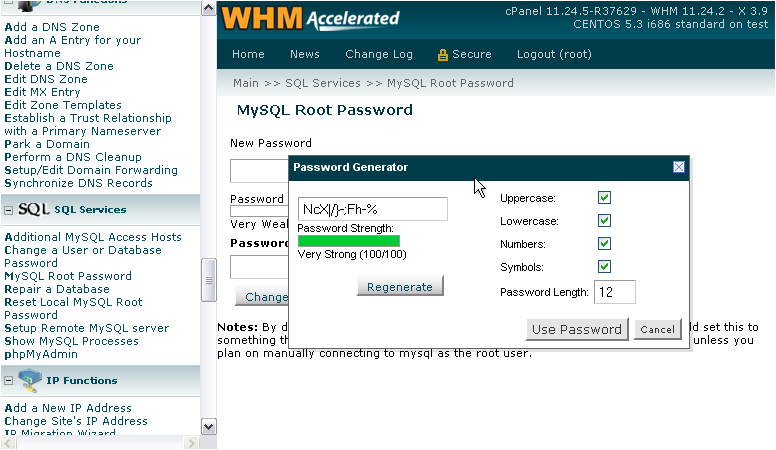
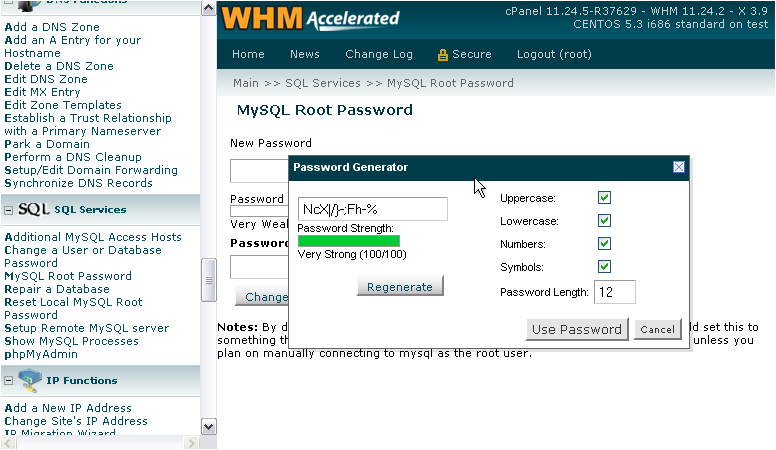
4) Let’s change the password length to 24.
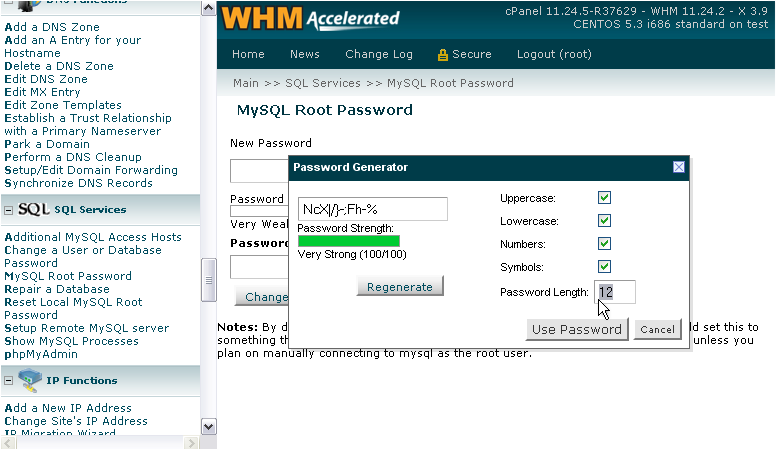
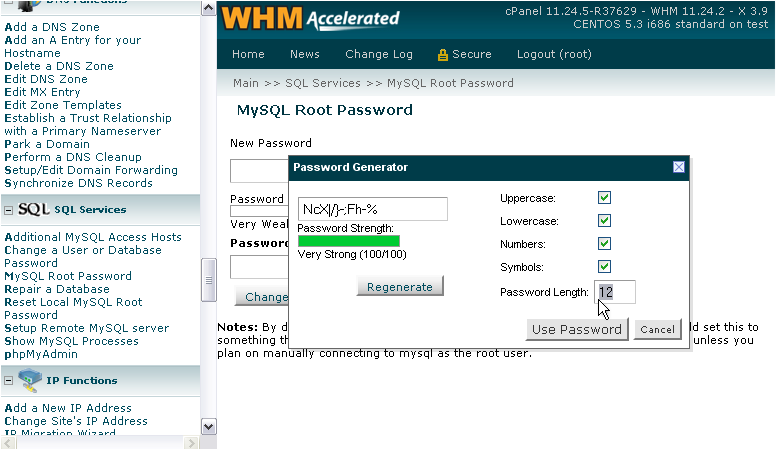
5) Then, click Regenerate.
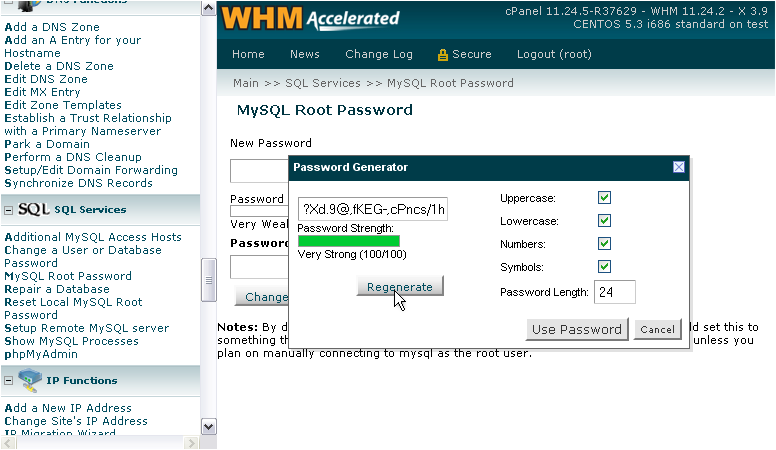
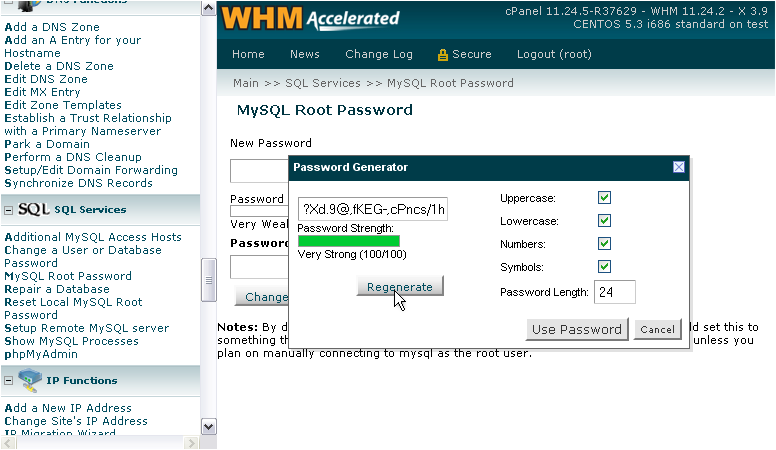
6) And then Use Password.
7) Take note of the password and store it in a safe place.
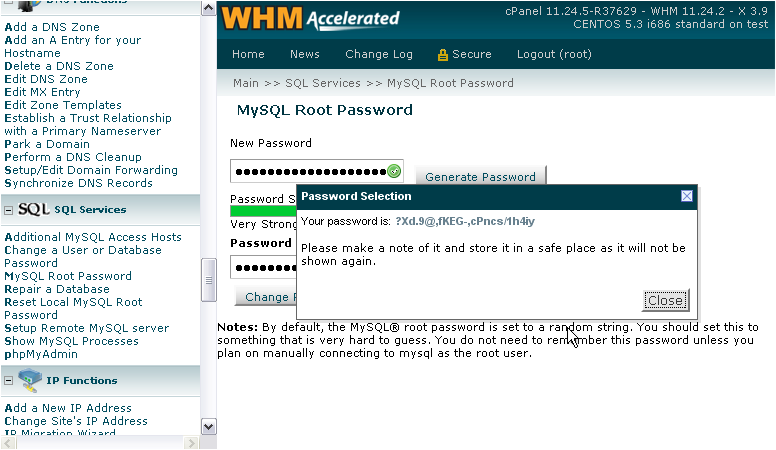
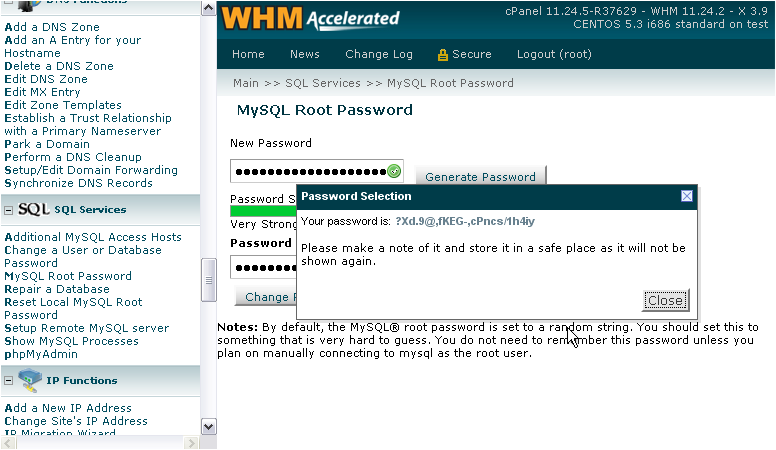
8) Click Close.
9) Finally, click Change Password.
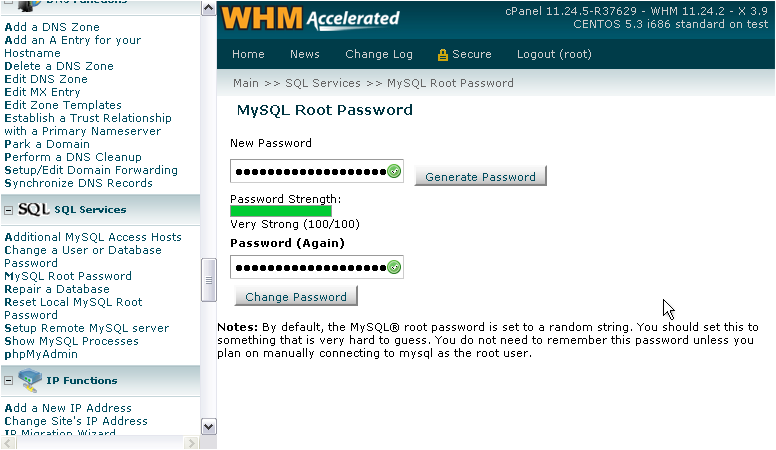
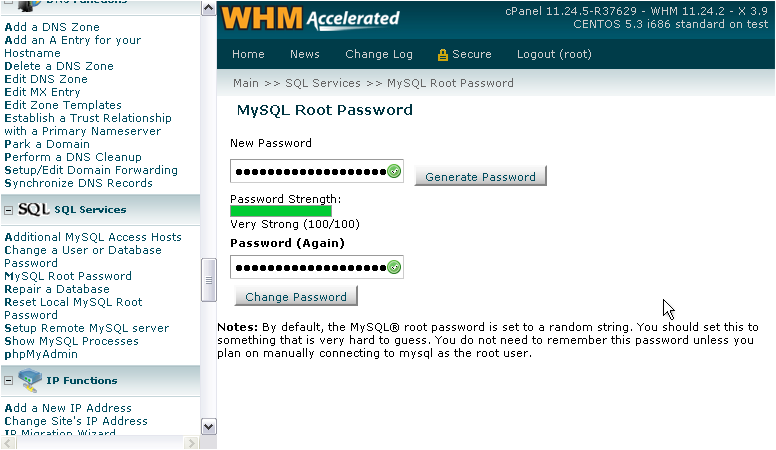
The root MySQL password should have been changed successfully.
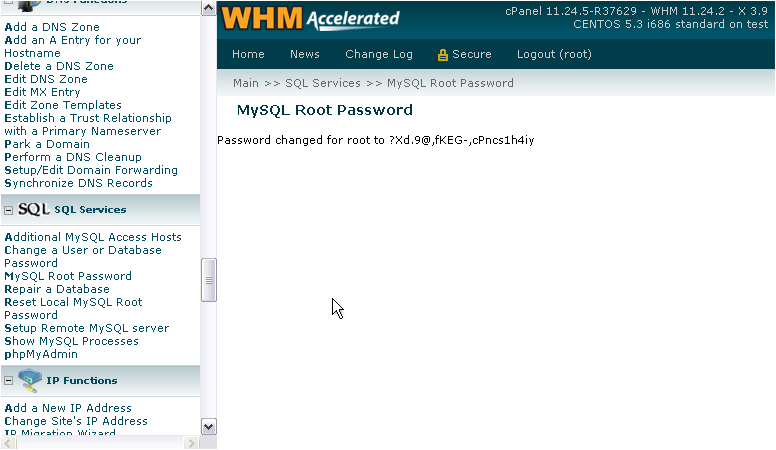
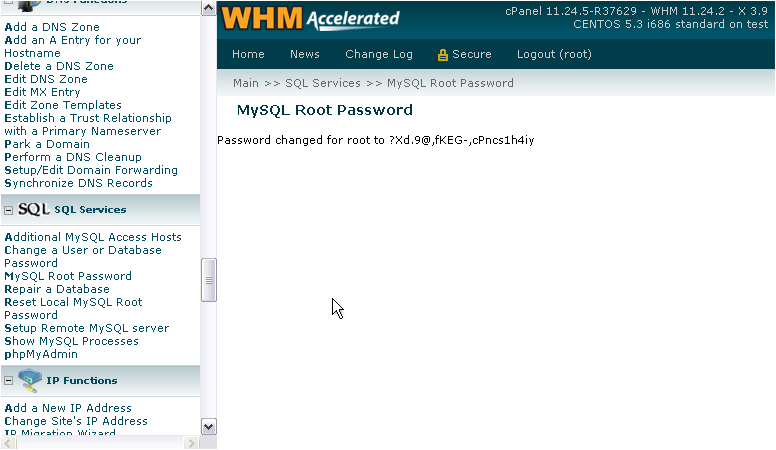
10) If you received an error message, there is an alternative way to change the password. Click Reset Local MySQL Root Password.
11) Please take note of the warning. This tool should only be used as a last resort, if the other one won’t work.
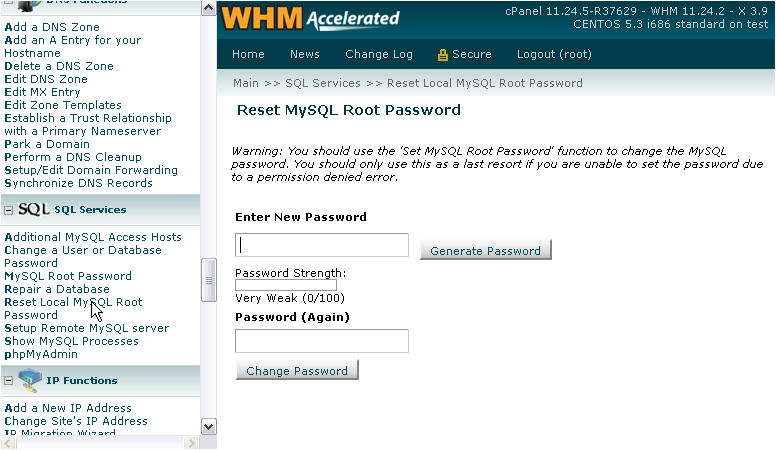
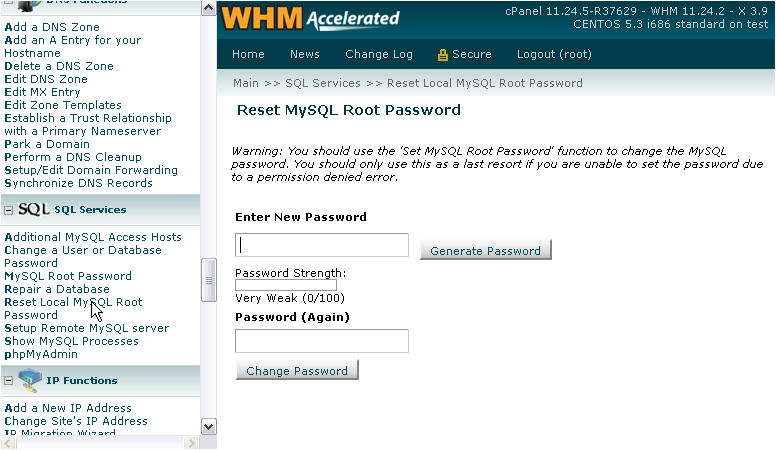
Per the WHM documentation: This feature will result in a brief security risk to your server and an interruption of MySQL service; it should only be used as a last resort during times of low traffic, when you encounter a file permissions error using the MySQL Root Password feature.
