-
cPanel
-
- Mailing Lists
- Default Address
- Autoresponders
- Forwarders
- Email Accounts
- Spam Filters
- Track Delivery
- Global Email Filters
- Email Filters
- Address Importer
- Encryption
- Email Disk Usage
- Calendar Delegation
- BoxTrapper
- Configure Greylisting
- Email Routing
- Filter Incoming Emails by Domain
- Email Deliverability
- Authentication (SPF and DKIM)
- Show Remaining Articles ( 4 ) Collapse Articles
-
-
WHM
-
- SSH Password Authorization Tweak
- Apache mod_userdir Tweak
- SMTP Restrictions
- Compiler Access
- Configure Security Policies
- Password Strength Configuration
- cPHulk Brute Force Protection
- Security Questions
- Manage External Authentications
- Two-Factor Authentication
- ModSecurity™ Vendors
- ModSecurity Configuration
- Manage root’s SSH Keys
- Manage Wheel Group Users
- Host Access Control
-
- Terminate Accounts
- Quota Modification
- Modify an Account
- Change Site’s IP Address
- Create a New Account
- Manage Account Suspension
- Upgrade/Downgrade an Account
- Limit Bandwidth Usage
- Force Password Change
- Email All Users
- Reset Account Bandwidth Limit
- Password Modification
- Skeleton Directory
- Rearrange an Account
- Raw Apache Log Download
- Modify/Upgrade Multiple Accounts
- Web Template Editor
- Unsuspend Bandwidth Exceeders
- Show Remaining Articles ( 3 ) Collapse Articles
-
- Articles coming soon
-
- Articles coming soon
< All Topics
Print
Change the Root Password
Posted
- Log in to your whm>> Service Configuration>>Change the Root Password
To change the root password for your VPS or Dedicated server via WHM:
- Enter the new password in New root Password and Confirm Password fields (you may use built-in Password Generator option to create a strong password).
- Once done, click the Change Password button:
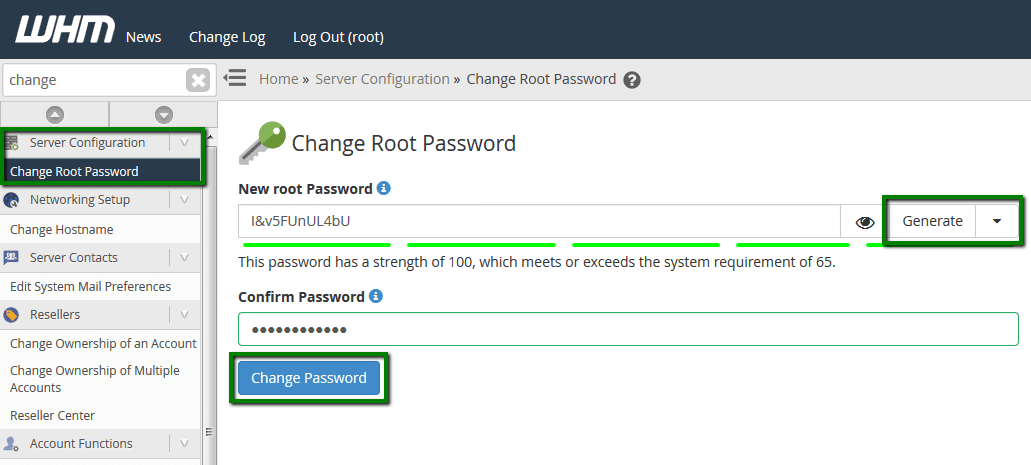
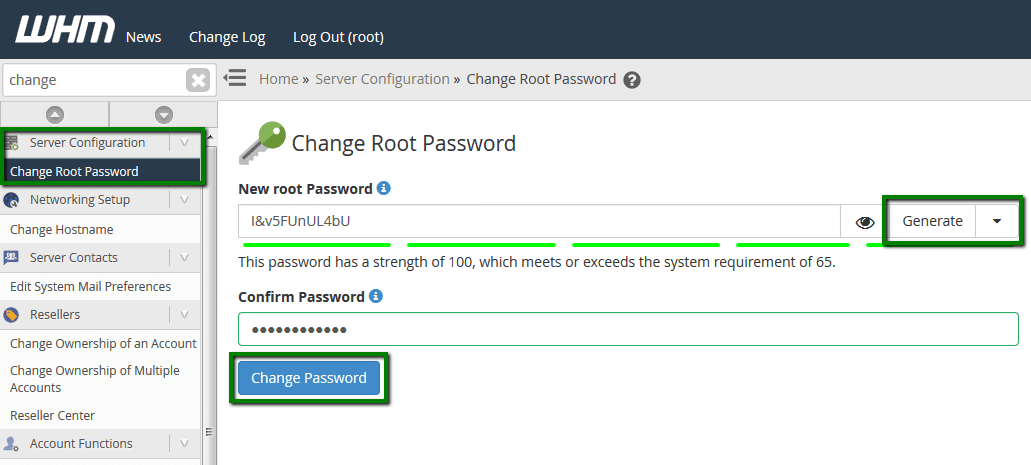
NOTE 1: We recommend choosing a strong password and updating it regularly. Your password must be at least 8 characters long and contain at least 1 uppercase character, 1 lowercase character, 1 number and symbol.
NOTE 2: Changing password via WHM doesn’t require server reboot.
If you can’t access your WHM, contact our hosting support via Live Chat or ticket system and we will change the password for you (the server will need to be rebooted).
You can change the Root password via SolusVM as well. The detailed steps can be found in this article.
