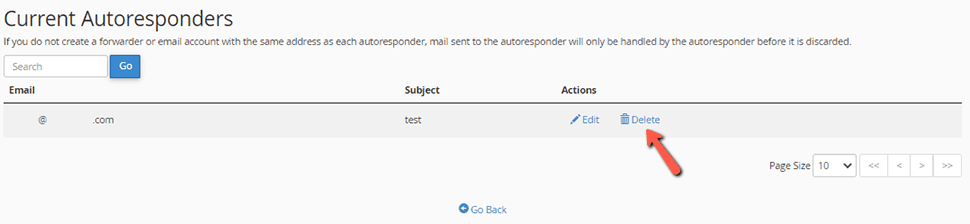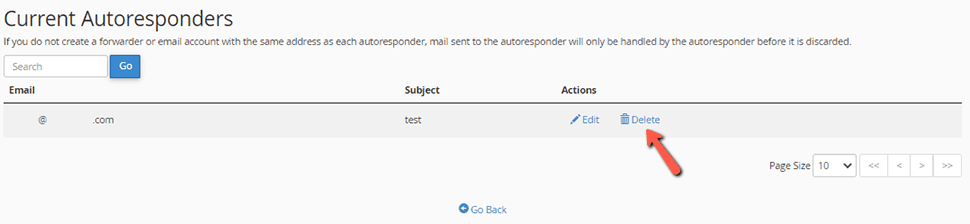-
cPanel
-
- Mailing Lists
- Default Address
- Autoresponders
- Forwarders
- Email Accounts
- Spam Filters
- Track Delivery
- Global Email Filters
- Email Filters
- Address Importer
- Encryption
- Email Disk Usage
- Calendar Delegation
- BoxTrapper
- Configure Greylisting
- Email Routing
- Filter Incoming Emails by Domain
- Email Deliverability
- Authentication (SPF and DKIM)
- Show Remaining Articles ( 4 ) Collapse Articles
-
-
WHM
-
- SSH Password Authorization Tweak
- Apache mod_userdir Tweak
- SMTP Restrictions
- Compiler Access
- Configure Security Policies
- Password Strength Configuration
- cPHulk Brute Force Protection
- Security Questions
- Manage External Authentications
- Two-Factor Authentication
- ModSecurity™ Vendors
- ModSecurity Configuration
- Manage root’s SSH Keys
- Manage Wheel Group Users
- Host Access Control
-
- Terminate Accounts
- Quota Modification
- Modify an Account
- Change Site’s IP Address
- Create a New Account
- Manage Account Suspension
- Upgrade/Downgrade an Account
- Limit Bandwidth Usage
- Force Password Change
- Email All Users
- Reset Account Bandwidth Limit
- Password Modification
- Skeleton Directory
- Rearrange an Account
- Raw Apache Log Download
- Modify/Upgrade Multiple Accounts
- Web Template Editor
- Unsuspend Bandwidth Exceeders
- Show Remaining Articles ( 3 ) Collapse Articles
-
- Articles coming soon
-
- Articles coming soon
< All Topics
Print
Autoresponders
Posted
- Log in to your cPanel>> Mail section >> Autoresponders
- In the Email section, click on Autoresponders:
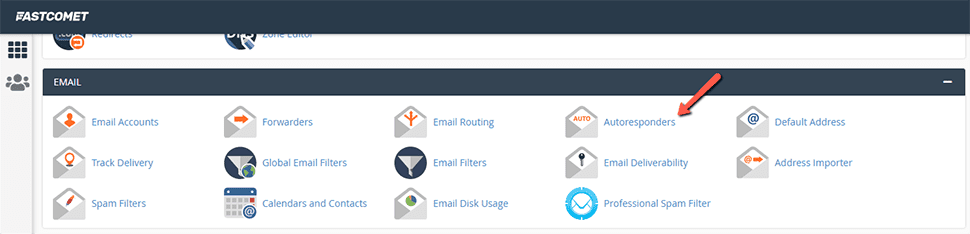
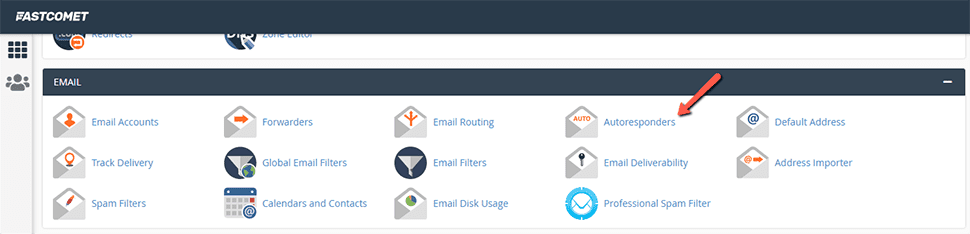
- Click on Add Autoresponder:
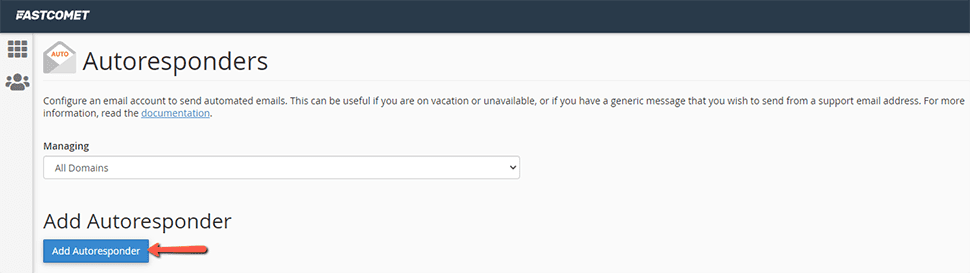
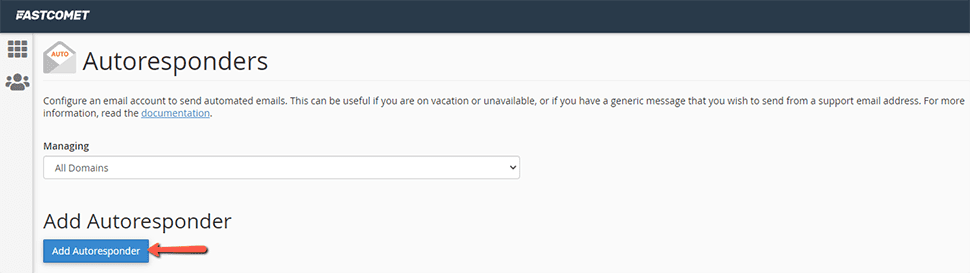
- Next, configure your autoresponder details:
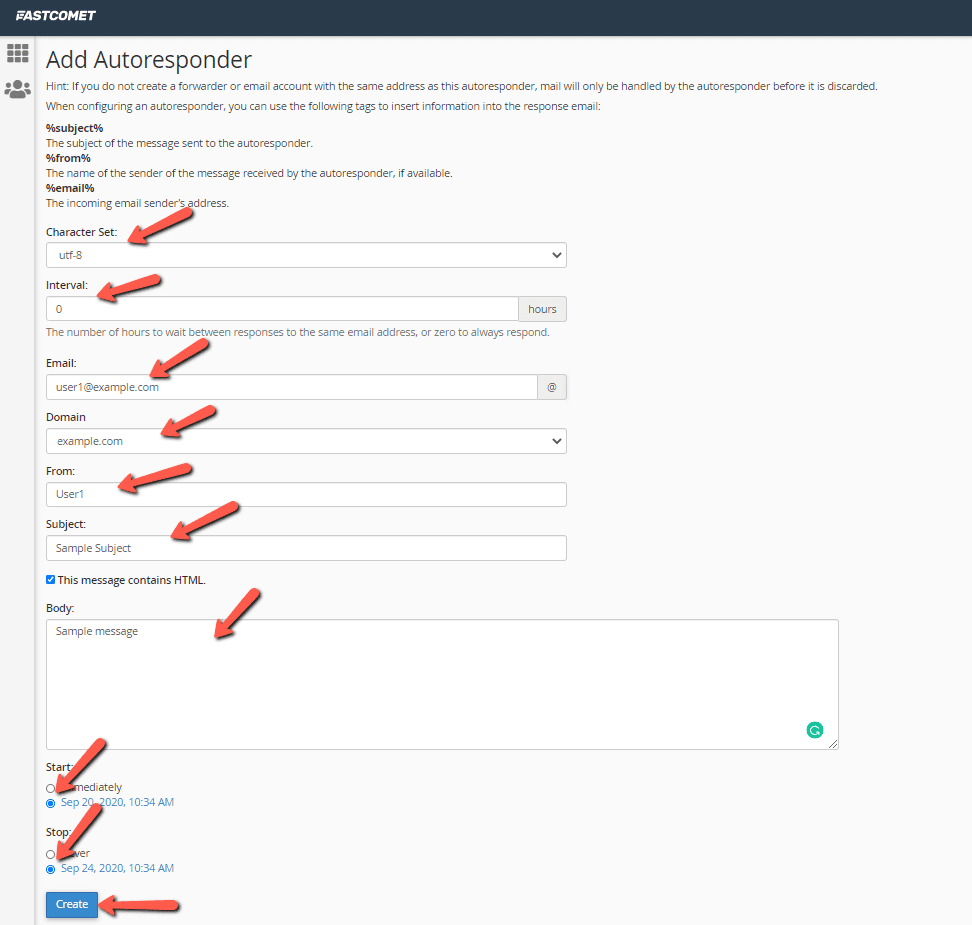
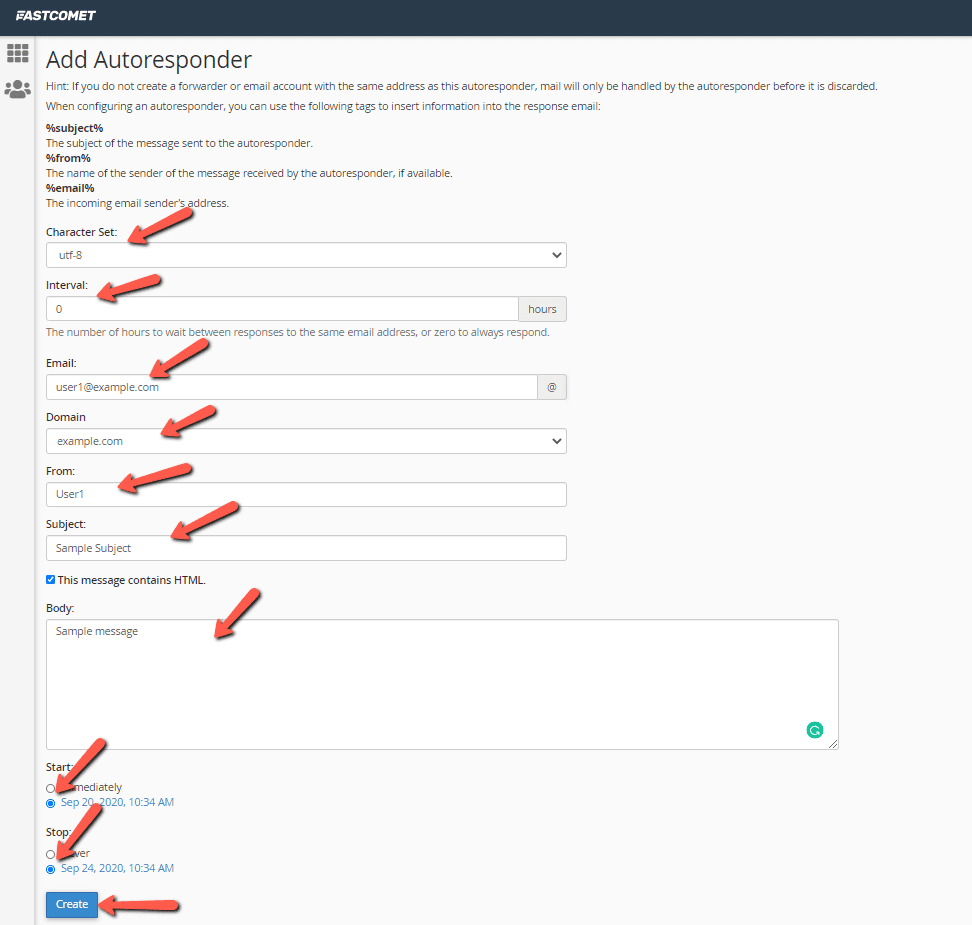
- Under Character Set, it’s best to select UTF-8 (it should be set by default).
- In the Interval text box, you should type the interval in hours for the autoresponder to wait before sending another auto-reply to the same email. Set it to 0 if you want to always send the auto-reply.
Note:
You are unable to exclude certain email addresses in the autoresponder. However, by using the Interval section, you can set the number of hours to wait between responses to the same email address.
- In the Email text box, type the email account for which the autoresponder would send messages.
- In the Domain list box, select the autoresponder domain;
- Next is the From text box, where you can add your name or your email address. You can also choose to leave this box blank;
- In the Subject text box, add the subject of your autoresponder;
- To include HTML in the message, select This message contains HTML;
- In the body text box, type your message.
- Under the Message box, you can choose whether to Start sending autoresponders immediately or schedule the process with the Custom options;
- To stop sending the autoresponder message, you can choose to never Stop it, or again, schedule the time;
- Click on Create.
How to Edit an Autoresponder in cPanel
You can edit an autoresponder if you want to modify the response contents or account details.
To edit an autoresponder in cPanel, follow the steps below:
- Log in to cPanel;
- Again, in the Email section of the cPanel home screen, click Autoresponders:
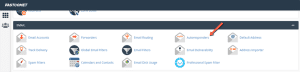
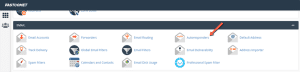
- Under Current Autoresponders, locate the autoresponder you want to edit;
- Click Edit:
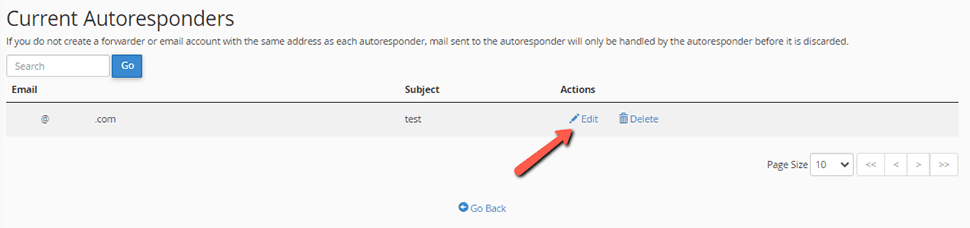
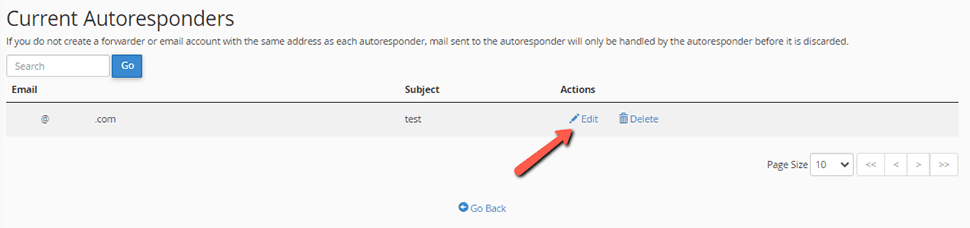
- Make your changes to the autoresponder;
- Click on Modify for cPanel to update your autoresponder;
How to Delete an Autoresponder in cPanel
When you no longer need your autoresponder, you can delete it. Under Current Autoresponders, locate the autoresponder that you want to delete, and then click Delete: