-
cPanel
-
- Mailing Lists
- Default Address
- Autoresponders
- Forwarders
- Email Accounts
- Spam Filters
- Track Delivery
- Global Email Filters
- Email Filters
- Address Importer
- Encryption
- Email Disk Usage
- Calendar Delegation
- BoxTrapper
- Configure Greylisting
- Email Routing
- Filter Incoming Emails by Domain
- Email Deliverability
- Authentication (SPF and DKIM)
- Show Remaining Articles ( 4 ) Collapse Articles
-
-
WHM
-
- SSH Password Authorization Tweak
- Apache mod_userdir Tweak
- SMTP Restrictions
- Compiler Access
- Configure Security Policies
- Password Strength Configuration
- cPHulk Brute Force Protection
- Security Questions
- Manage External Authentications
- Two-Factor Authentication
- ModSecurity™ Vendors
- ModSecurity Configuration
- Manage root’s SSH Keys
- Manage Wheel Group Users
- Host Access Control
-
- Terminate Accounts
- Quota Modification
- Modify an Account
- Change Site’s IP Address
- Create a New Account
- Manage Account Suspension
- Upgrade/Downgrade an Account
- Limit Bandwidth Usage
- Force Password Change
- Email All Users
- Reset Account Bandwidth Limit
- Password Modification
- Skeleton Directory
- Rearrange an Account
- Raw Apache Log Download
- Modify/Upgrade Multiple Accounts
- Web Template Editor
- Unsuspend Bandwidth Exceeders
- Show Remaining Articles ( 3 ) Collapse Articles
-
- Articles coming soon
-
- Articles coming soon
Configure cPanel Analytics
Log in to your whm>> Server Configuration>>Configure cPanel Analytics
How to enable or disable cPanel Analytics feature on the server level in cPanel & WHM version 78 and later
1) Log into the WHM using the username and password.
2) Navigate to “Server Configuration” on the left-hand side from the Home page.
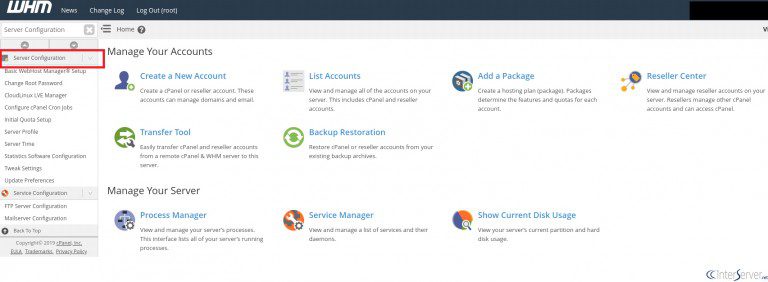
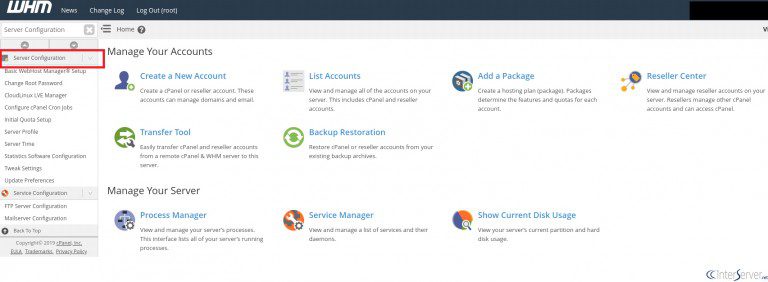
3) From the Server Configuration, go to “Configure cPanel Analytics”.


4) From there, you can enable or disable the cPanel Analytics.
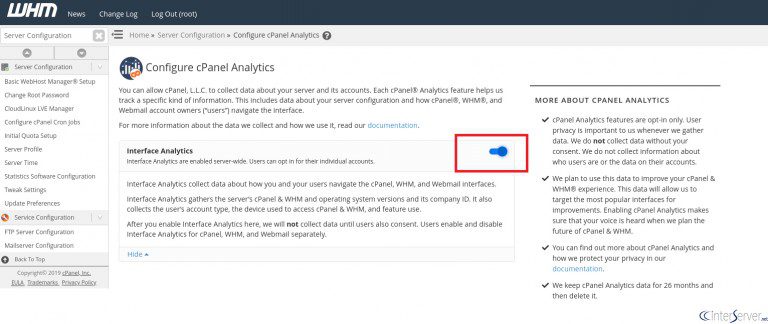
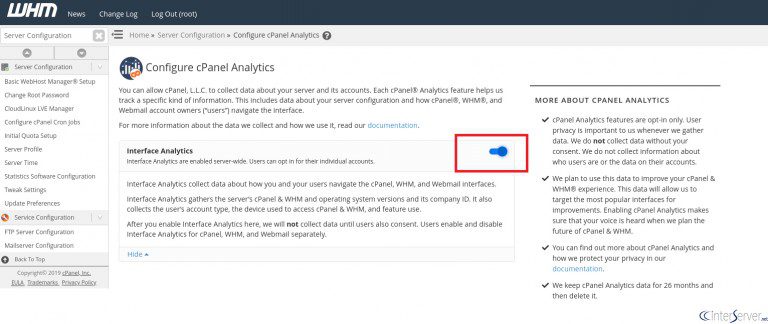
How to enable or disable cPanel Analytics features in cPanel & WHM version 74 through 76 on the server level
1) Log into the WHM using the username and password.
2) Navigate to “Server Configuration” on the left-hand side from the home page.
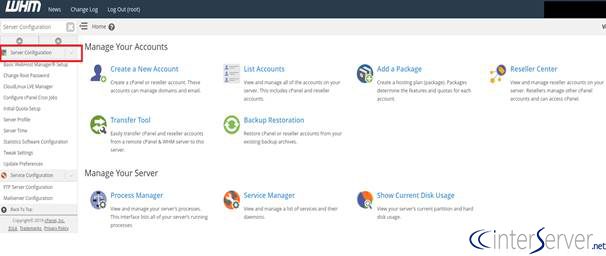
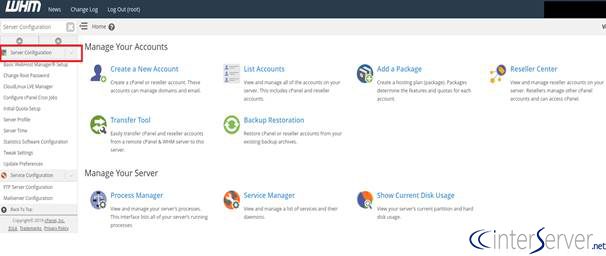
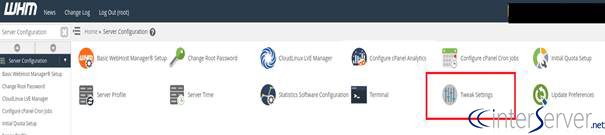
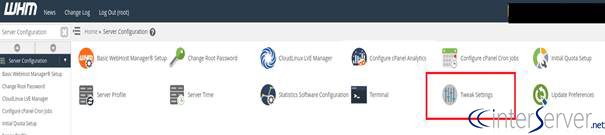
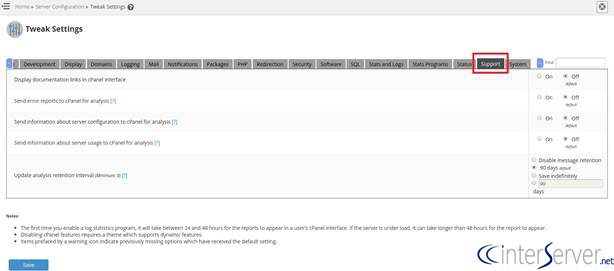
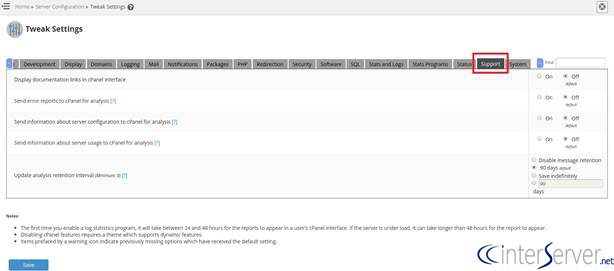
The above command will install the cpanel-analytics plugin.
Once the script/usr/local/cpanel/scripts/maintenance runs, it will check the /etc/yum.repos.d/cpanel-plugins.repo repository. If the repository does not exist on the system, then it will create a repository. This repository contains the cPanel Analytics Interface Analytics plugin as well as other cPanel-provided plugins.
