-
cPanel
-
- Mailing Lists
- Default Address
- Autoresponders
- Forwarders
- Email Accounts
- Spam Filters
- Track Delivery
- Global Email Filters
- Email Filters
- Address Importer
- Encryption
- Email Disk Usage
- Calendar Delegation
- BoxTrapper
- Configure Greylisting
- Email Routing
- Filter Incoming Emails by Domain
- Email Deliverability
- Authentication (SPF and DKIM)
- Show Remaining Articles ( 4 ) Collapse Articles
-
-
WHM
-
- SSH Password Authorization Tweak
- Apache mod_userdir Tweak
- SMTP Restrictions
- Compiler Access
- Configure Security Policies
- Password Strength Configuration
- cPHulk Brute Force Protection
- Security Questions
- Manage External Authentications
- Two-Factor Authentication
- ModSecurity™ Vendors
- ModSecurity Configuration
- Manage root’s SSH Keys
- Manage Wheel Group Users
- Host Access Control
-
- Terminate Accounts
- Quota Modification
- Modify an Account
- Change Site’s IP Address
- Create a New Account
- Manage Account Suspension
- Upgrade/Downgrade an Account
- Limit Bandwidth Usage
- Force Password Change
- Email All Users
- Reset Account Bandwidth Limit
- Password Modification
- Skeleton Directory
- Rearrange an Account
- Raw Apache Log Download
- Modify/Upgrade Multiple Accounts
- Web Template Editor
- Unsuspend Bandwidth Exceeders
- Show Remaining Articles ( 3 ) Collapse Articles
-
- Articles coming soon
-
- Articles coming soon
Visitors
- Log in to your cPanel>>Metrics section >Visitors
Click on Visitors under Metrics in cPanel.
cPanel visitors
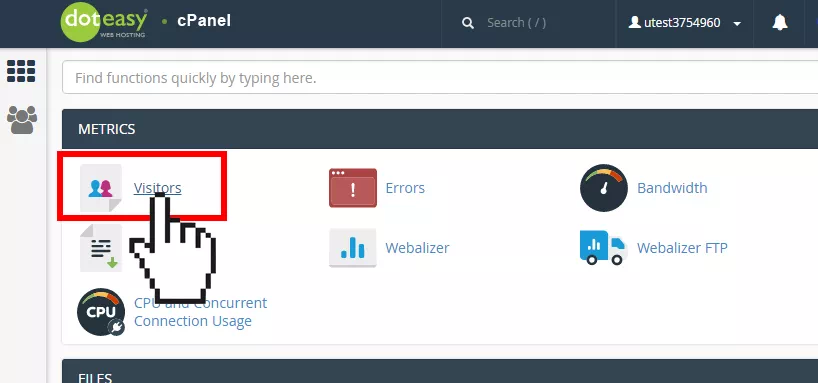
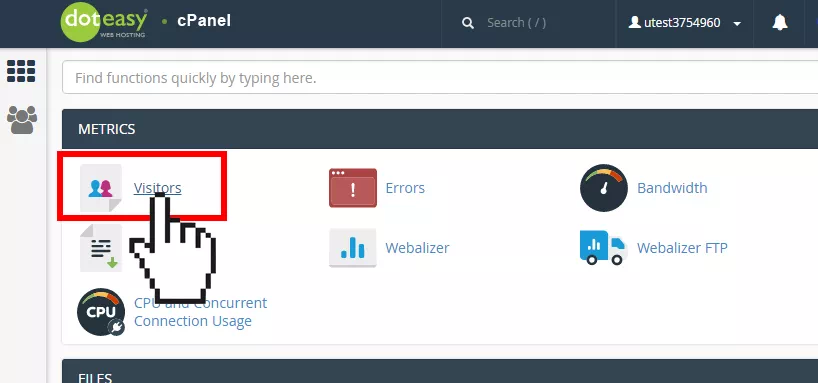
Click on the magnifying glass icon next to the domain name you want to view Visitors metrics. This will open the Visitors log interface.
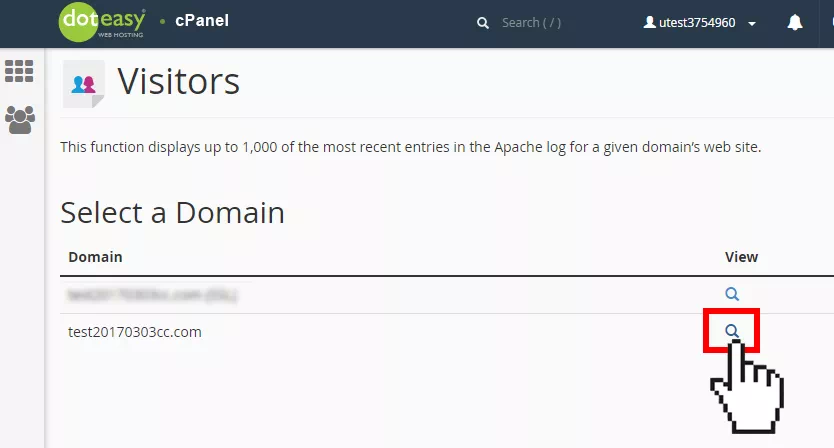
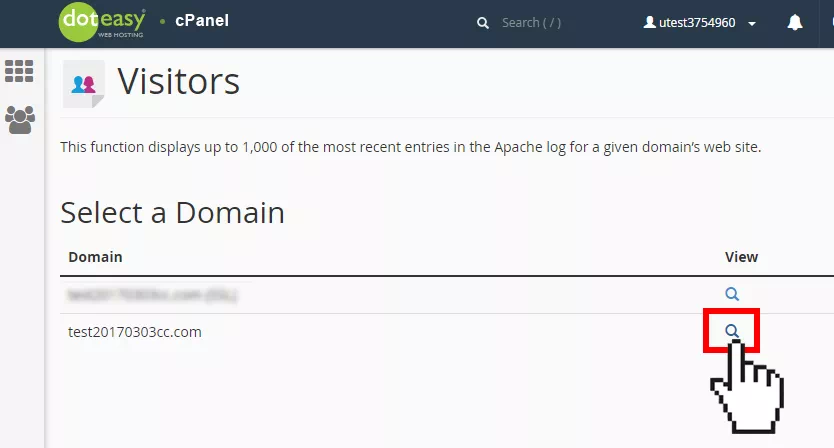
By default, the interface displays the following information:
cPanel visitors log details
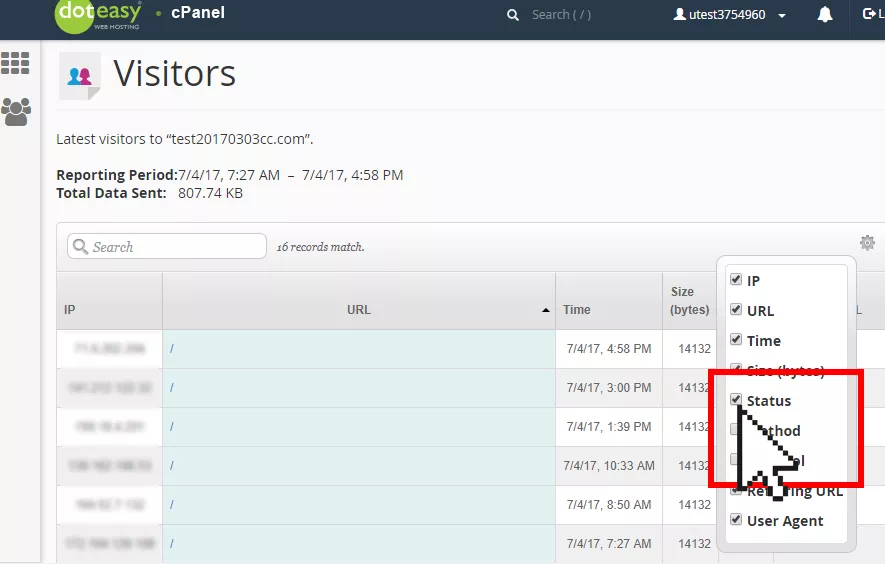
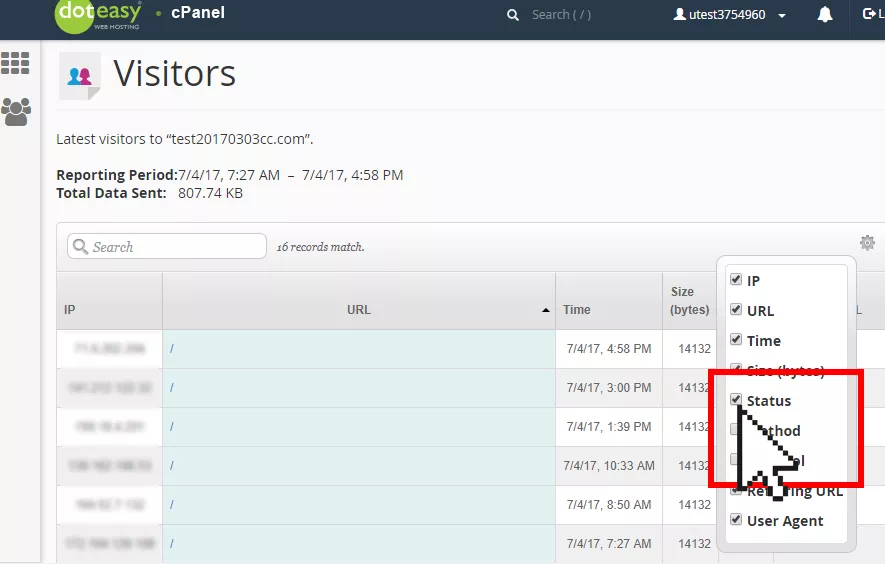
Detail Description
IP The visitors’ IP address
Time The time when the visitor accessed your website
Size The amount of data that the server sent to the visitor for this resource
Referring URL The web address from which the visitor navigated to the resource
User Agent The browser that the visitor used to access your website
Click on the gear icon to select additional data to display.
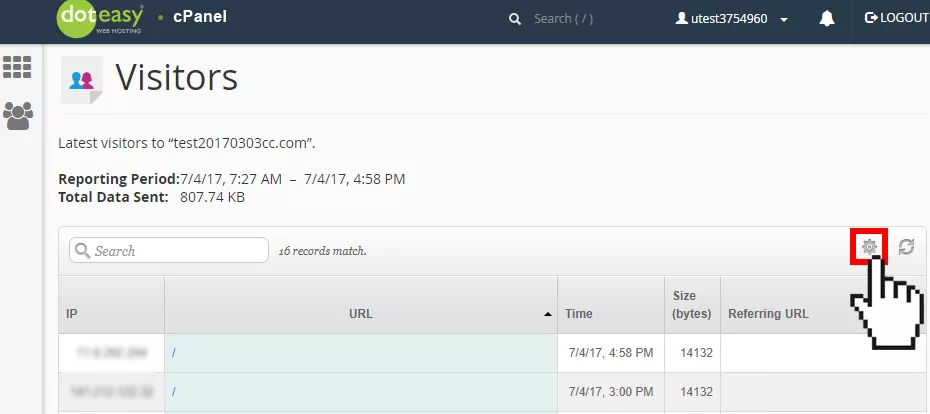
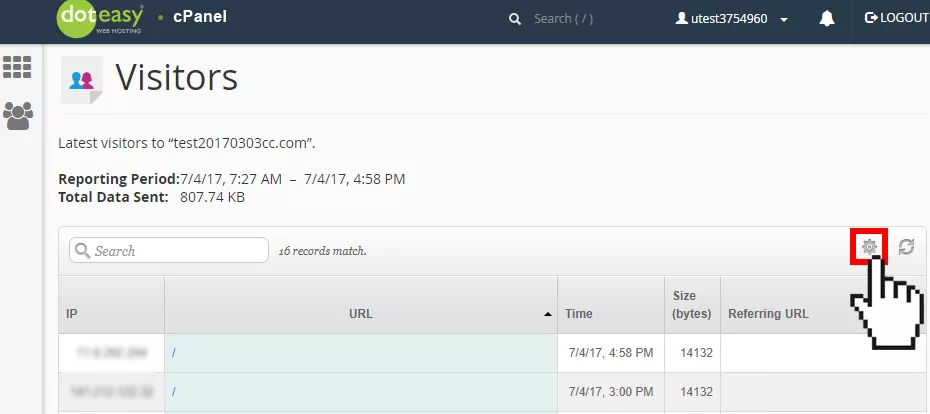
Select the additional data you want to display by clicking on the checkbox next to the option(s).
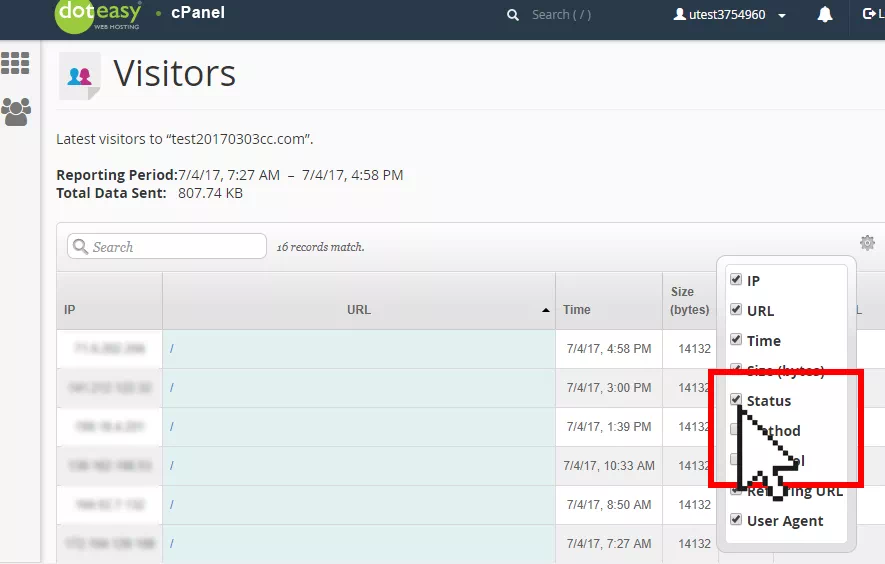
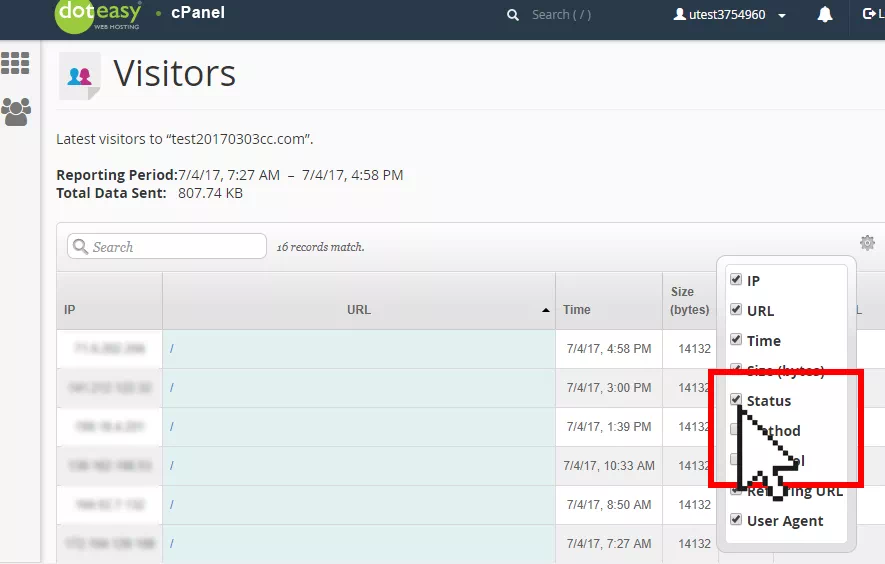
Option Description
Status The HTTP code indicates whether the resource loaded successfully or resulted in an error
Method The request-response between the client and server (for example, GET or POST)
Protocol The version of HTTP that the server used to serve the resource to the visitor
Status HTTP Codes
HTTP codes describe the status of a URL when a visitor attempts to access it. HTTP codes include error messages that describe the problems that visitors encounter. The codes are three-digit numbers.
The following table represents the five classes of HTTP codes, divided by the first digit:
First Digit Description
1, 2, or 3 A fully functional request (ie. the resource was loaded successfully)
4 A client-side error. The most common codes span 400 to 404.
For example, a 403 error means Forbidden, which means the visitor did not have the necessary permissions to access a resource, such as a specific page.
5 A server-side error. The most common codes span 500 to 510
For example, a 503 error means Server Unavailable, which means the server was unavailable, either overloaded or down for maintenance.
