-
cPanel
-
- Mailing Lists
- Default Address
- Autoresponders
- Forwarders
- Email Accounts
- Spam Filters
- Track Delivery
- Global Email Filters
- Email Filters
- Address Importer
- Encryption
- Email Disk Usage
- Calendar Delegation
- BoxTrapper
- Configure Greylisting
- Email Routing
- Filter Incoming Emails by Domain
- Email Deliverability
- Authentication (SPF and DKIM)
- Show Remaining Articles ( 4 ) Collapse Articles
-
-
WHM
-
- SSH Password Authorization Tweak
- Apache mod_userdir Tweak
- SMTP Restrictions
- Compiler Access
- Configure Security Policies
- Password Strength Configuration
- cPHulk Brute Force Protection
- Security Questions
- Manage External Authentications
- Two-Factor Authentication
- ModSecurity™ Vendors
- ModSecurity Configuration
- Manage root’s SSH Keys
- Manage Wheel Group Users
- Host Access Control
-
- Terminate Accounts
- Quota Modification
- Modify an Account
- Change Site’s IP Address
- Create a New Account
- Manage Account Suspension
- Upgrade/Downgrade an Account
- Limit Bandwidth Usage
- Force Password Change
- Email All Users
- Reset Account Bandwidth Limit
- Password Modification
- Skeleton Directory
- Rearrange an Account
- Raw Apache Log Download
- Modify/Upgrade Multiple Accounts
- Web Template Editor
- Unsuspend Bandwidth Exceeders
- Show Remaining Articles ( 3 ) Collapse Articles
-
- Articles coming soon
-
- Articles coming soon
Track Delivery
Log in to your cPanel>> Mail section >> track delivery
- Navigate to the Email section and select the icon Track Delivery.
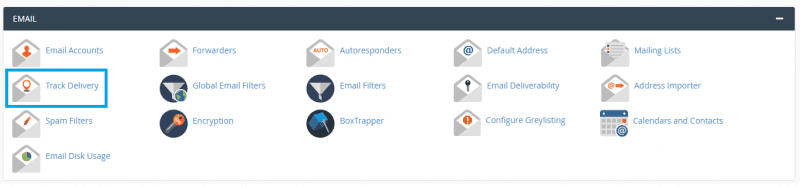
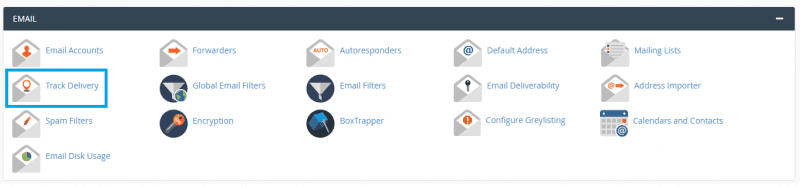
If you want to see the delivery report of a specific email address in the last 30 days, you need to enter the email address and click on Run Report.
Also, you can leave the text box empty and choose the option Show All to list delivery details for all outgoing email communication from your account. Or, choose another option, Show Blocked & Failed to list all blocked and failed outgoing emails.
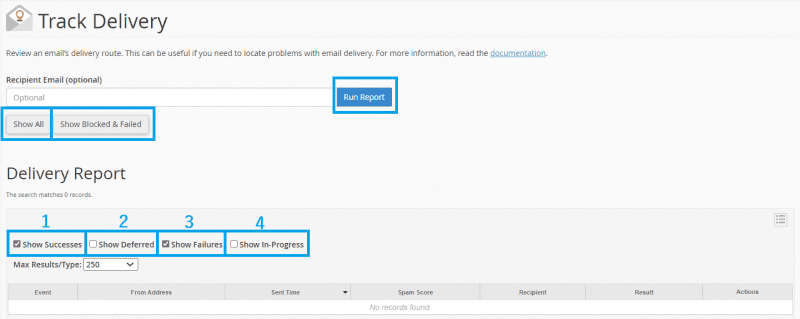
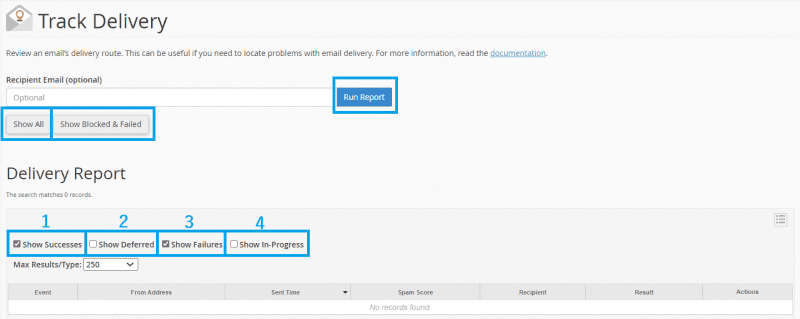
Types of Filters in Email Track
- Shows Success:
This option list all the emails that are successfully delivered to the recipient. - Shows Deferred:
This option shows all emails with a warning, which are the deferred system emails. - Show Failures:
It shows all emails that are not delivered to the recipient. Also, it will list any other errors during the transmission of emails. - Show in-Progress:
This option will show all emails that are currently transmitting.
More information than displayed by default can be found by clicking on the small menu icon on the right. There you can choose one or more options from the drop-down list.
More information about Track Delivery tool can be found in the cPanel documentation
Delivery Report explanation of fields:
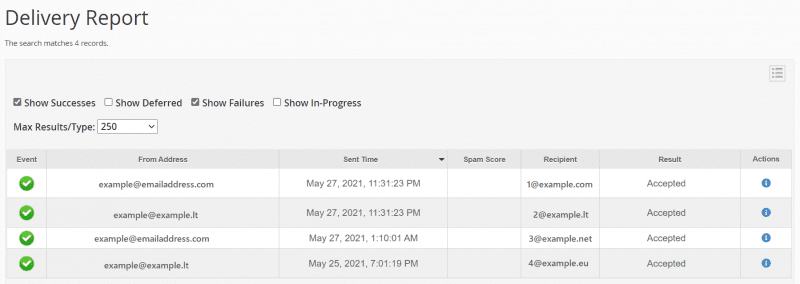
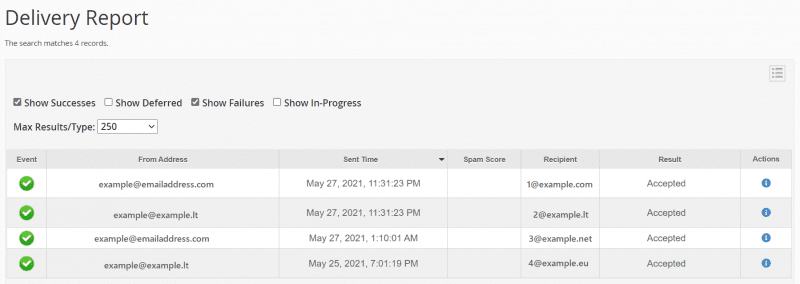
- Event – This column shows the icon of success, failure or deferred emails.
- From Address – It shows the email sender.
- Sent Time – It shows the date and time when an email was sent.
- Spam Score – It shows Apache Spam Assassin spam score.
- Recipient – It provides the recipient’s email address.
- Result – It shows the error encountered by the system while sending the email. Basically, this describes the delivery results.
- Action – This option provides a report of more details of the sent email.
This article should provide important details regarding the functionality of the cPanel tool – Track Delivery.
This tool works quite simply; however, you should know the essential information of this tool so that you could use it to your advantage and check email delivery from your account.
