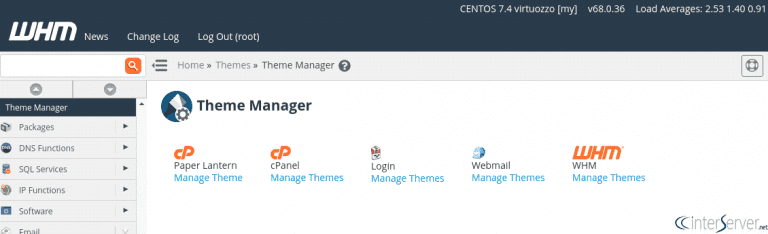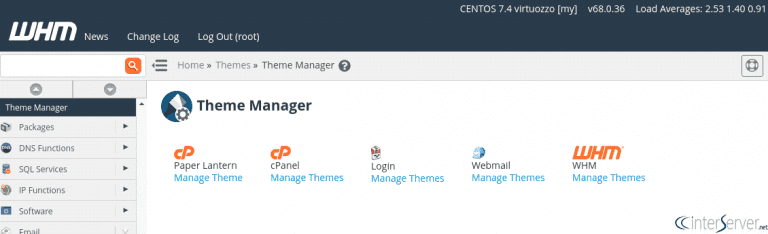-
cPanel
-
- Mailing Lists
- Default Address
- Autoresponders
- Forwarders
- Email Accounts
- Spam Filters
- Track Delivery
- Global Email Filters
- Email Filters
- Address Importer
- Encryption
- Email Disk Usage
- Calendar Delegation
- BoxTrapper
- Configure Greylisting
- Email Routing
- Filter Incoming Emails by Domain
- Email Deliverability
- Authentication (SPF and DKIM)
- Show Remaining Articles ( 4 ) Collapse Articles
-
-
WHM
-
- SSH Password Authorization Tweak
- Apache mod_userdir Tweak
- SMTP Restrictions
- Compiler Access
- Configure Security Policies
- Password Strength Configuration
- cPHulk Brute Force Protection
- Security Questions
- Manage External Authentications
- Two-Factor Authentication
- ModSecurity™ Vendors
- ModSecurity Configuration
- Manage root’s SSH Keys
- Manage Wheel Group Users
- Host Access Control
-
- Terminate Accounts
- Quota Modification
- Modify an Account
- Change Site’s IP Address
- Create a New Account
- Manage Account Suspension
- Upgrade/Downgrade an Account
- Limit Bandwidth Usage
- Force Password Change
- Email All Users
- Reset Account Bandwidth Limit
- Password Modification
- Skeleton Directory
- Rearrange an Account
- Raw Apache Log Download
- Modify/Upgrade Multiple Accounts
- Web Template Editor
- Unsuspend Bandwidth Exceeders
- Show Remaining Articles ( 3 ) Collapse Articles
-
- Articles coming soon
-
- Articles coming soon
Theme Manager
Log in to your WHM>>Themes>>Theme Manager
1) Login to WHM.
You could log in to the WHM using a web browser. You need to enter the IP address or hostname of the server followed by a colon and port number such as http://hostname:2086. If you need to access the WHM secured URL, you need to enter the below in the address bar of the web browser. https://hostname:2087. The difference here is the port number. Please note, you need to access the WHM, cPanel or Webmail accounts via SSL connection (Secured connection) to enable external authentication.
2) Go to Home >> Themes.
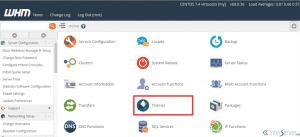
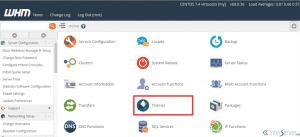
3) Change WHM Theme.
Now, you will be redirected to the next page. There you could find two buttons and they are used to change the theme for WHM and another button for theme manager. To change the theme used for WHM, you need to click on the first button as shown in the screenshot.
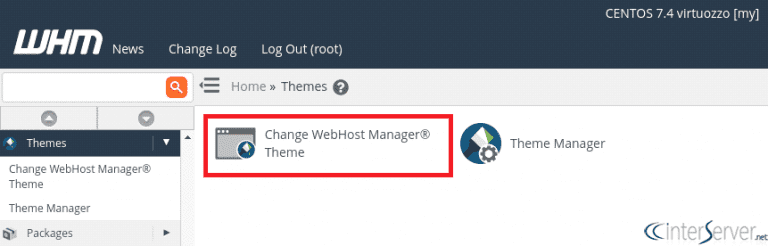
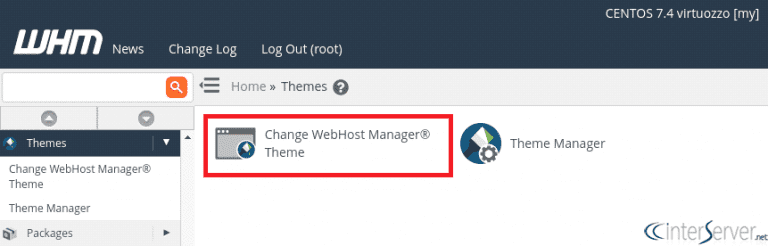
When clicking on this icon, you could see the current them used and the installed themes. If there are multiple themes, you could switch between the themes.
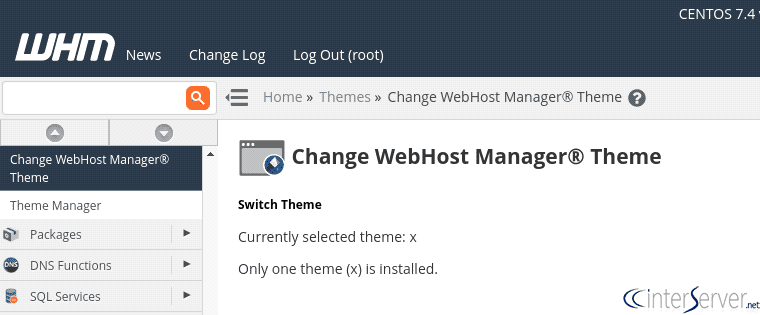
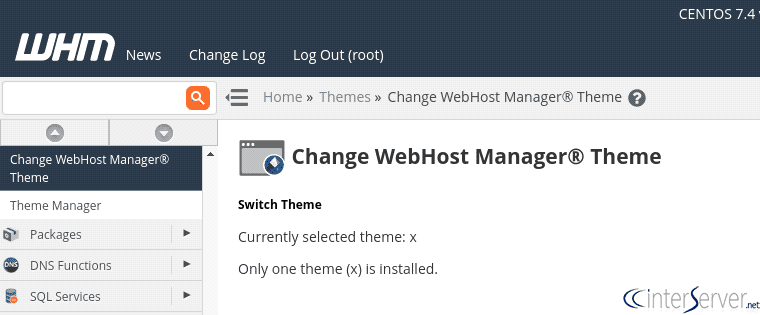
4) Go to Theme Manager.
To access the themes, you should go to Theme Manager from the step 3.
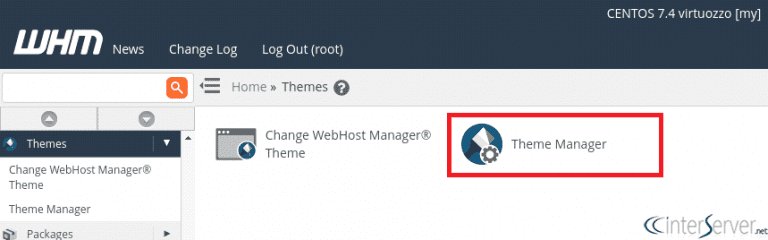
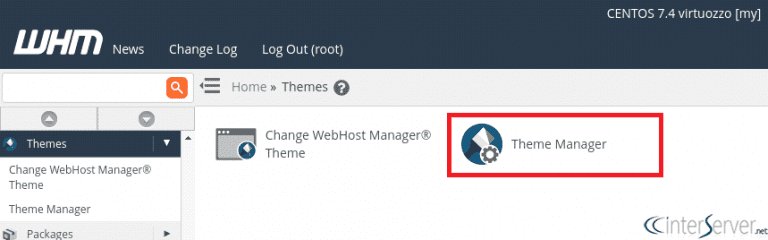
You could see the below screen and you could switch among the available themes.