-
cPanel
-
- Mailing Lists
- Default Address
- Autoresponders
- Forwarders
- Email Accounts
- Spam Filters
- Track Delivery
- Global Email Filters
- Email Filters
- Address Importer
- Encryption
- Email Disk Usage
- Calendar Delegation
- BoxTrapper
- Configure Greylisting
- Email Routing
- Filter Incoming Emails by Domain
- Email Deliverability
- Authentication (SPF and DKIM)
- Show Remaining Articles ( 4 ) Collapse Articles
-
-
WHM
-
- SSH Password Authorization Tweak
- Apache mod_userdir Tweak
- SMTP Restrictions
- Compiler Access
- Configure Security Policies
- Password Strength Configuration
- cPHulk Brute Force Protection
- Security Questions
- Manage External Authentications
- Two-Factor Authentication
- ModSecurity™ Vendors
- ModSecurity Configuration
- Manage root’s SSH Keys
- Manage Wheel Group Users
- Host Access Control
-
- Terminate Accounts
- Quota Modification
- Modify an Account
- Change Site’s IP Address
- Create a New Account
- Manage Account Suspension
- Upgrade/Downgrade an Account
- Limit Bandwidth Usage
- Force Password Change
- Email All Users
- Reset Account Bandwidth Limit
- Password Modification
- Skeleton Directory
- Rearrange an Account
- Raw Apache Log Download
- Modify/Upgrade Multiple Accounts
- Web Template Editor
- Unsuspend Bandwidth Exceeders
- Show Remaining Articles ( 3 ) Collapse Articles
-
- Articles coming soon
-
- Articles coming soon
< All Topics
Print
Terminate Accounts
Posted
log in to your WHM>>account functions>>Terminate Accounts
1. Log into WHM as ‘root’.
2. Navigate to the following location: WHM: Home -> Account Functions -> Terminate Accounts
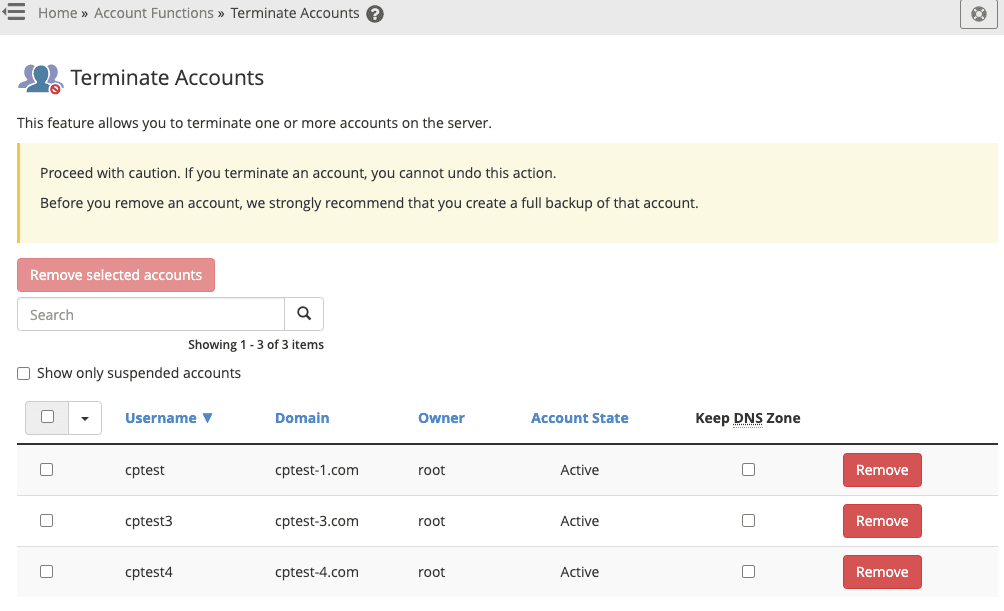
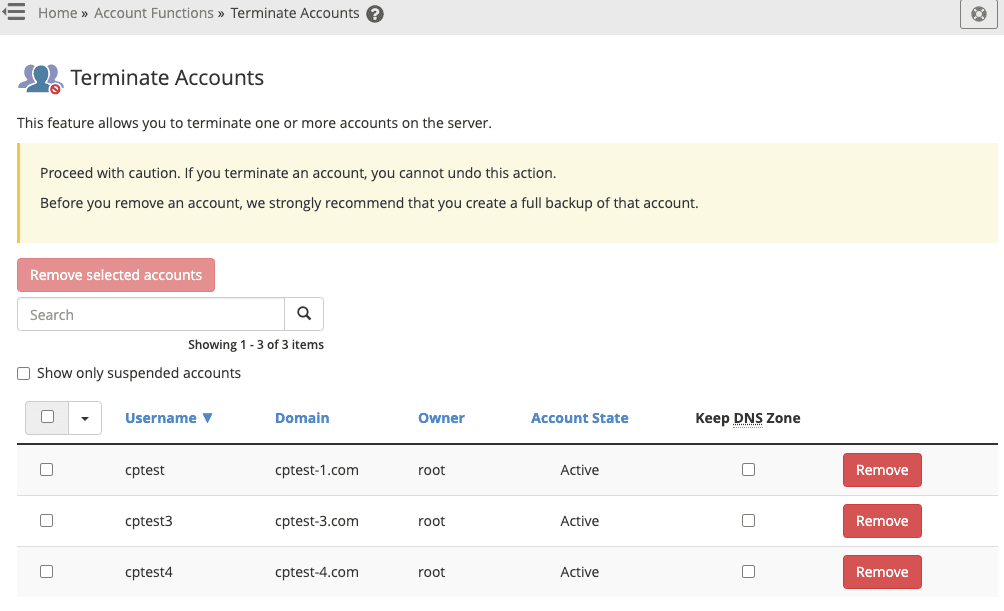
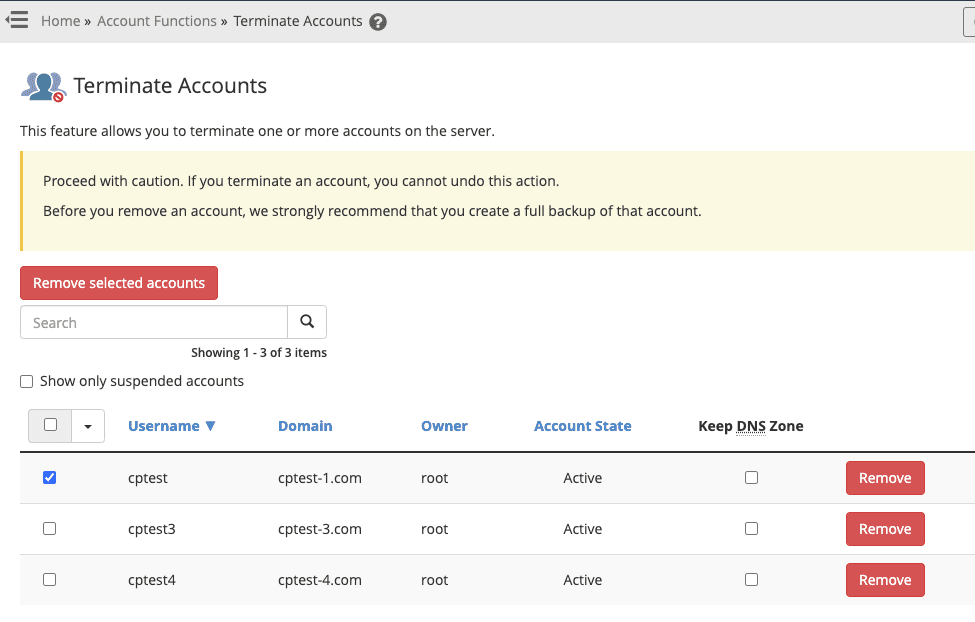
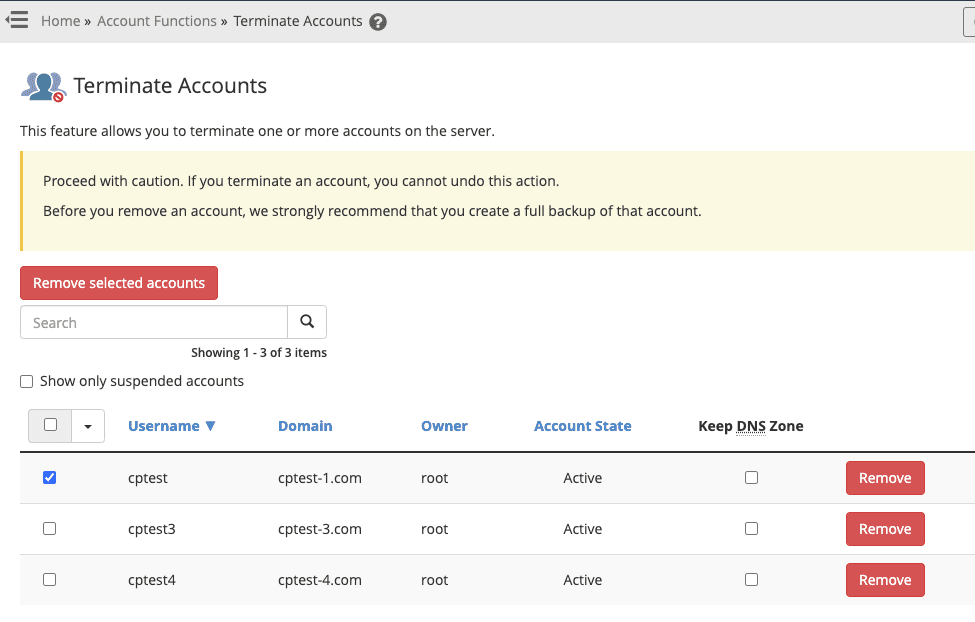
4. Click ‘Remove’ button.
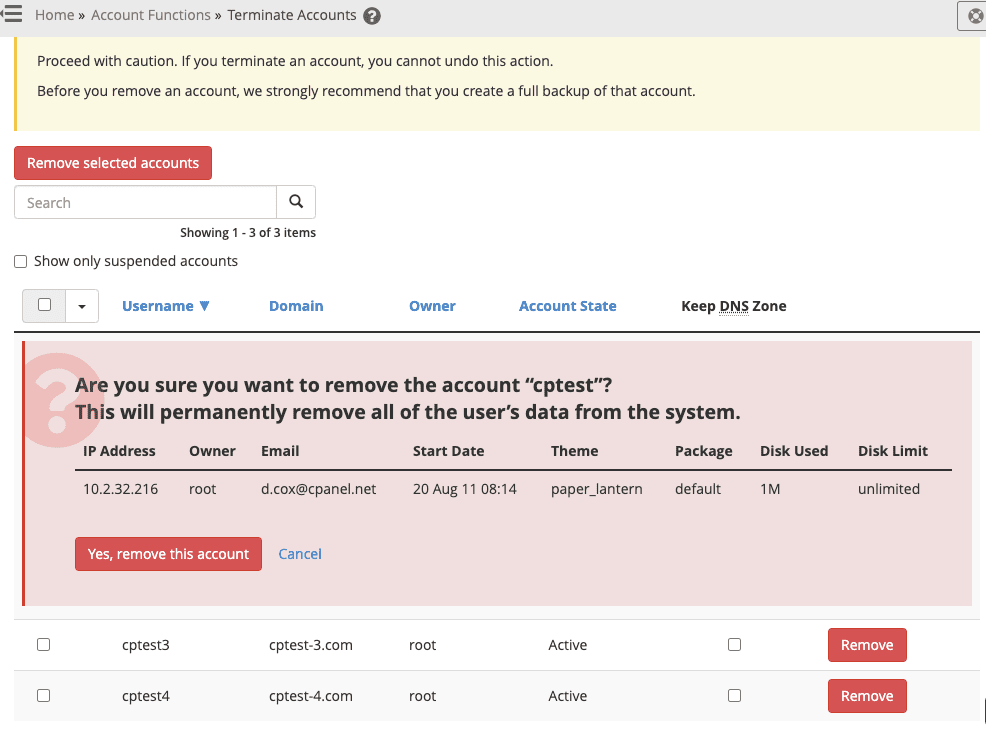
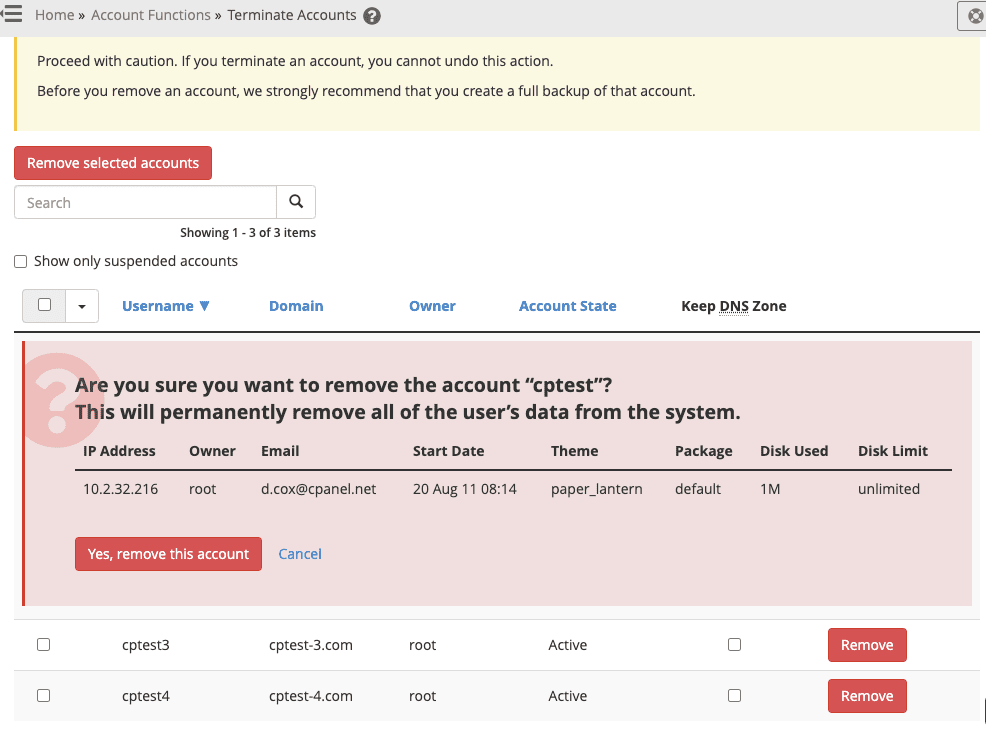
5. Verify this is the account to remove and click ‘Yes, remove this account’ button
6. The account is now removed.
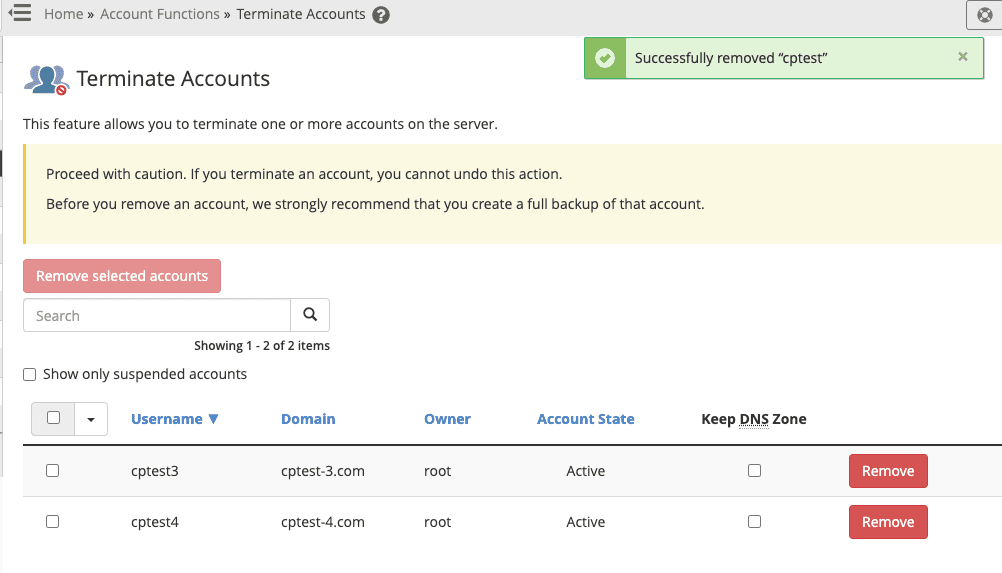
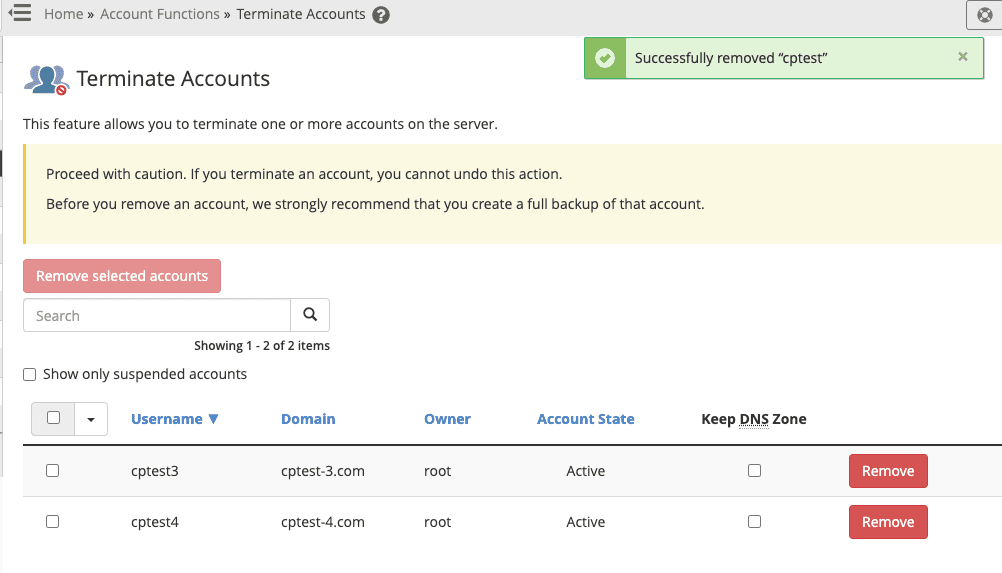
Or you can use remove the account using the command line:
1. Login to the server via SSH as ‘root’.
2. Run the following command, replacing ACCOUNT with the Account name.
Command:
/scripts/removeacct ACCOUNT
3. Read the output line, and if you agree, type ‘y’.
# /scripts/removeacct cptest3
Are you sure you want to remove the account “cptest3”, and DNS zone files for the user? [y/N]? y
cptest3 account removed
4. Read the output line, and if you don’t want to remove it, type ‘N’.
# /scripts/removeacct cptest4
Are you sure you want to remove the account “cptest4”, and DNS zone files for the user? [y/N]? N
#
