-
cPanel
-
- Mailing Lists
- Default Address
- Autoresponders
- Forwarders
- Email Accounts
- Spam Filters
- Track Delivery
- Global Email Filters
- Email Filters
- Address Importer
- Encryption
- Email Disk Usage
- Calendar Delegation
- BoxTrapper
- Configure Greylisting
- Email Routing
- Filter Incoming Emails by Domain
- Email Deliverability
- Authentication (SPF and DKIM)
- Show Remaining Articles ( 4 ) Collapse Articles
-
-
WHM
-
- SSH Password Authorization Tweak
- Apache mod_userdir Tweak
- SMTP Restrictions
- Compiler Access
- Configure Security Policies
- Password Strength Configuration
- cPHulk Brute Force Protection
- Security Questions
- Manage External Authentications
- Two-Factor Authentication
- ModSecurity™ Vendors
- ModSecurity Configuration
- Manage root’s SSH Keys
- Manage Wheel Group Users
- Host Access Control
-
- Terminate Accounts
- Quota Modification
- Modify an Account
- Change Site’s IP Address
- Create a New Account
- Manage Account Suspension
- Upgrade/Downgrade an Account
- Limit Bandwidth Usage
- Force Password Change
- Email All Users
- Reset Account Bandwidth Limit
- Password Modification
- Skeleton Directory
- Rearrange an Account
- Raw Apache Log Download
- Modify/Upgrade Multiple Accounts
- Web Template Editor
- Unsuspend Bandwidth Exceeders
- Show Remaining Articles ( 3 ) Collapse Articles
-
- Articles coming soon
-
- Articles coming soon
Statistics Software Configuration
Log in to your whm>> Server Configuration>> Statistics Software Configuration


This section displays the information about server’s statistics and statistic software.
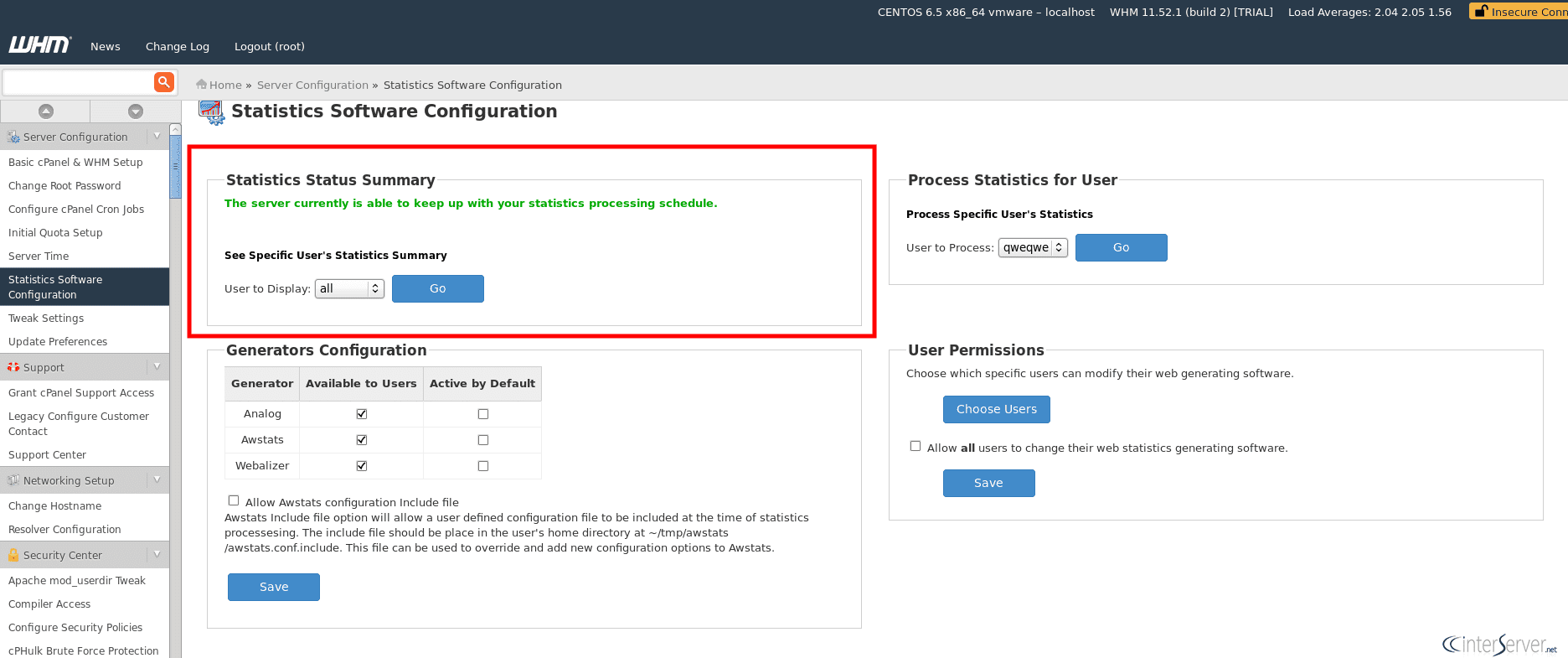
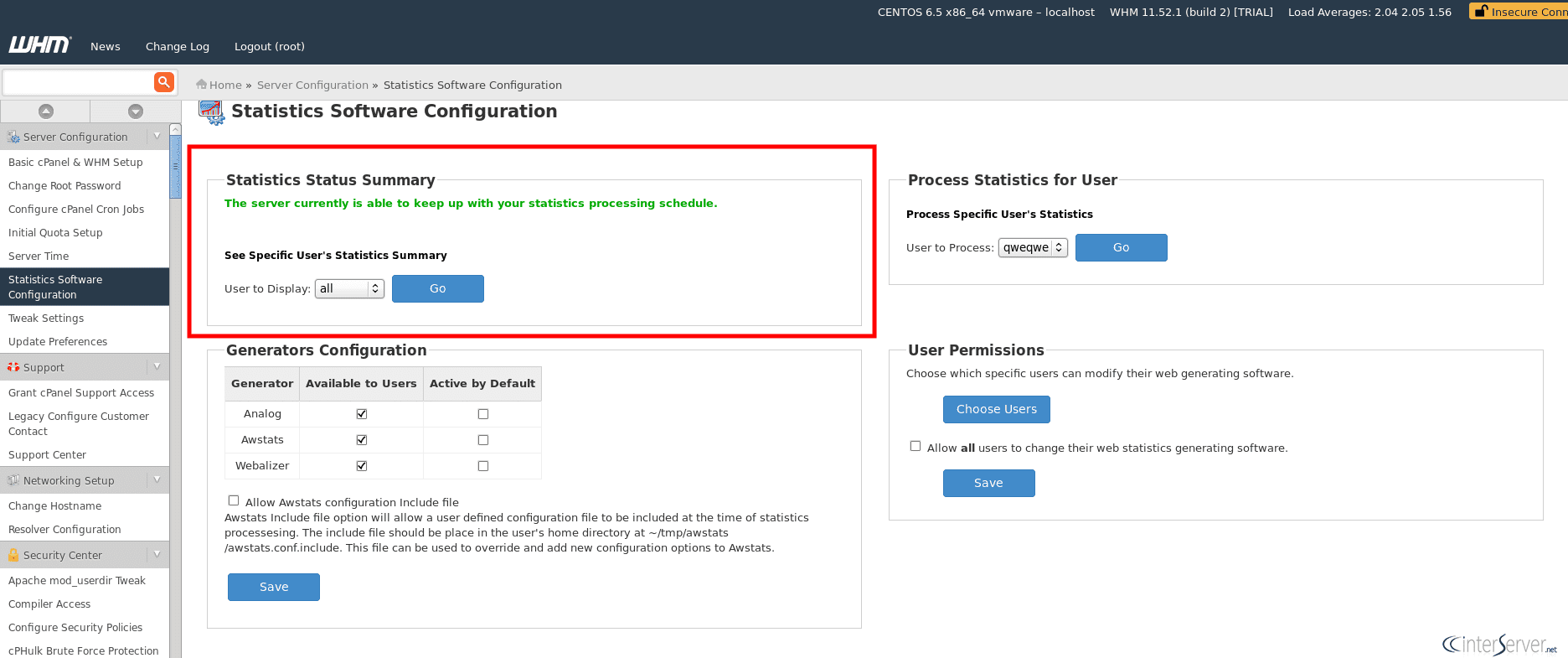
We can see the specific user’s statistics by selecting the username from the dropdown menu and click ‘Go’ button. You can select ‘all’ option to show the summary of all users.
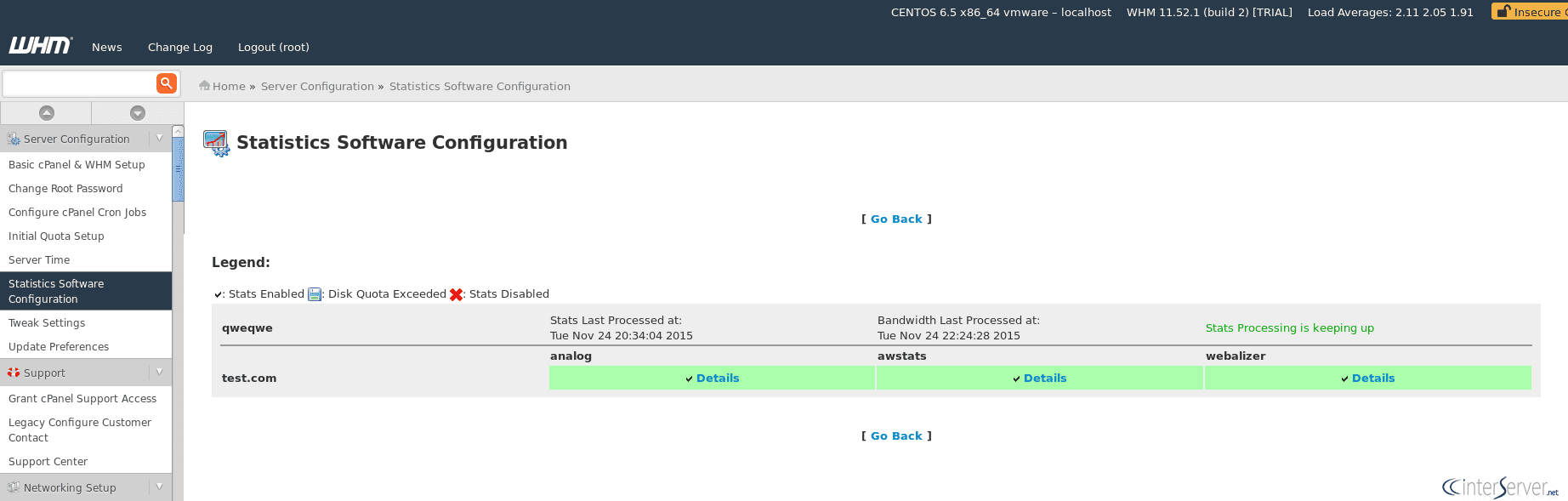
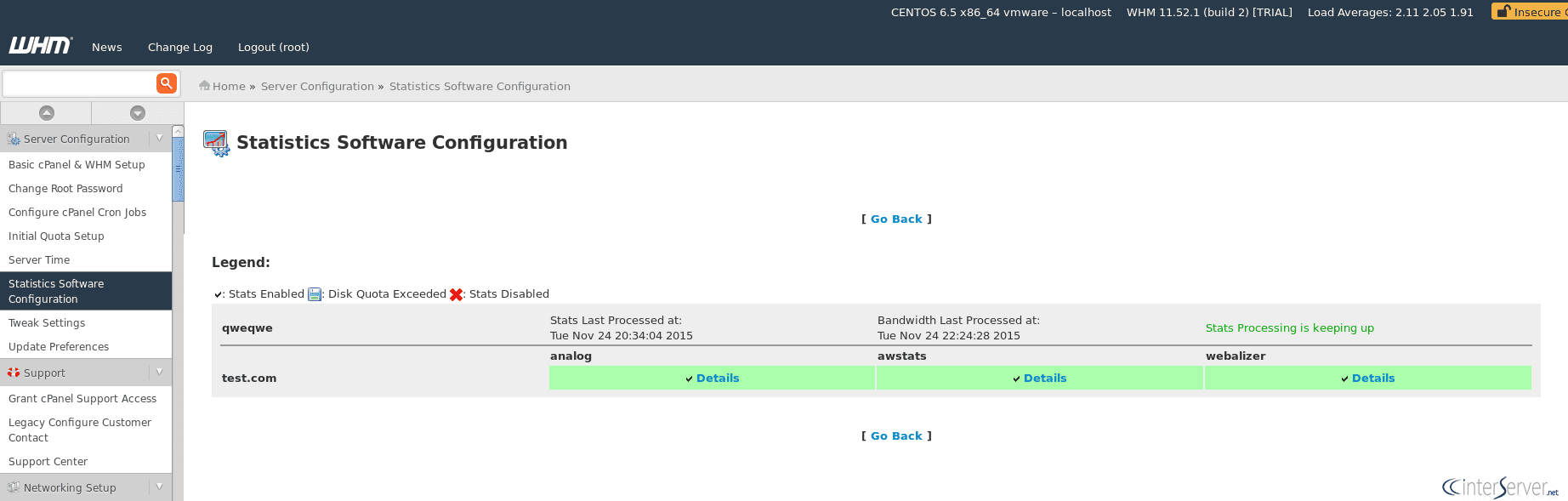
Process Statistics for User
This option allows us to manually process specific user’s statistics.
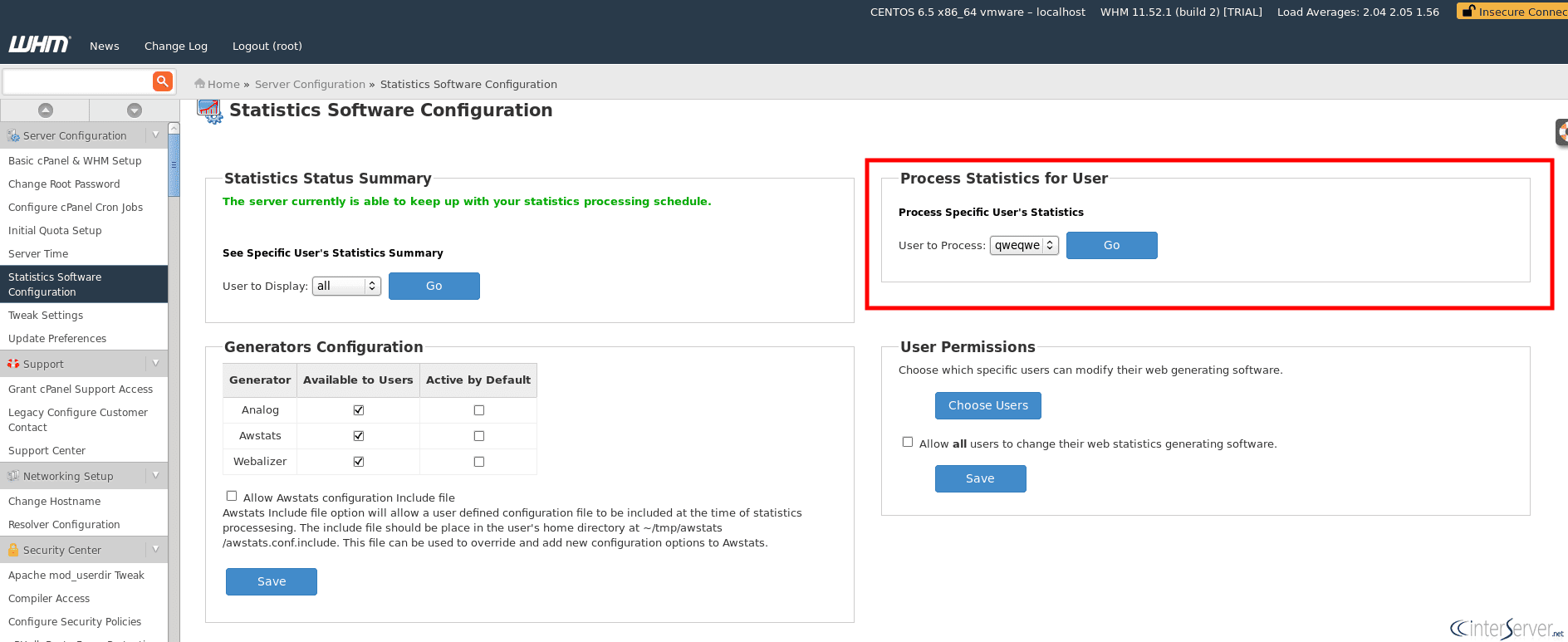
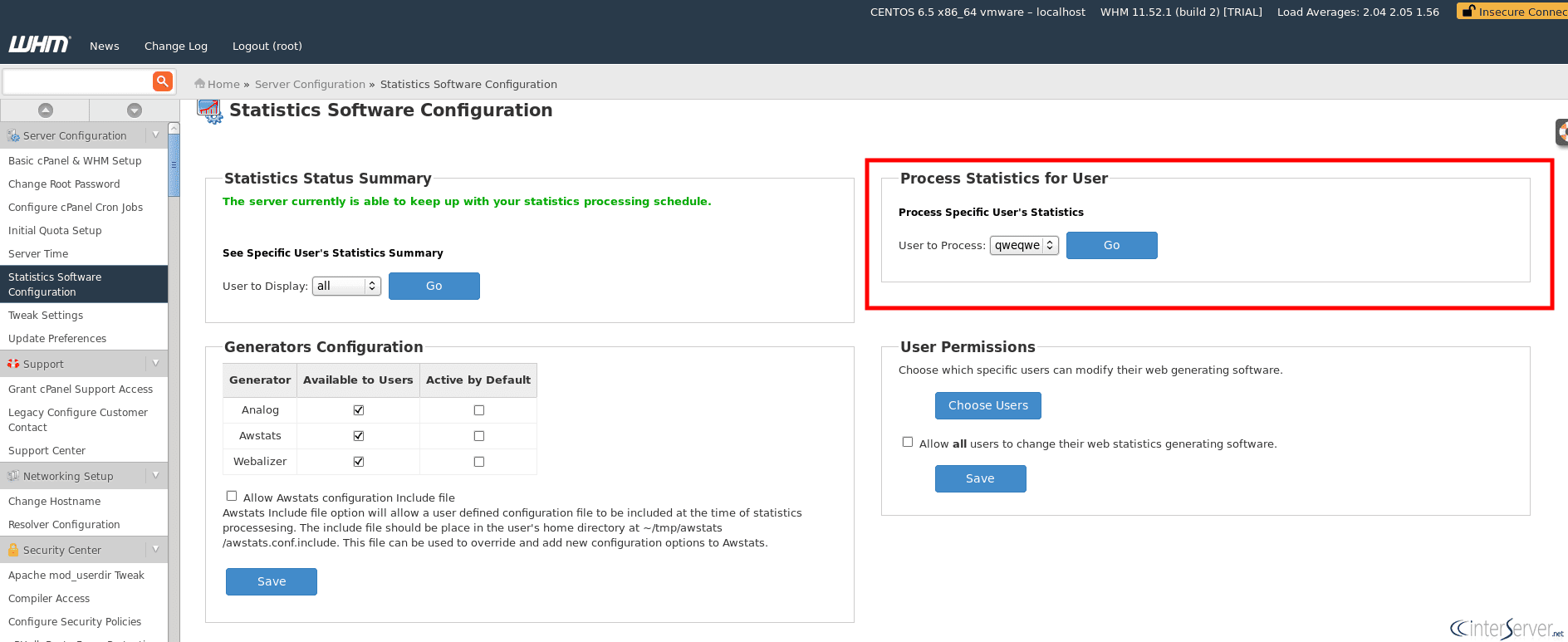
Statistics Software
The process runs in background and you can view the statistics from the user’s cPanel once the process finished.
Generators Configuration
This option allows you to select user’s statistical analysis software.
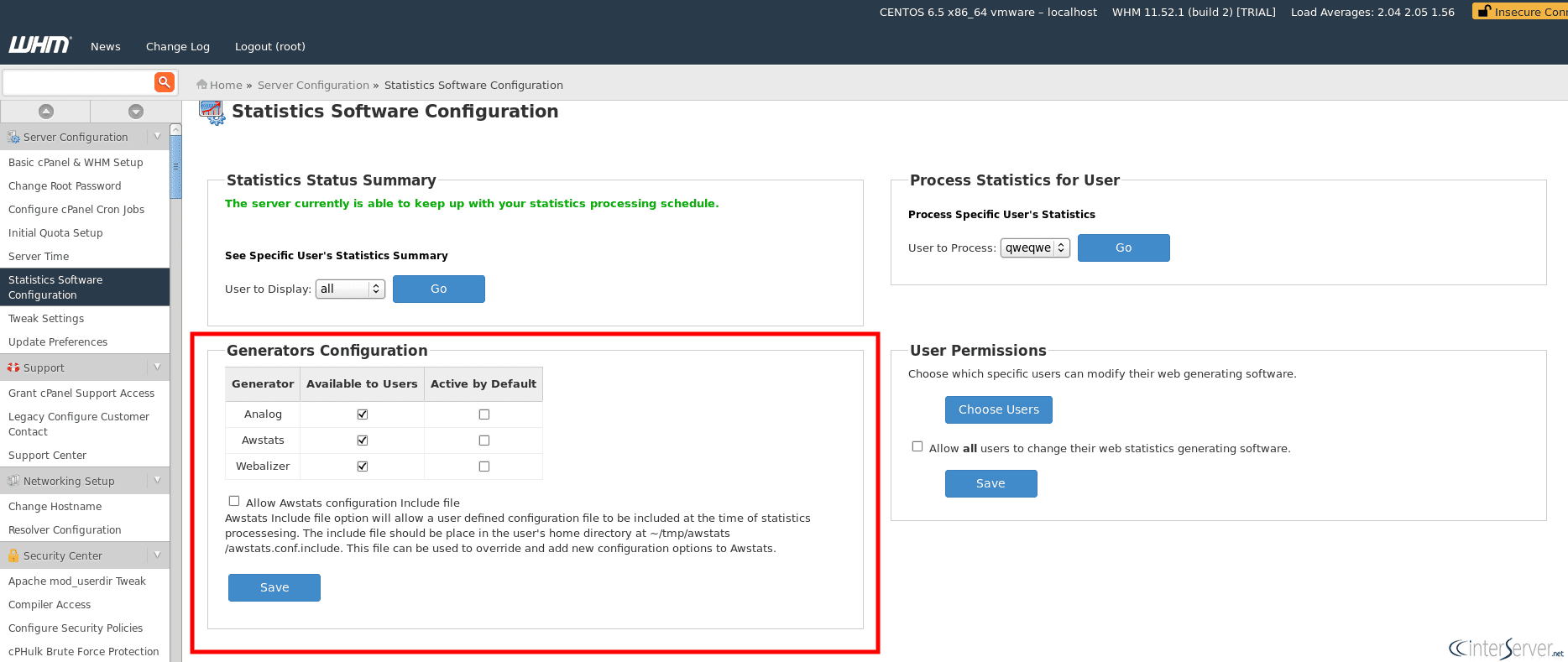
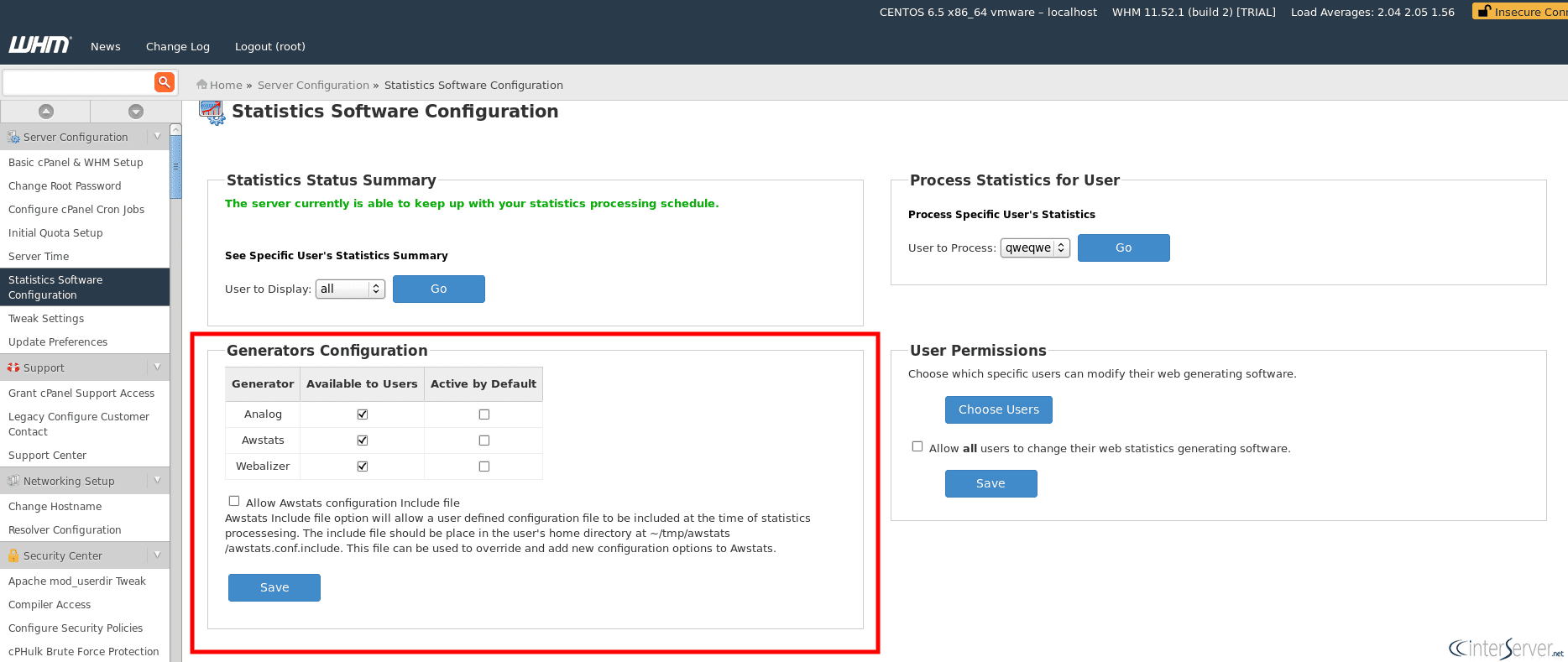
Statistics Software
configure the following statistics
Analog – Allows you to access data from the Analog statistics software.
AWStats – Displays the traffic statistics from AWStats software.
Webalizer – Displays the traffic statistics from Webalizer statistics program.
You can check the appropriate checkbox to configure Analog, AWStats, and Webalizer
Select the ‘Available to Users’ option to make the software available to all of your cPanel users who have the ability to change their web statistics software.
Select the ‘Active by Default’ option to make the software the default software for all of your cPanel users.
Select the ‘Allow Awstats configuration Include file’ file to customize users’ AWStats configurations.
Then click ‘Save’ button to update the configuration.
User Permissions
This section allows you to specify which users can modify their statistics software.
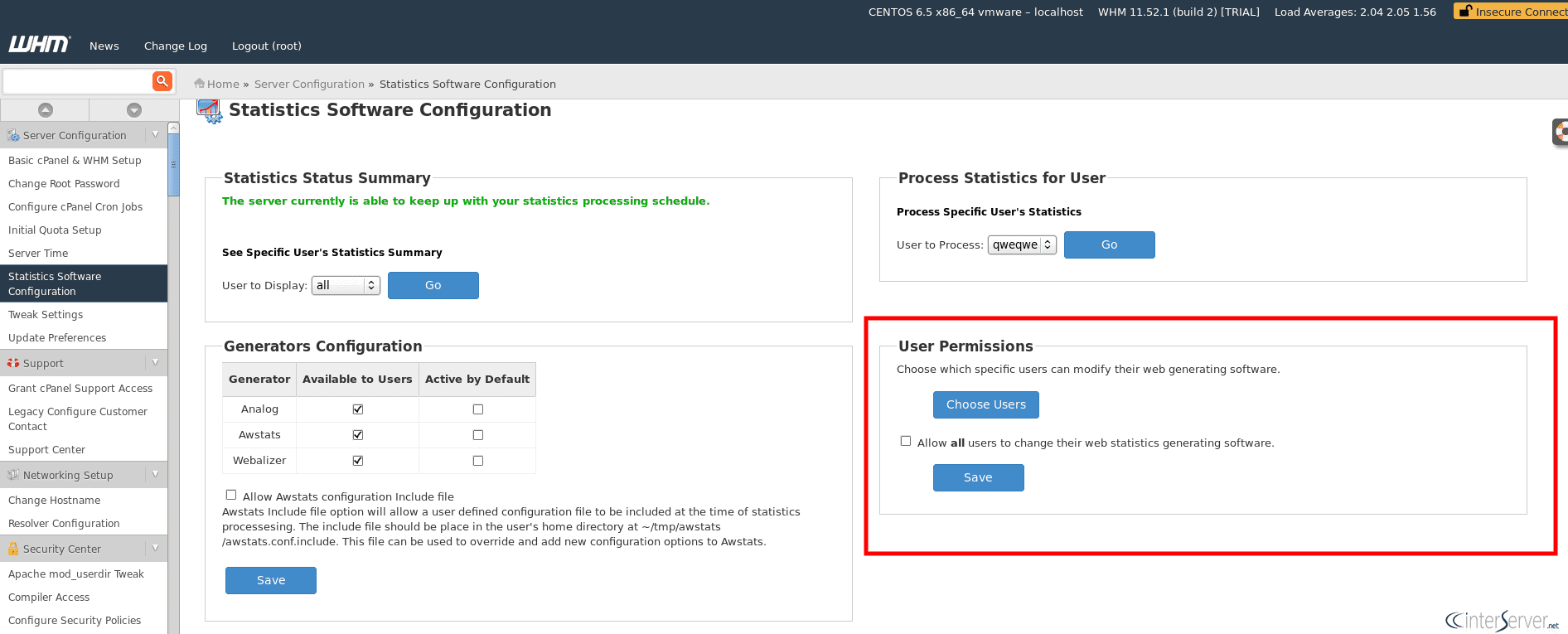
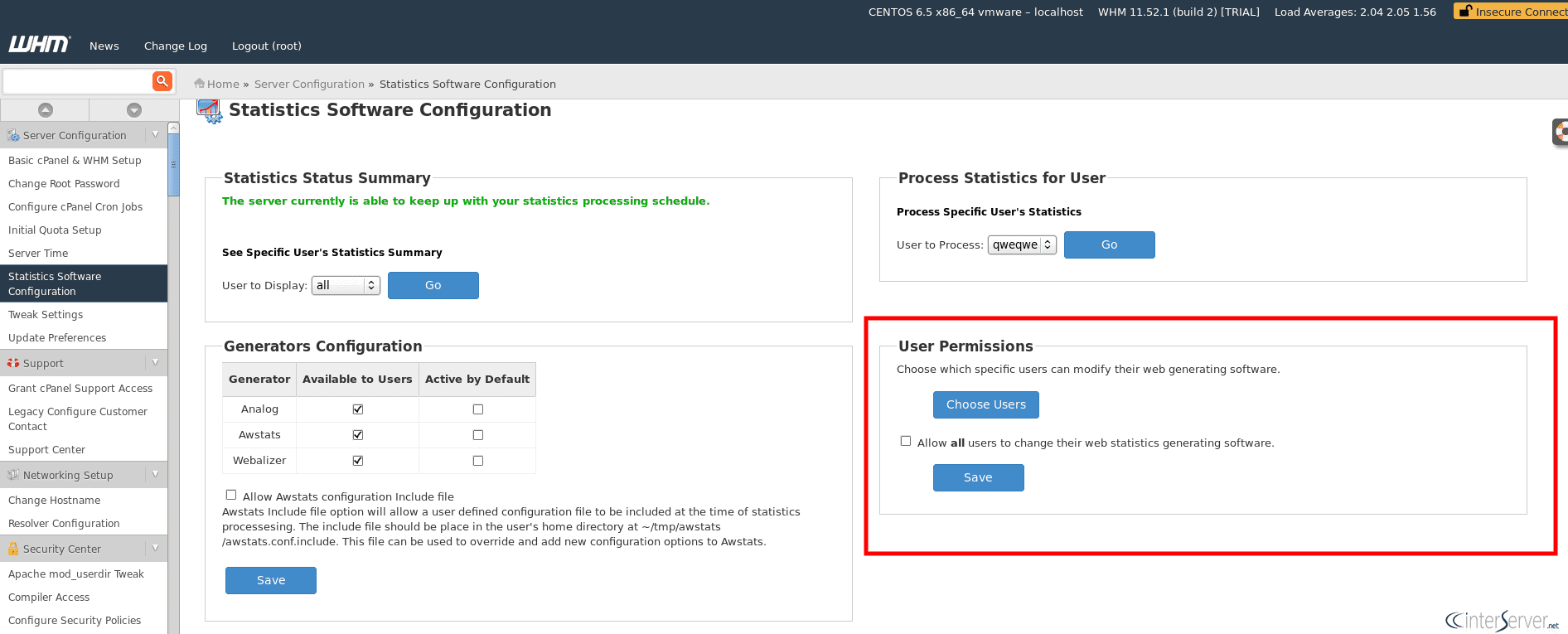
If you want to allow specific users to modify their web generating software, then click the option ‘Choose Users’ and configure the user. You can select the option ‘Allow all users to change their web statistics generating software’ to allow all users to manage web statistics and click ‘Save’ button to update.
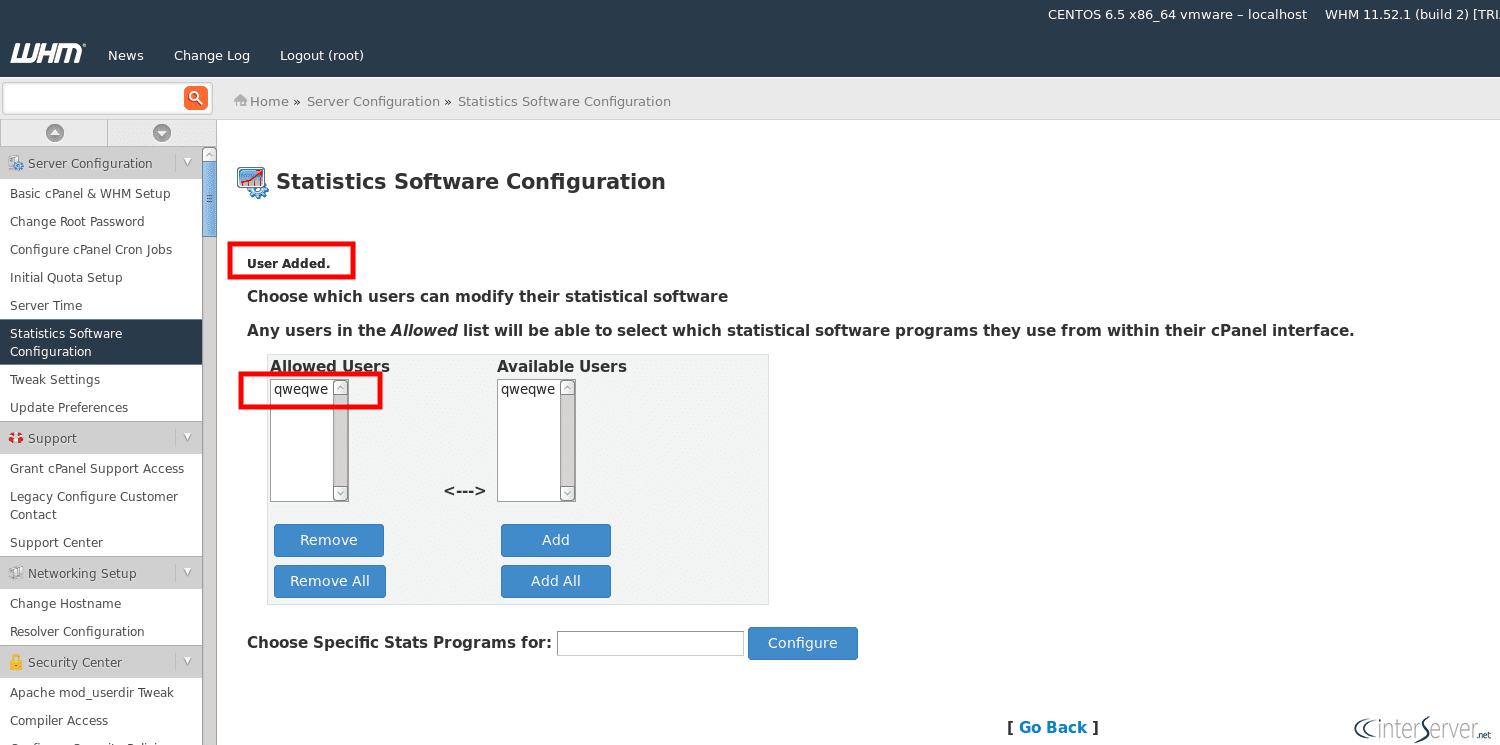
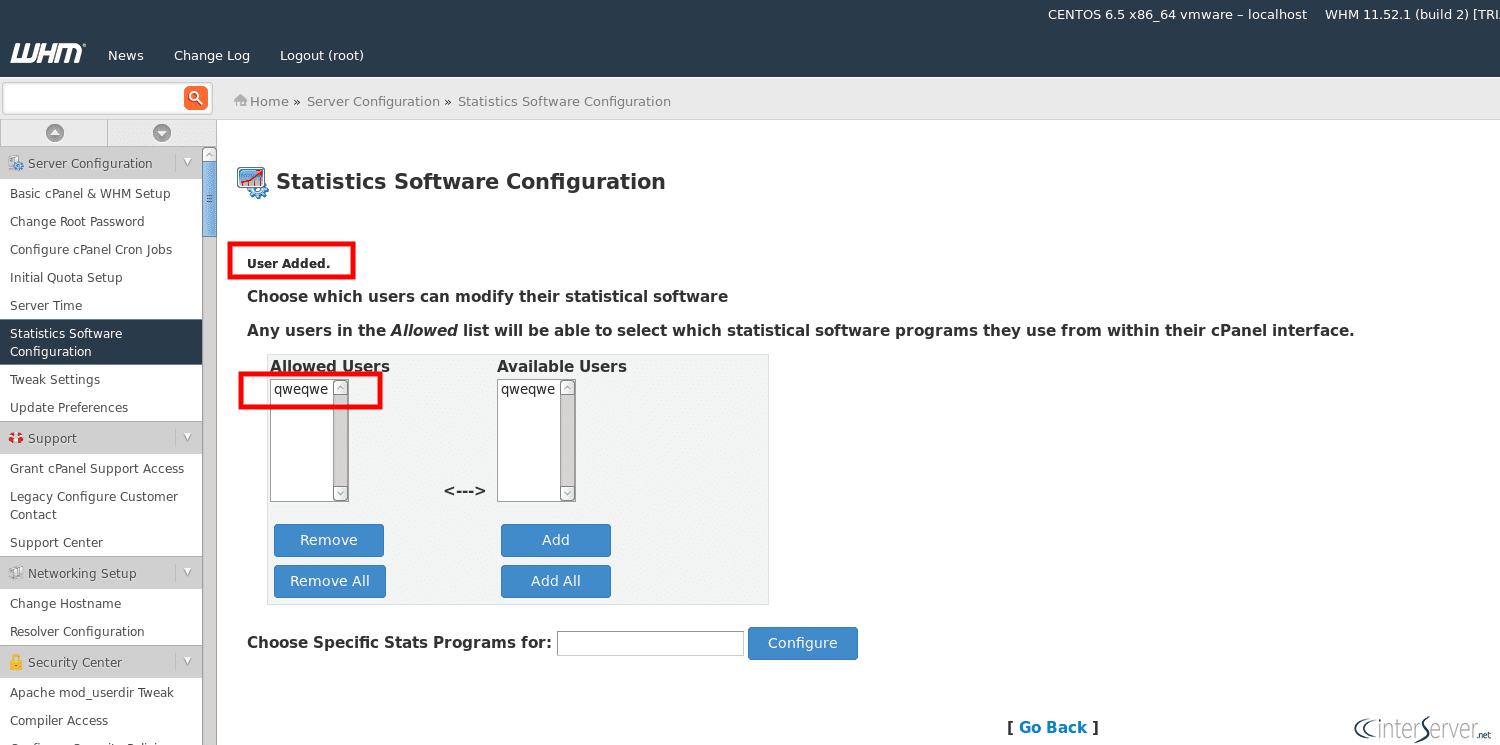
Statistics Software
Schedule Summary
This section displays the summary of the scheduled log and bandwidth statistics.
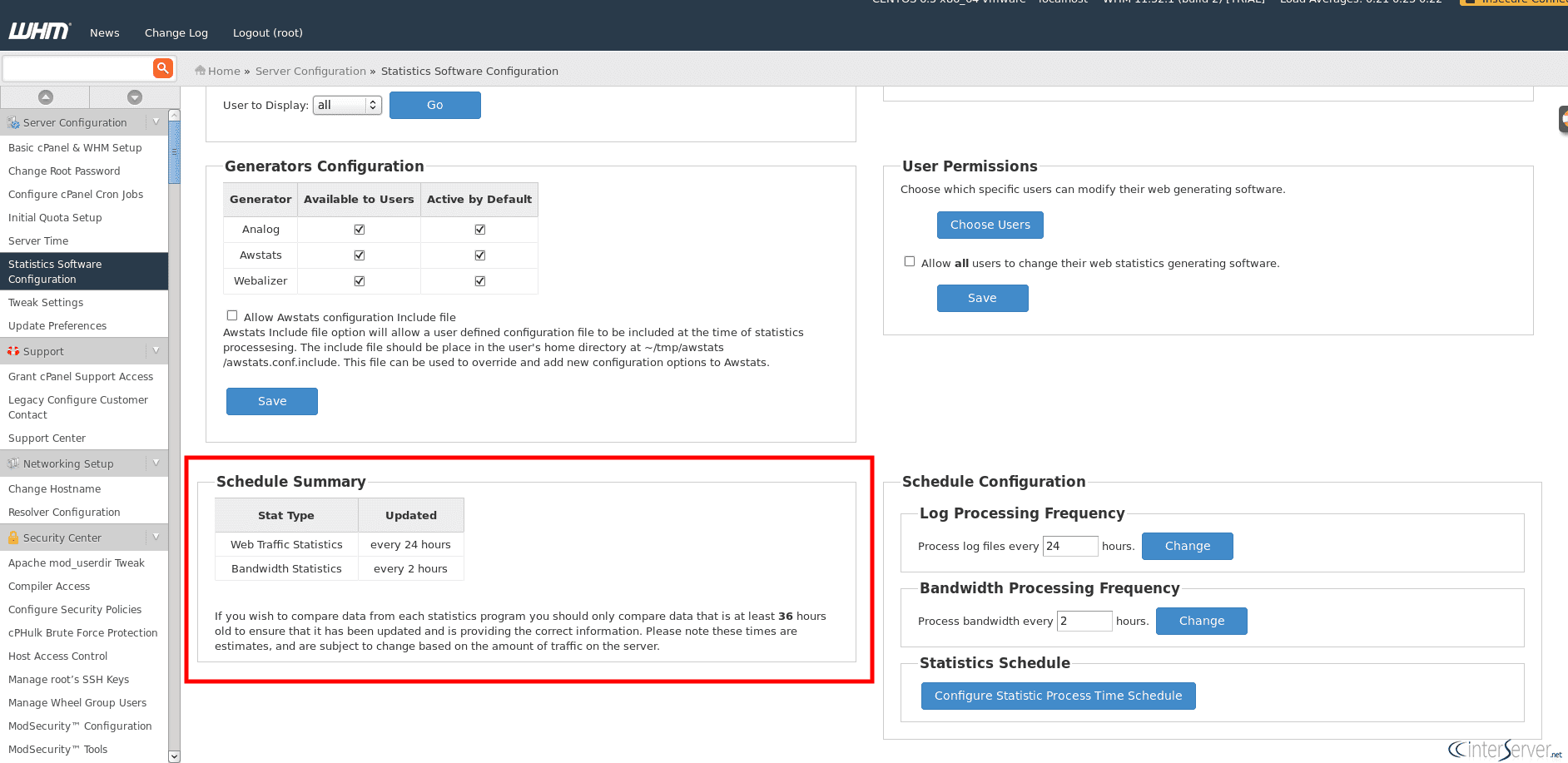
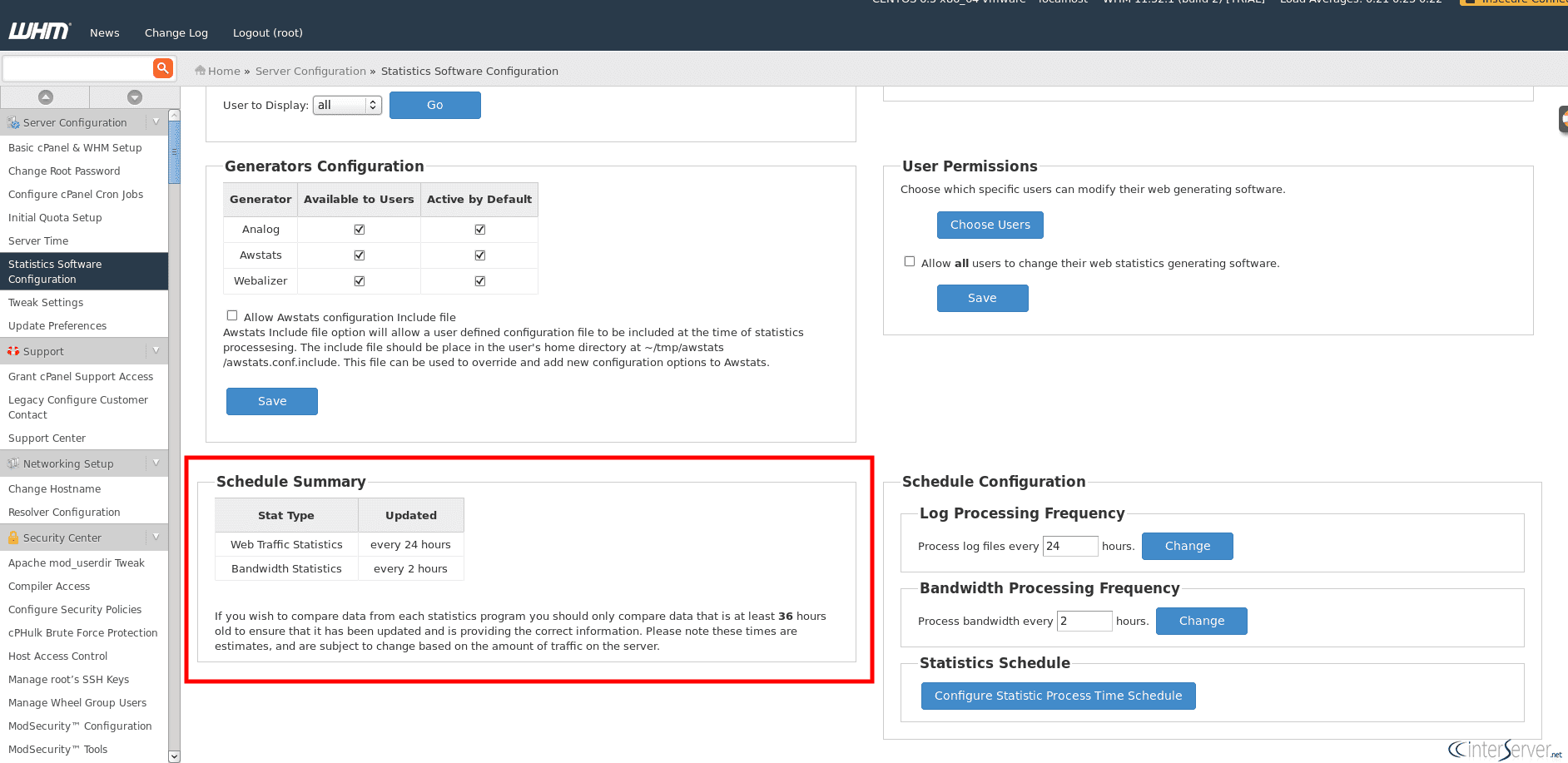
Statistics Software
Schedule Configuration
Here we can schedule log & bandwidth process frequency.
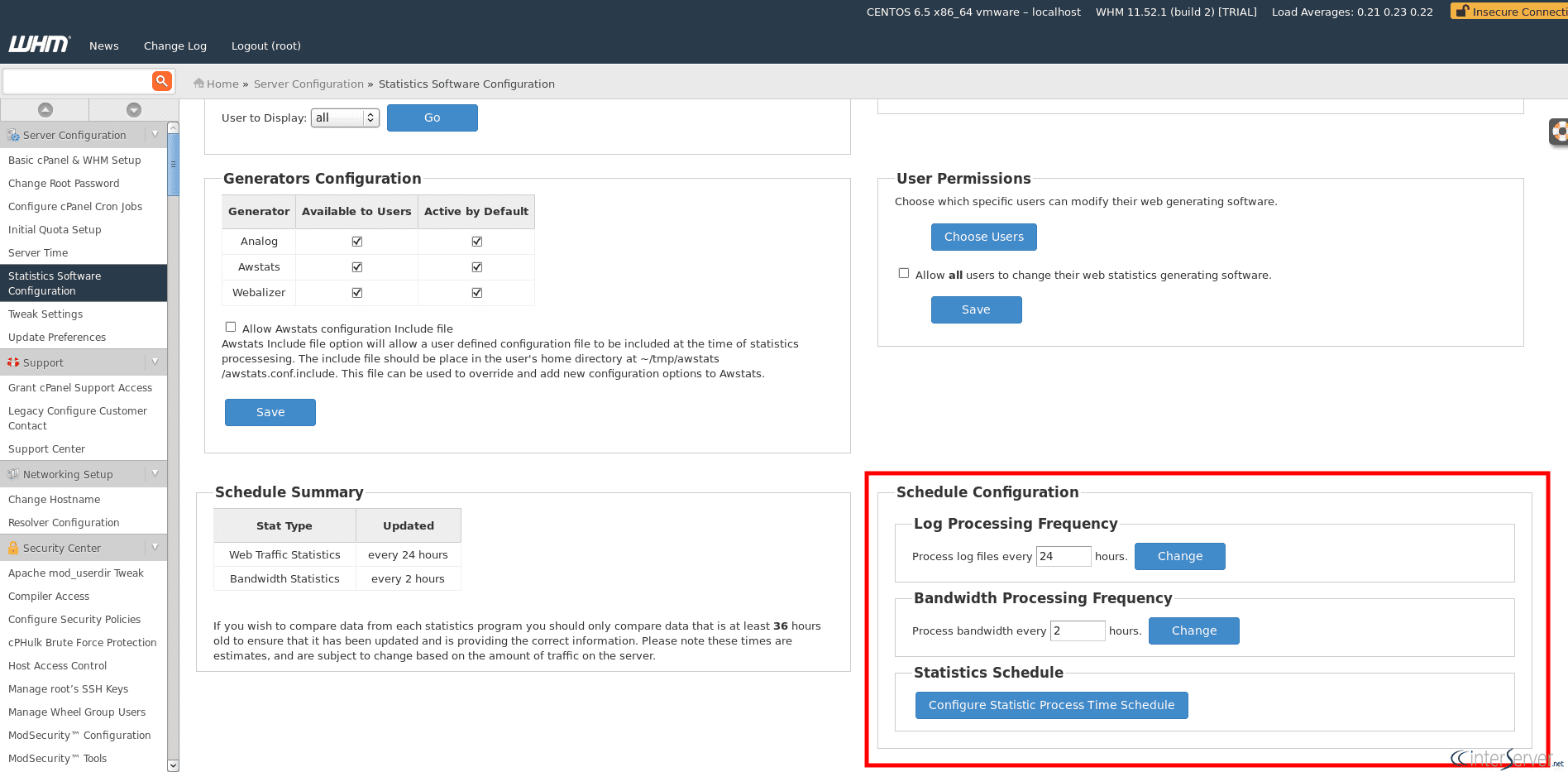
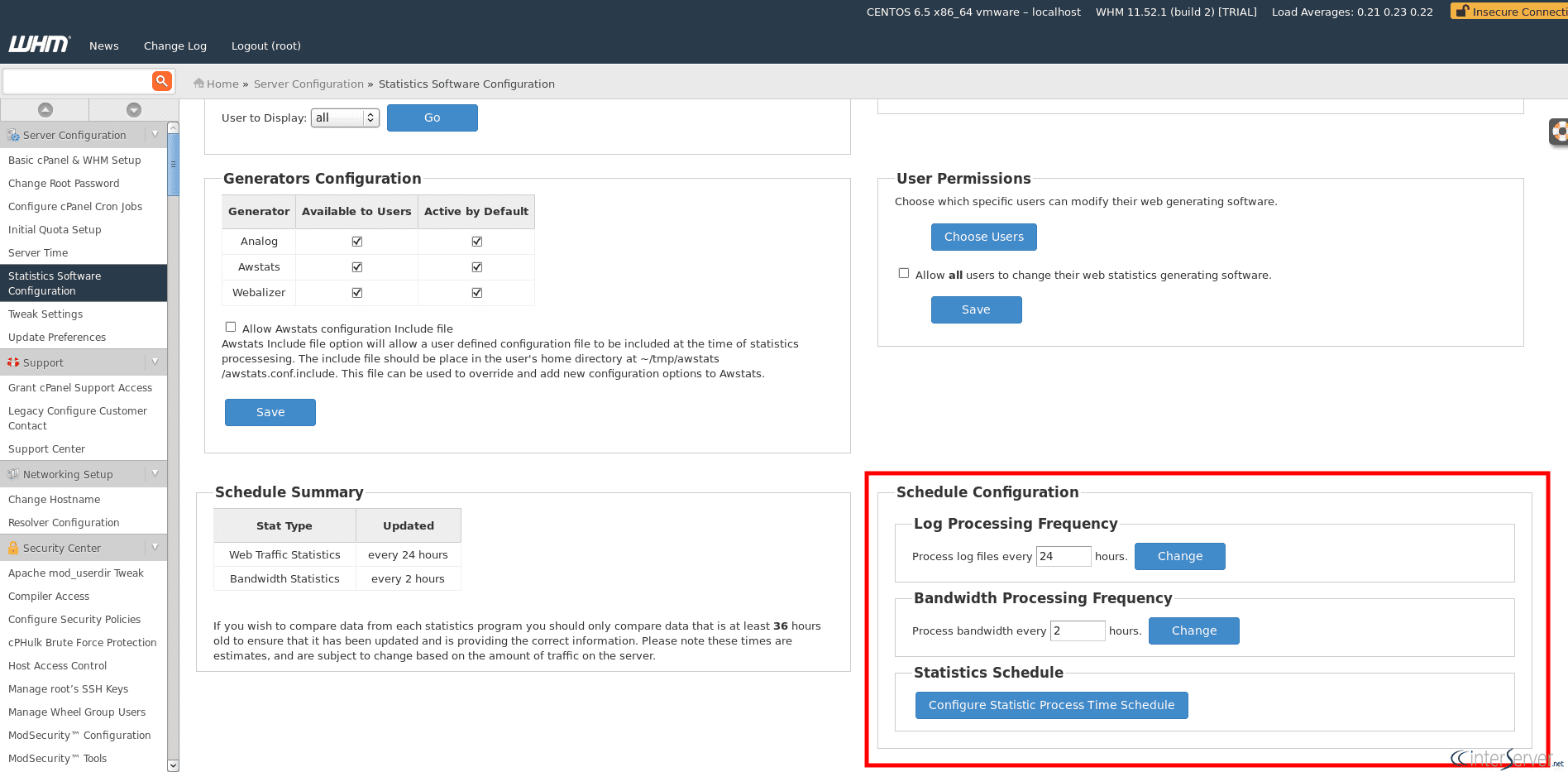
Statistics Software
Configure Statistic Process Time Schedule
This section allows you to configure the service to process stats at specific times. Select the hours in which your server will not perform log analysis and click ‘Save’ button to update.
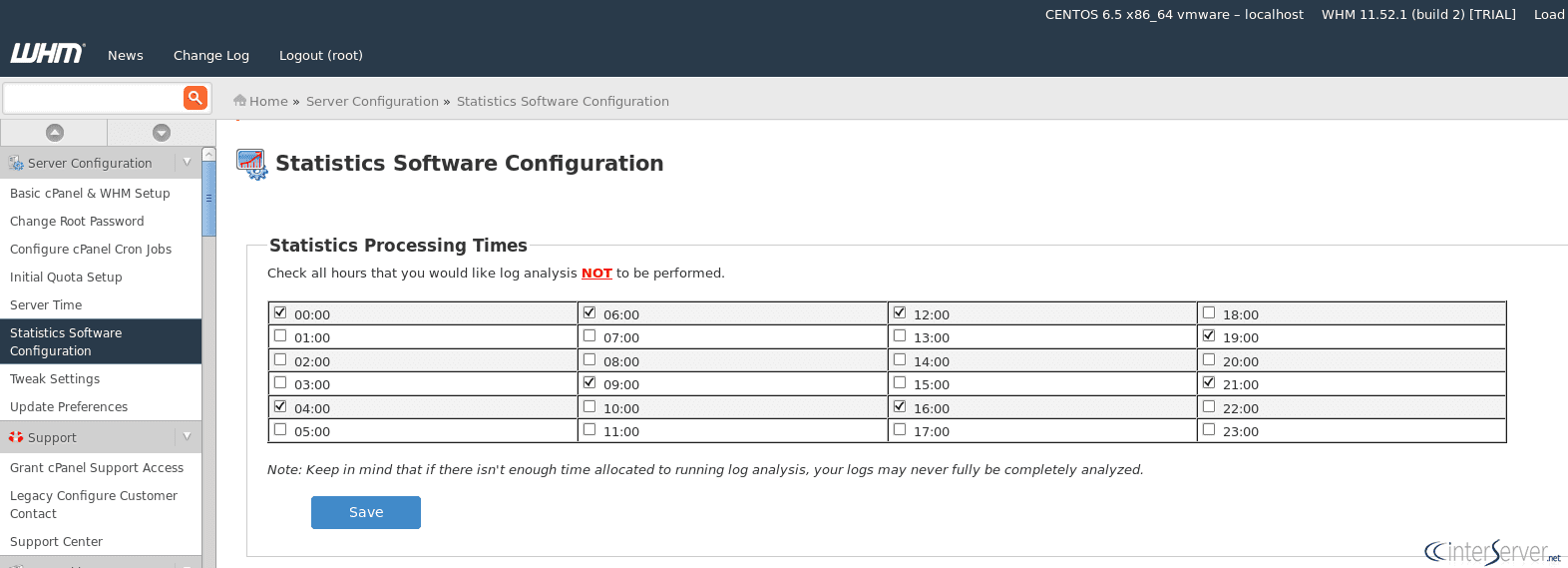
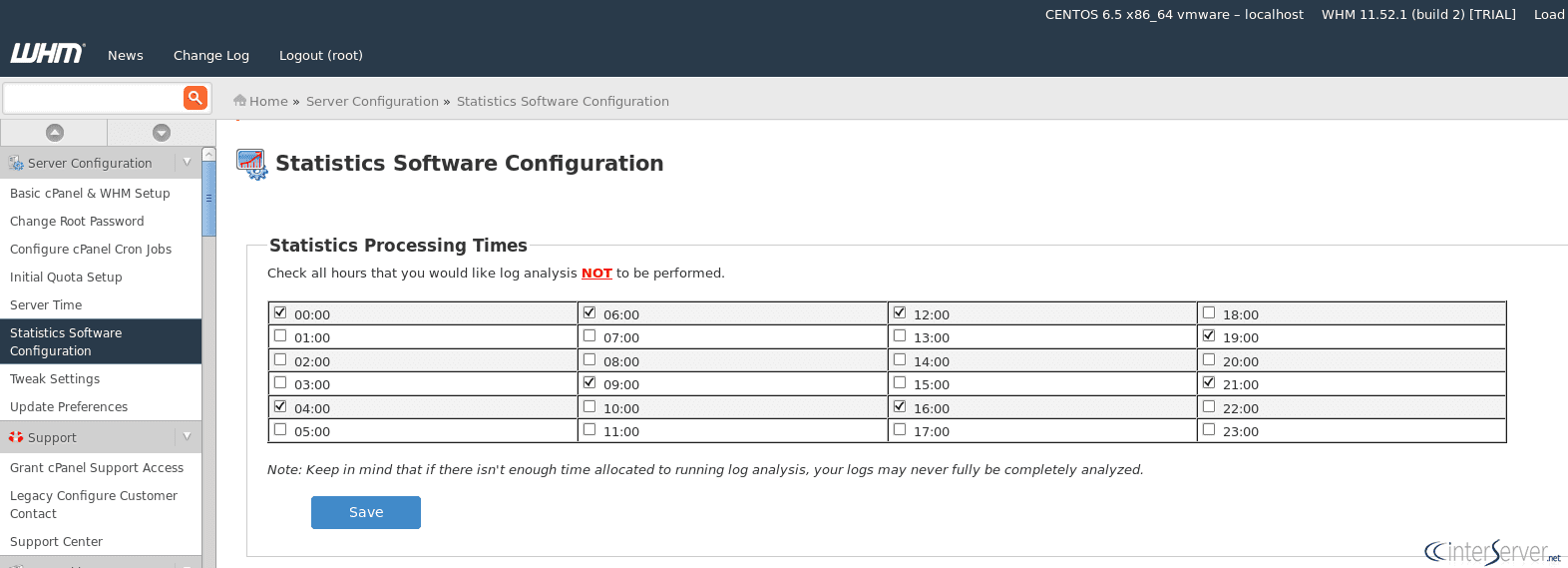
Statistics Software
