-
cPanel
-
- Mailing Lists
- Default Address
- Autoresponders
- Forwarders
- Email Accounts
- Spam Filters
- Track Delivery
- Global Email Filters
- Email Filters
- Address Importer
- Encryption
- Email Disk Usage
- Calendar Delegation
- BoxTrapper
- Configure Greylisting
- Email Routing
- Filter Incoming Emails by Domain
- Email Deliverability
- Authentication (SPF and DKIM)
- Show Remaining Articles ( 4 ) Collapse Articles
-
-
WHM
-
- SSH Password Authorization Tweak
- Apache mod_userdir Tweak
- SMTP Restrictions
- Compiler Access
- Configure Security Policies
- Password Strength Configuration
- cPHulk Brute Force Protection
- Security Questions
- Manage External Authentications
- Two-Factor Authentication
- ModSecurity™ Vendors
- ModSecurity Configuration
- Manage root’s SSH Keys
- Manage Wheel Group Users
- Host Access Control
-
- Terminate Accounts
- Quota Modification
- Modify an Account
- Change Site’s IP Address
- Create a New Account
- Manage Account Suspension
- Upgrade/Downgrade an Account
- Limit Bandwidth Usage
- Force Password Change
- Email All Users
- Reset Account Bandwidth Limit
- Password Modification
- Skeleton Directory
- Rearrange an Account
- Raw Apache Log Download
- Modify/Upgrade Multiple Accounts
- Web Template Editor
- Unsuspend Bandwidth Exceeders
- Show Remaining Articles ( 3 ) Collapse Articles
-
- Articles coming soon
-
- Articles coming soon
SSL Storage Manager
Log in to your WHM>>Account Functions>>SSL Storage Manager
1. Log in to your root account of WHM.
2. Select the SSL/TLS option from the navigation menu.
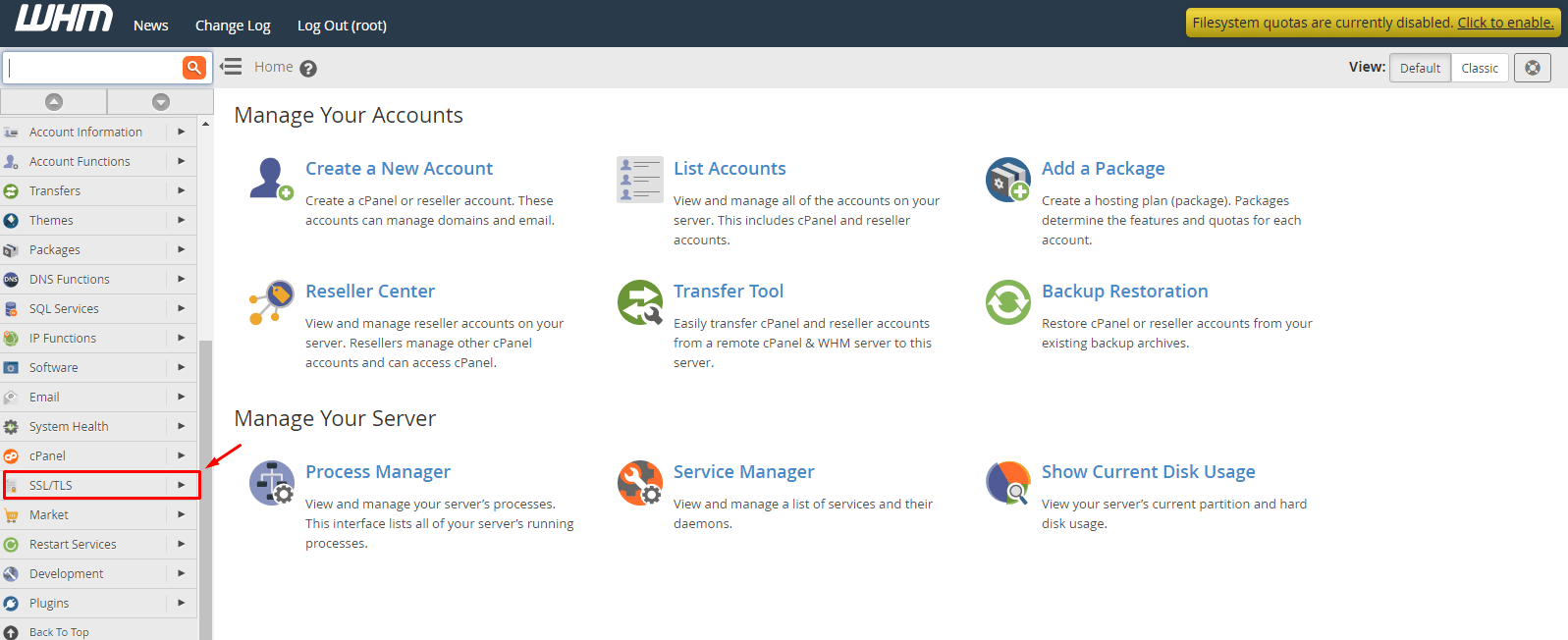
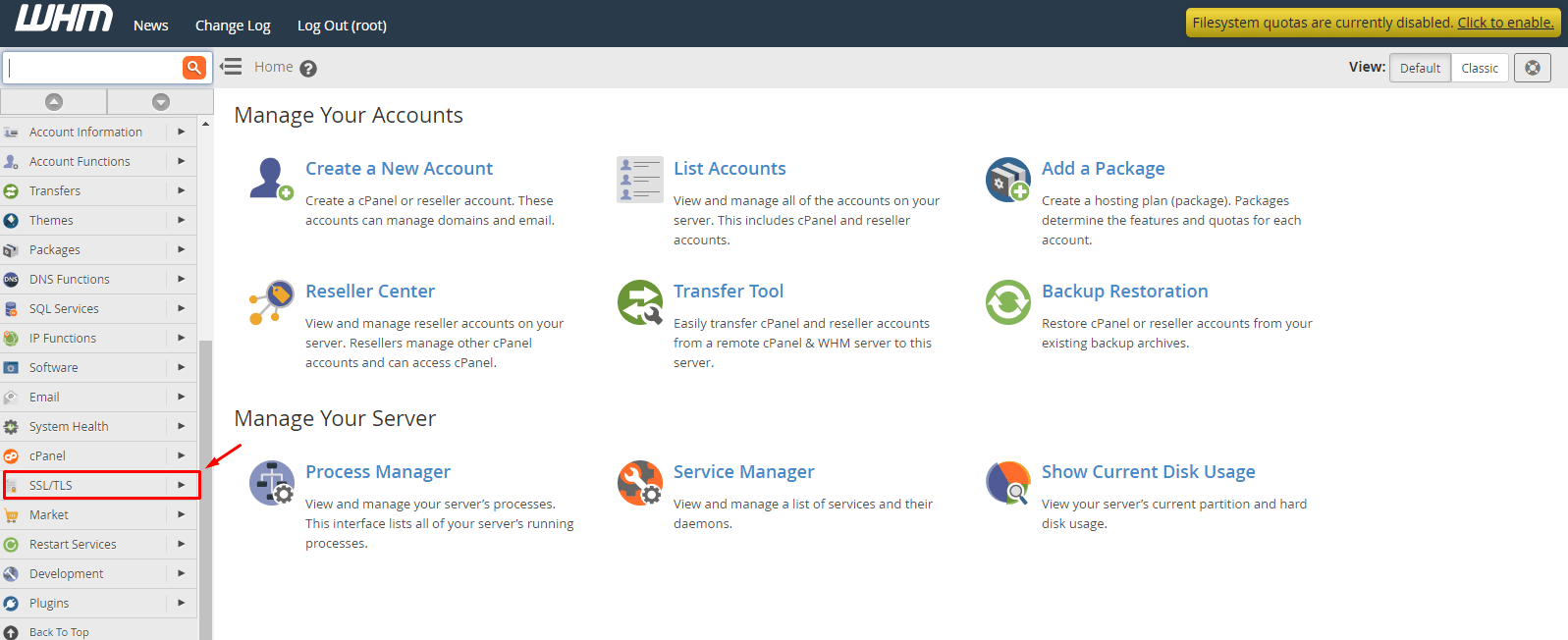
3. Click on Manage AutoSSL.


The panel to manage AutoSSL will open. Here you can see the various management tools and options for the utility.
4. Go to the AutoSSL Providers section.
5. Select between Disabled or cPanel (powered by Sectigo) option to disable or choose AutoSSL Provider.
6. Click Save.
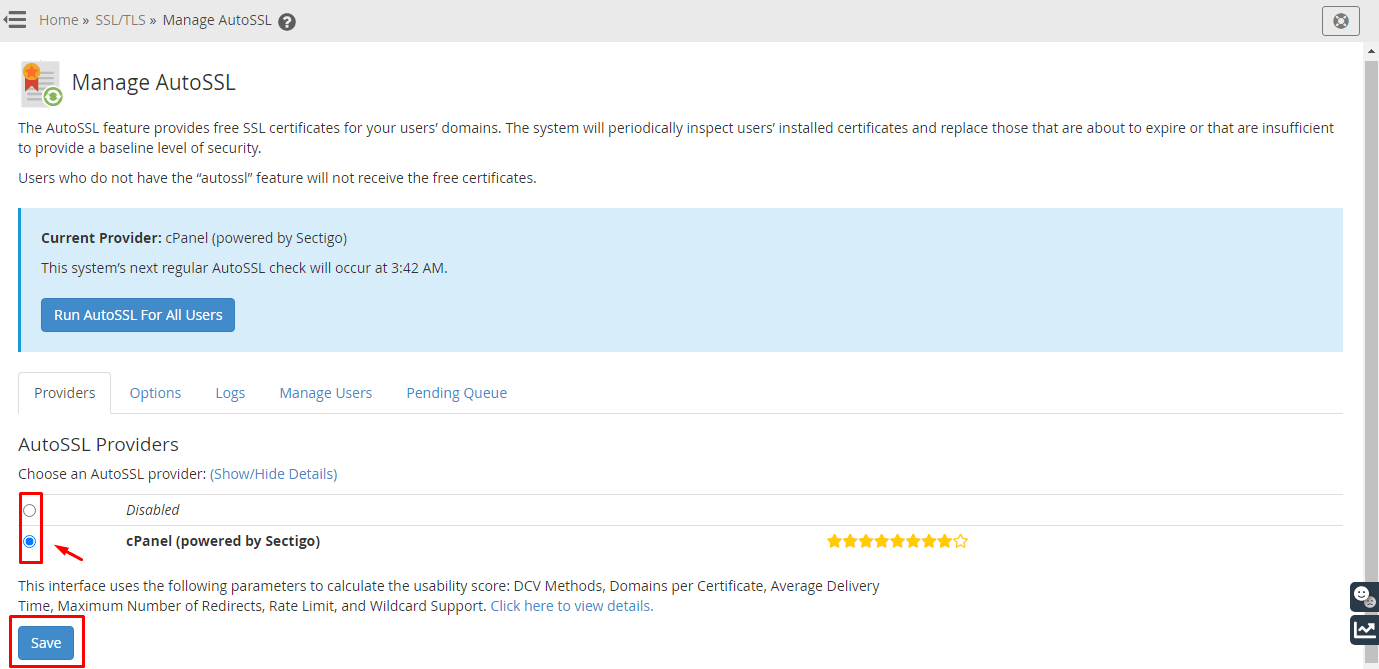
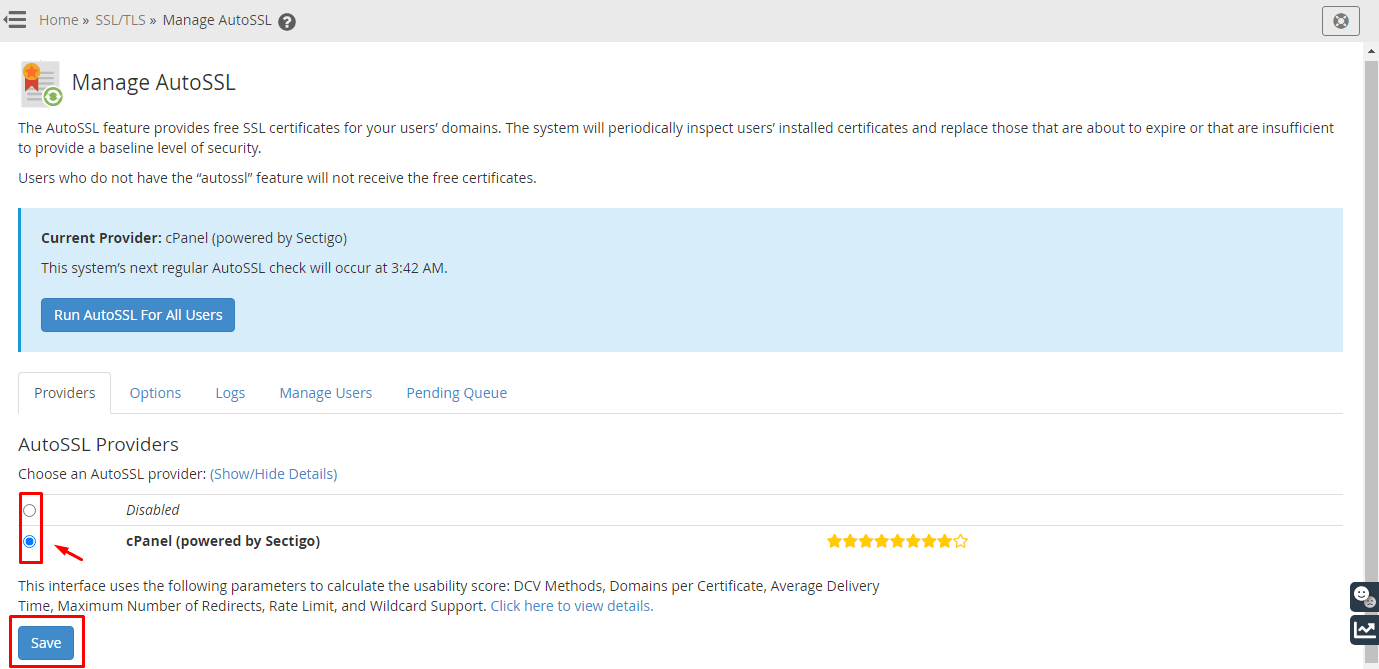
Moving on, we have to enable/disable the utility for specific user accounts.
7. Click the Manage Users tab.
It contains the configuration parameters of AutoSSL for every user account on your server.
Select a user account to configure its AutoSSL setting.
Select one of the three options-
Enable AutoSSL
Disable AutoSSL
Reset to Feature List Setting: Reset to default.
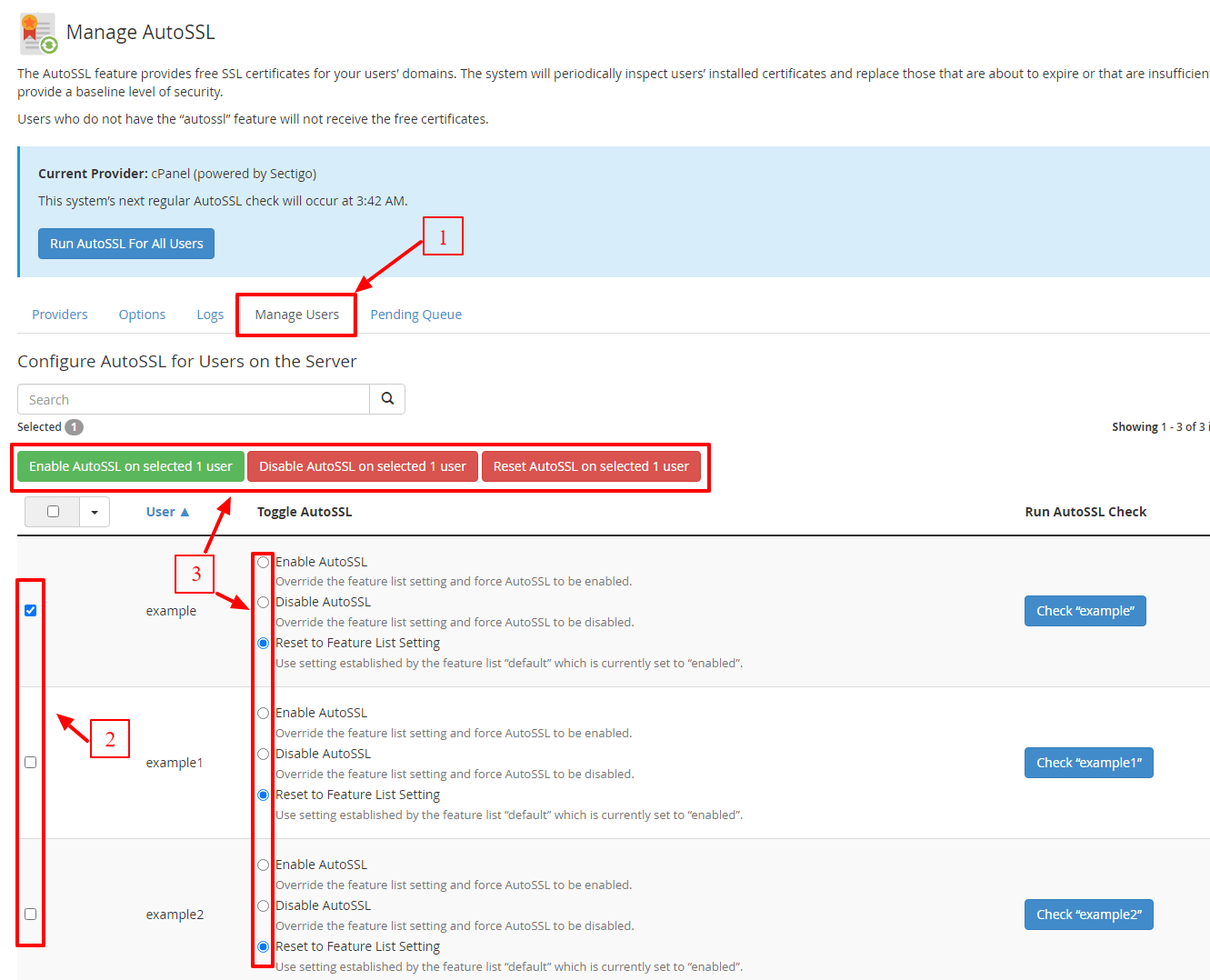
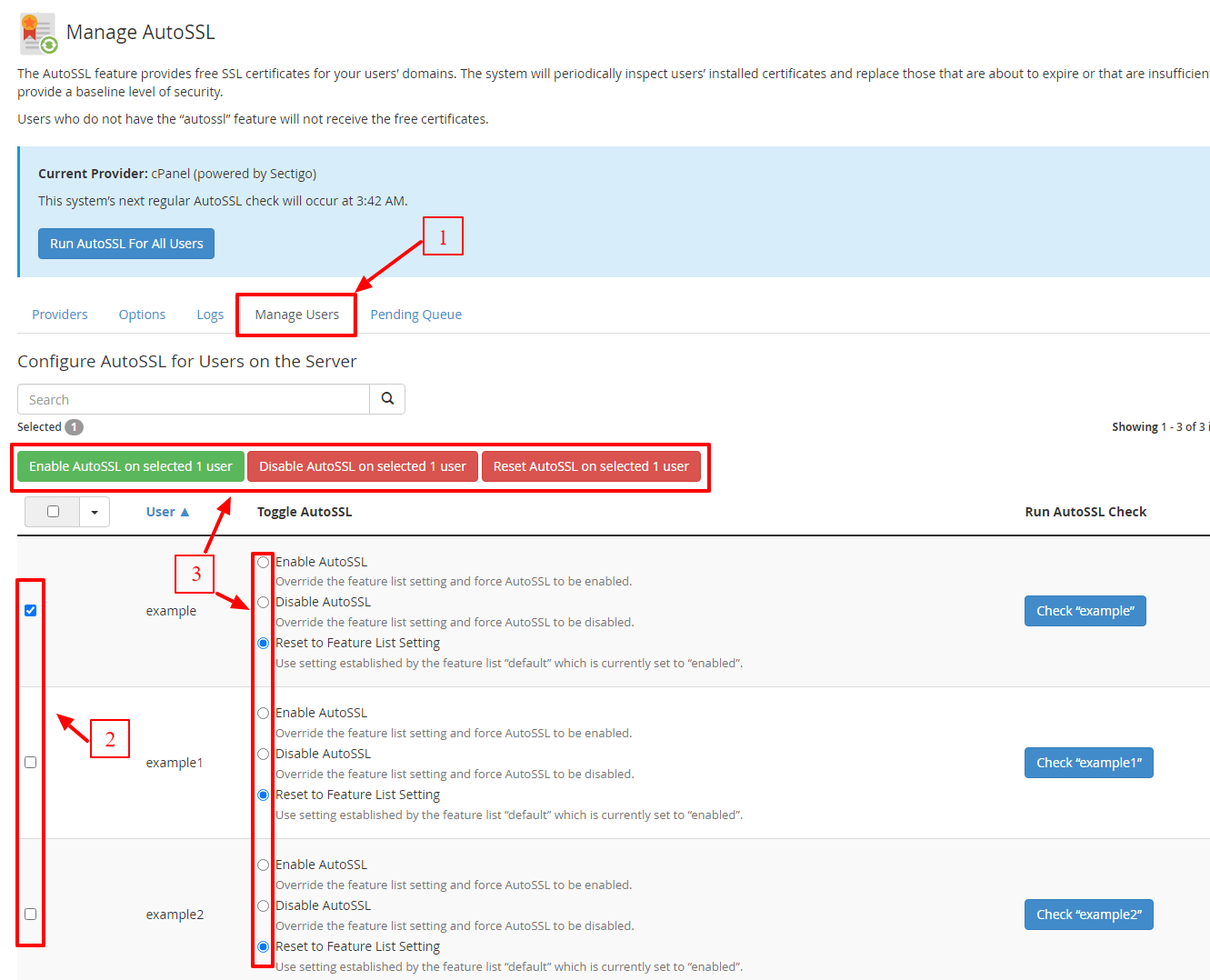
It goes without saying that the users who have the AutoSSL disabled won’t get any free SSL certificates from cPanel.
