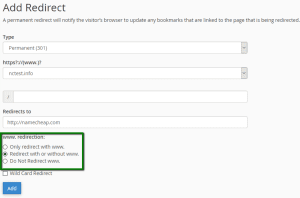-
cPanel
-
- Mailing Lists
- Default Address
- Autoresponders
- Forwarders
- Email Accounts
- Spam Filters
- Track Delivery
- Global Email Filters
- Email Filters
- Address Importer
- Encryption
- Email Disk Usage
- Calendar Delegation
- BoxTrapper
- Configure Greylisting
- Email Routing
- Filter Incoming Emails by Domain
- Email Deliverability
- Authentication (SPF and DKIM)
- Show Remaining Articles ( 4 ) Collapse Articles
-
-
WHM
-
- SSH Password Authorization Tweak
- Apache mod_userdir Tweak
- SMTP Restrictions
- Compiler Access
- Configure Security Policies
- Password Strength Configuration
- cPHulk Brute Force Protection
- Security Questions
- Manage External Authentications
- Two-Factor Authentication
- ModSecurity™ Vendors
- ModSecurity Configuration
- Manage root’s SSH Keys
- Manage Wheel Group Users
- Host Access Control
-
- Terminate Accounts
- Quota Modification
- Modify an Account
- Change Site’s IP Address
- Create a New Account
- Manage Account Suspension
- Upgrade/Downgrade an Account
- Limit Bandwidth Usage
- Force Password Change
- Email All Users
- Reset Account Bandwidth Limit
- Password Modification
- Skeleton Directory
- Rearrange an Account
- Raw Apache Log Download
- Modify/Upgrade Multiple Accounts
- Web Template Editor
- Unsuspend Bandwidth Exceeders
- Show Remaining Articles ( 3 ) Collapse Articles
-
- Articles coming soon
-
- Articles coming soon
Redirects
1. Log in to your cPanel>>domain section >> Redirects
2. Navigate to the Domains section and click on the Redirects option:
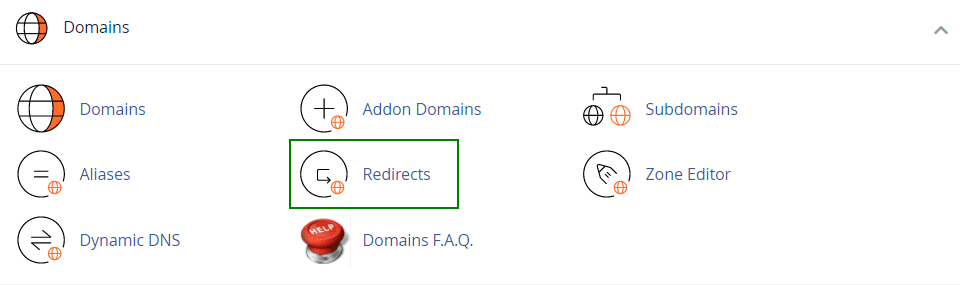
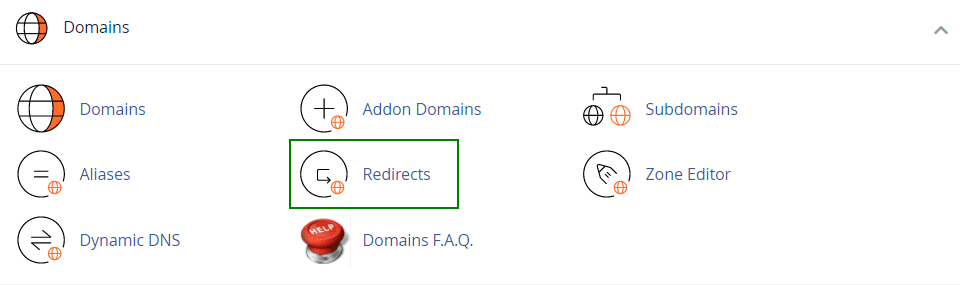
3. Choose the type of redirect you would like to use for your domain:
- Permanent (301): this redirect will update the visitors’ bookmarks and direct search engines to the new site.
- Temporary (302): it will redirect the visitor or search engine, but will not update the bookmark and the search engine will continue to index to the original page.
NOTE: 301 redirects are permanent. They mean that the page has moved, and they request any search engine or user agent coming to the page to update the URL in their database. This is the most common type of redirect that people should use. If you set up 302 redirects, Google and other sites that determine popularity ratings assume that the link is eventually going to be removed. After all, it’s a temporary redirect. So the new page doesn’t have any of the link popularity associated with the old page. It has to generate that popularity on its own.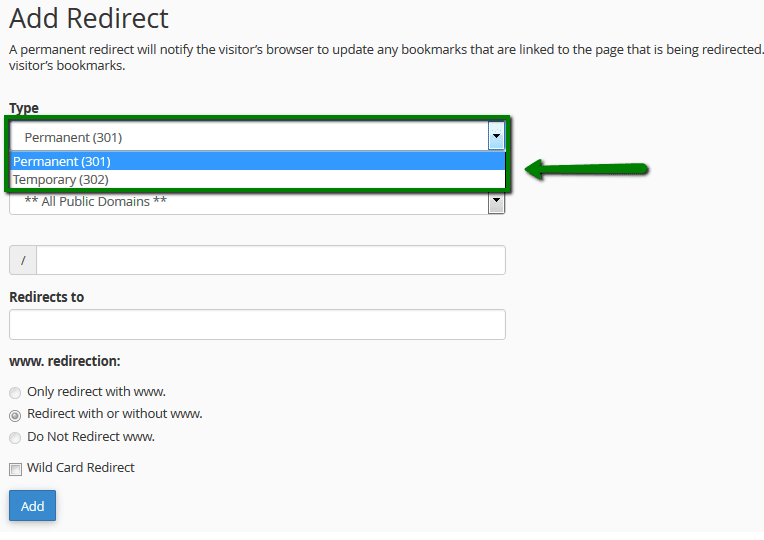
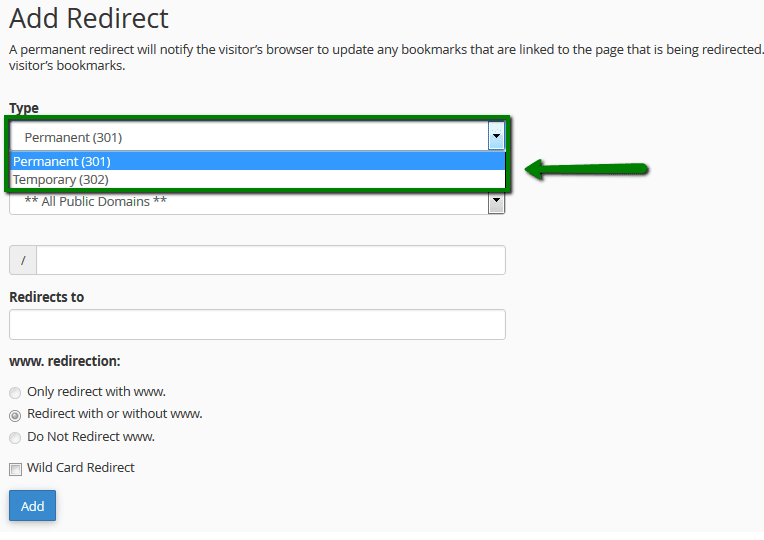
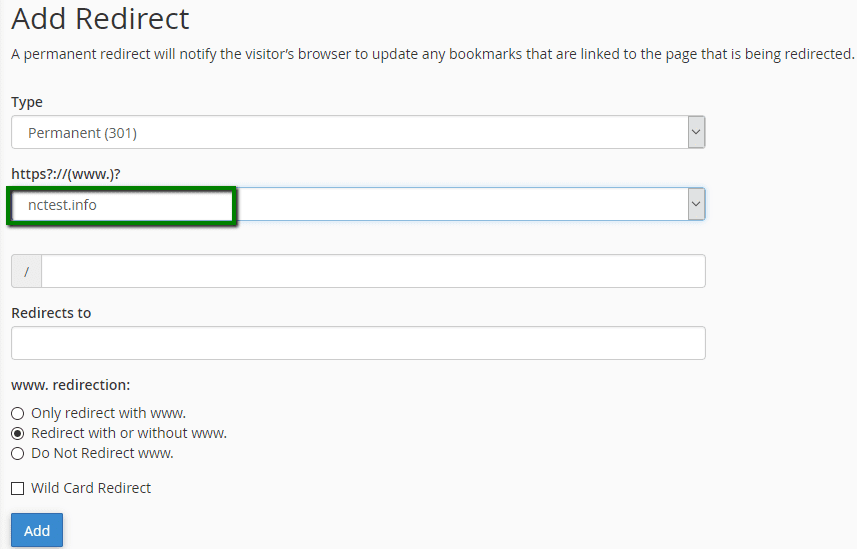
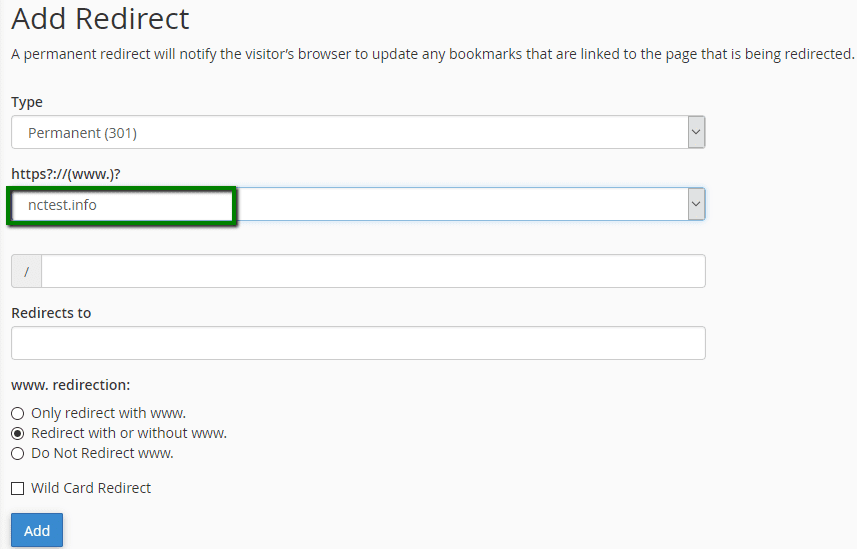
5. Enter the full URL of the page your domain will be redirecting to in the Redirects to field.
NOTE: You need to enter the protocol as well, e.g., http://, https://
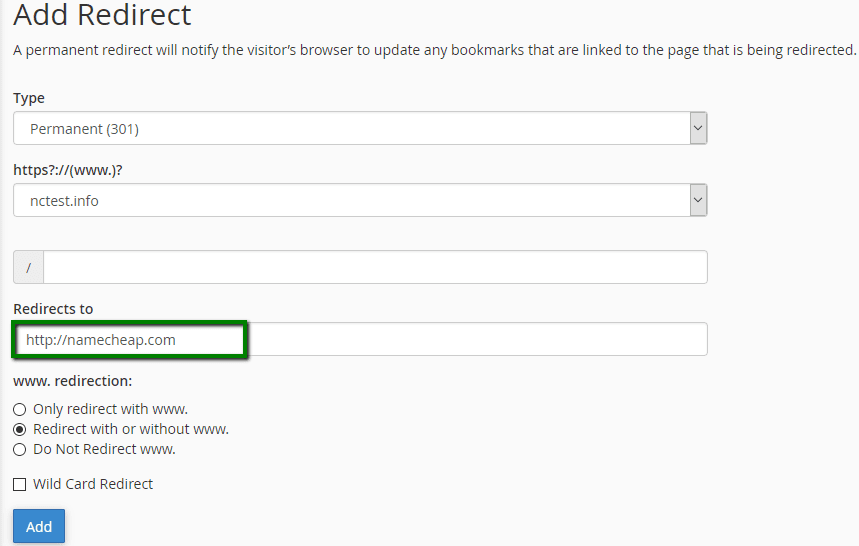
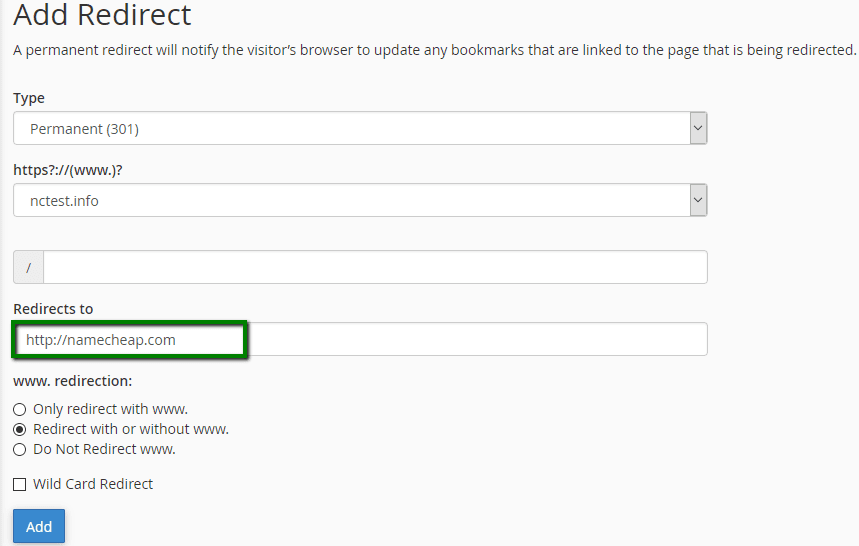
6. Select if you want your domain to redirect with www. or not:
- Only redirect with www.: The redirect will work if only visitors are using www. as a part of the URL.
- Redirect with or without www.: The redirect will work regardless of using www. as a part of the URL or not.
- Do Not Redirect www.: The redirect will not work if visitors are using www. as a part of the URL.


Check Wild Card Redirect if you would like all files in the current directory to be redirected to the same files names in the new directory.Example:If example.com redirects to example-test.com, then:
- with Wild Card Redirect: example.com/test/ redirects to example-test.com/test/
- without Wild Card Redirect: example.com/test/ redirects to example-test.com
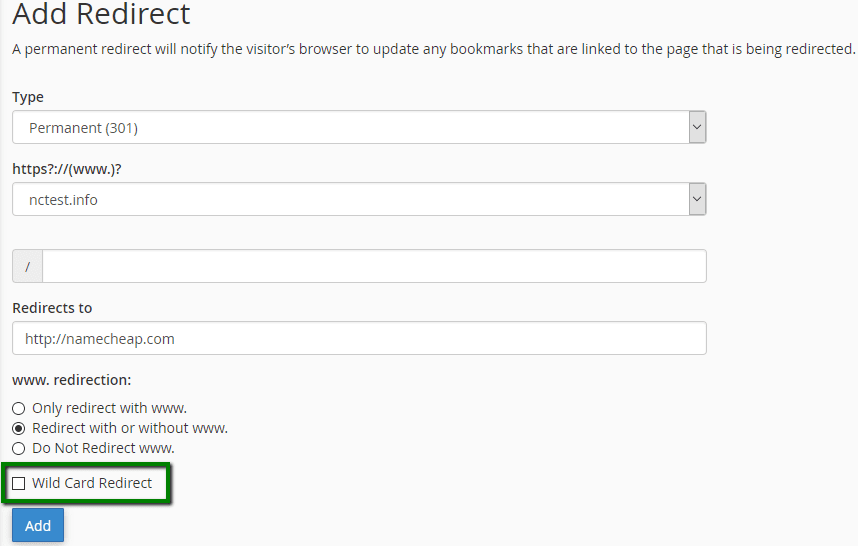
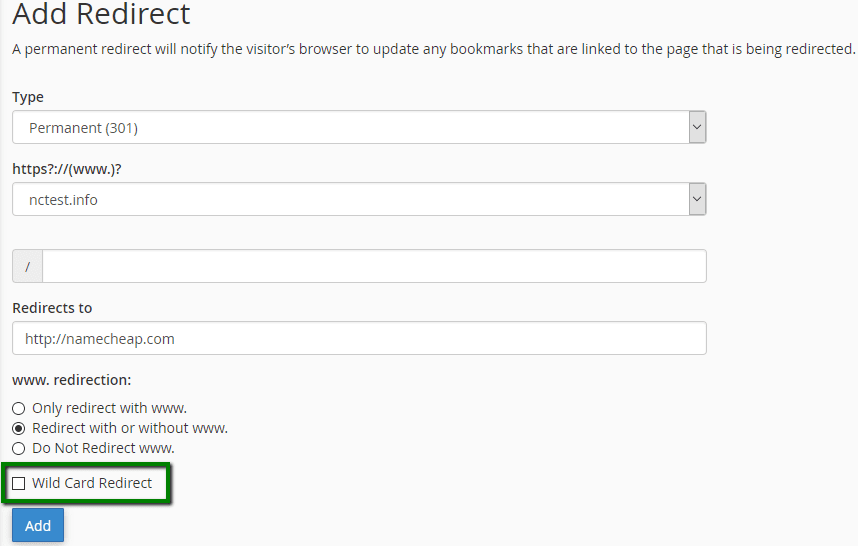
Click on the Add button in order to create the redirect.
This is it!