MultiPHP INI Editor
log in your WHM >> Software >>MultiPHP INI Editor
After you have logged in, please navigate to the search bar on the left side of the page and type “MultiPHP INI Editor”.
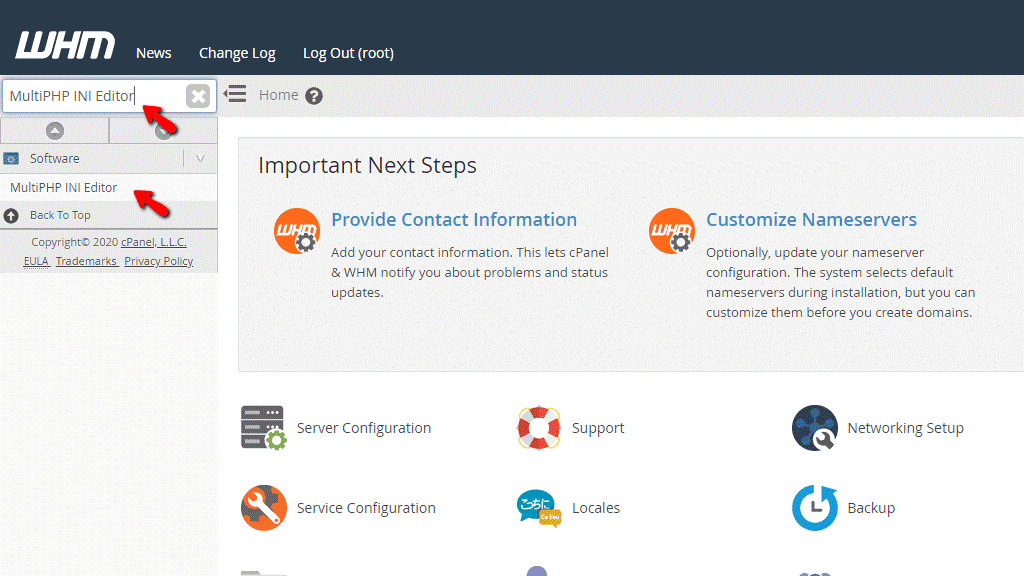
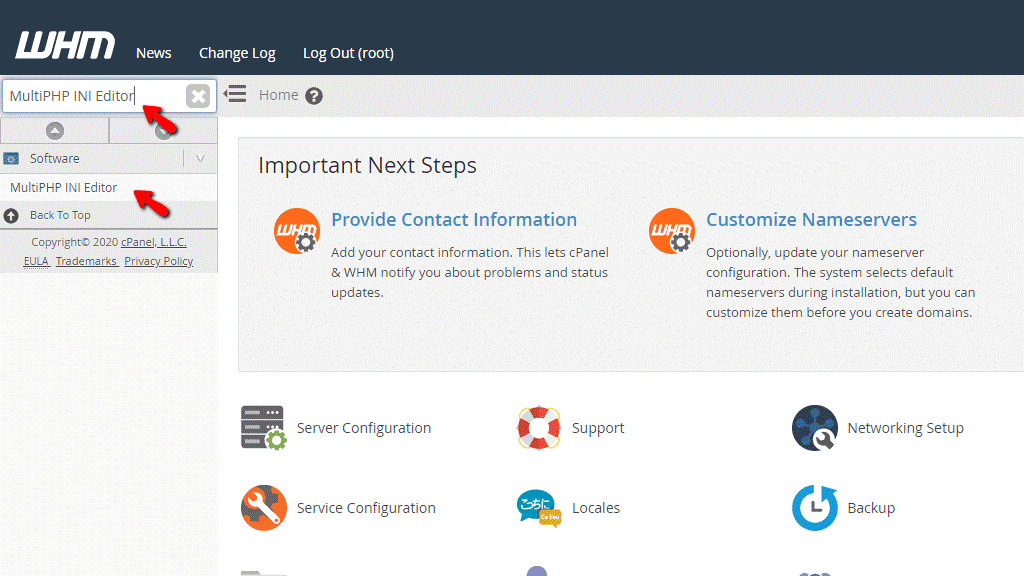
When the functionality shows up below the search bar, please click on it so you can be sent to the “MultiPHP INI Editor” page.
Configuring the settings of a PHP version
When you land on the “MultiPHP INI Editor” page, you will have the “Basic Mode” tab opened. Let’s see what settings you are provided with.
Basic Mode Tab
Underneath, you will find the “Configure basic settings of a PHP version” label and below it a dropdown menu that will let you select the desired PHP version to edit.
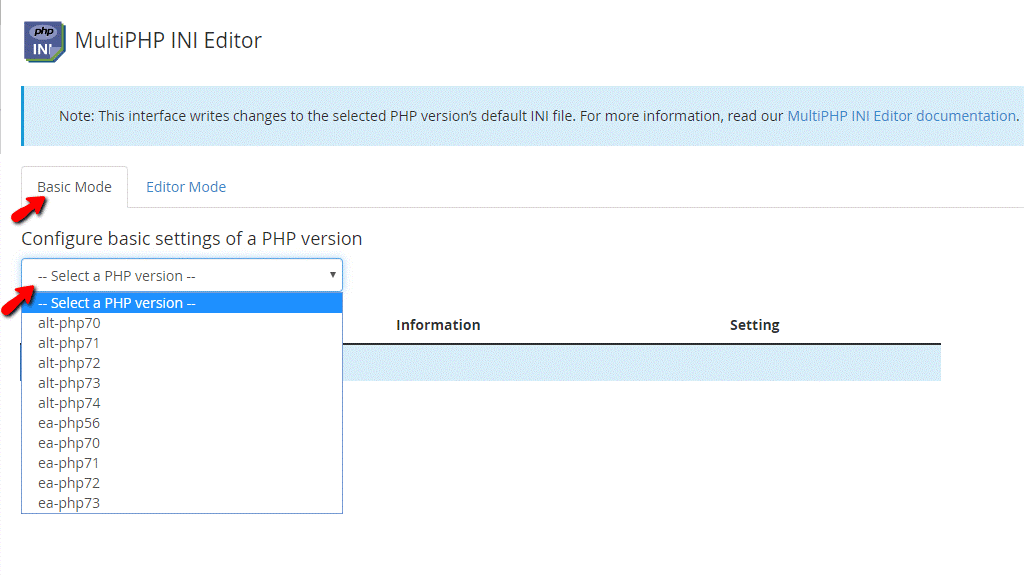
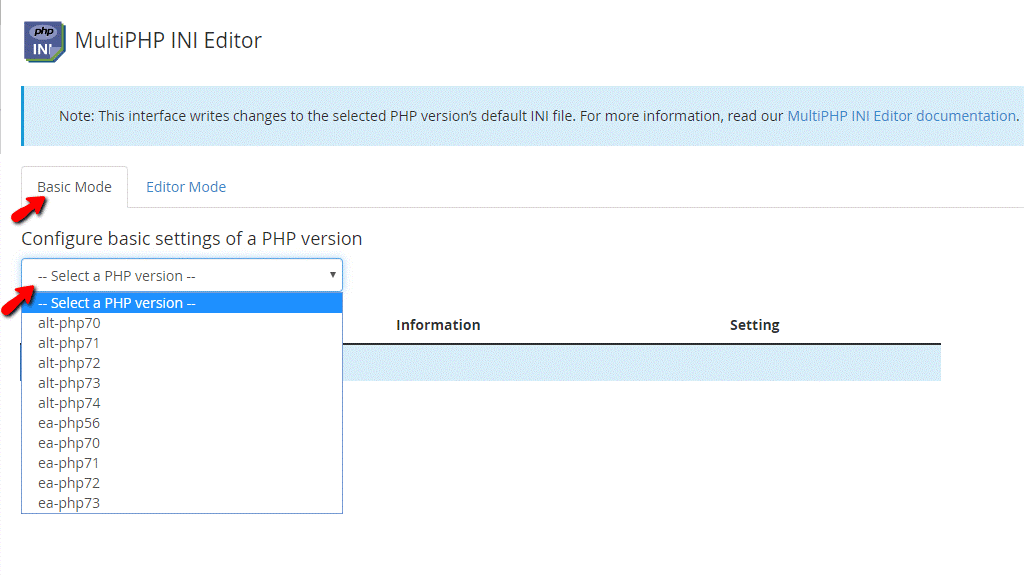
- PHP Directive – This column will show the PHP directive you can modify or enable/disable.
- Information – This column will provide a brief description of the directive.
- Setting – In this column you will be able to either modify a given directive or enable/disable it. These options will be represented by either a text field or a toggle switch.
Now, that you are familiar with what this table contains, let’s go over the more interesting PHP directives:
- zlib.output_compression – When the toggle switch corresponding to this setting is set to “Enabled” this will activate page compression. This compression will occur only if the request contains the “Accept-Encoding: gzip” or “deflate” header.
- file_uploads – Toggling the switch corresponding to this setting to “Enabled” will allow you to upload files through HTTP (requests done from your browser)
- display_errors – Toggling the switch corresponding to this setting to “Enabled” will allow you to display errors on your website when visited from the browser.
- allow_url_include – When the toggle switch corresponding to this setting is set to “Enabled” it will allow the use of URL-aware fopen wrappers with the following functions: include(), include_once(), require(), require_once().
- allow_url_fopen – When the toggle switch corresponding to this setting is set to “Enabled” it will enable the URL-aware fopen wrappers that enable accessing URL objects like files.
When you have configured the desired settings to your liking, please navigate to the bottom of the page and press on the “Apply” button located beneath the table section. These settings will then be applied to the global php.ini for this specific version and will affect any domain using it.
Editor Mode Tab
In order to access this tab, please press the “Editor Mode” tab, located on the right side of the “Basic Mode” tab.
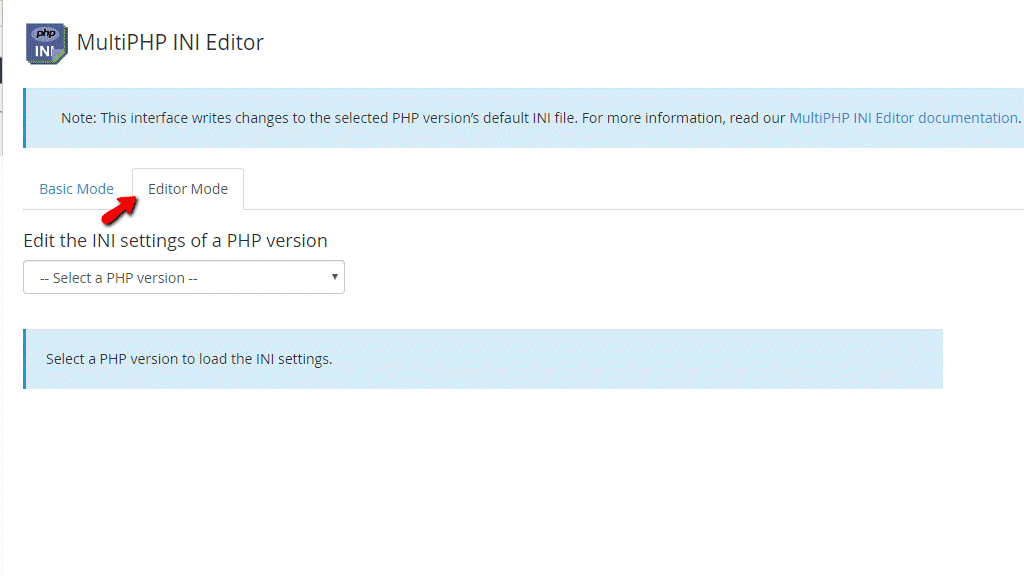
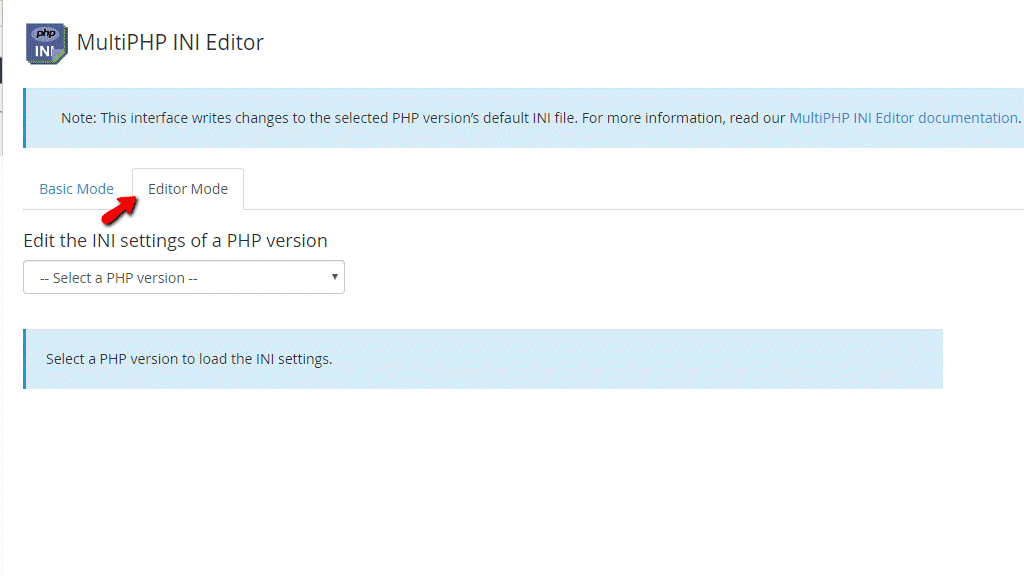
Below the tab itself, you will see a dropdown menu that will let you select a PHP version to modify using the “Editor Mode”. When a PHP version is selected from the dropdown menu, a huge file of PHP directives will be loaded and you may manually go through each directive inside to change the values. Using the “Ctrl + F” shortcut will open a search field on the top right corner of the file that will let you easily locate a given directive.
You need to edit the PHP configuration in this mode with extreme caution as if the directive is not defined properly this could result in non-functioning PHP applications. ONLY advanced users should use this mode. There is a page on the official PHP website that has a list of all the PHP directives and what values you should use when modifying them. If you are uncertain about a specific directive, please be sure to check them out here.
This concludes our tutorial about the “MultiPHP INI Editor” feature in the WHM control panel. It is pretty straightforward, especially if you are using the “Basic Mode”. If you are facing issues with this functionality and need assistance setting up a specific directive, please contact our Technical Support Team, using the ticketing system in your Client Area.
