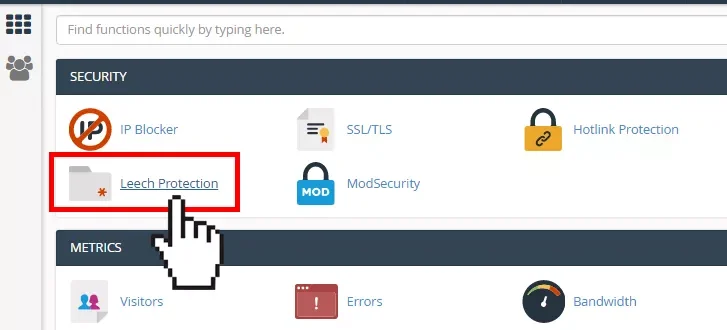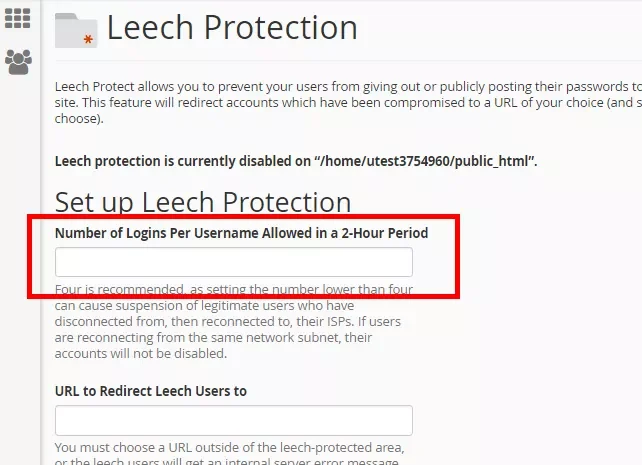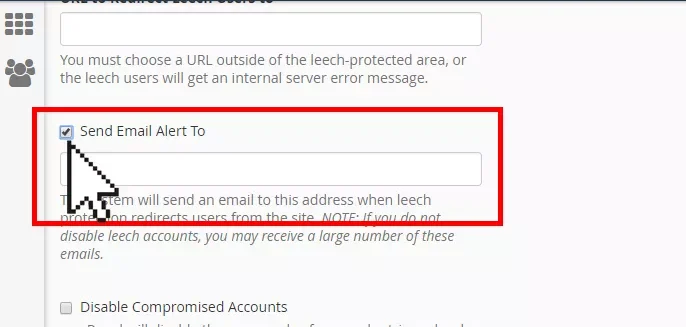-
cPanel
-
- Mailing Lists
- Default Address
- Autoresponders
- Forwarders
- Email Accounts
- Spam Filters
- Track Delivery
- Global Email Filters
- Email Filters
- Address Importer
- Encryption
- Email Disk Usage
- Calendar Delegation
- BoxTrapper
- Configure Greylisting
- Email Routing
- Filter Incoming Emails by Domain
- Email Deliverability
- Authentication (SPF and DKIM)
- Show Remaining Articles ( 4 ) Collapse Articles
-
-
WHM
-
- SSH Password Authorization Tweak
- Apache mod_userdir Tweak
- SMTP Restrictions
- Compiler Access
- Configure Security Policies
- Password Strength Configuration
- cPHulk Brute Force Protection
- Security Questions
- Manage External Authentications
- Two-Factor Authentication
- ModSecurity™ Vendors
- ModSecurity Configuration
- Manage root’s SSH Keys
- Manage Wheel Group Users
- Host Access Control
-
- Terminate Accounts
- Quota Modification
- Modify an Account
- Change Site’s IP Address
- Create a New Account
- Manage Account Suspension
- Upgrade/Downgrade an Account
- Limit Bandwidth Usage
- Force Password Change
- Email All Users
- Reset Account Bandwidth Limit
- Password Modification
- Skeleton Directory
- Rearrange an Account
- Raw Apache Log Download
- Modify/Upgrade Multiple Accounts
- Web Template Editor
- Unsuspend Bandwidth Exceeders
- Show Remaining Articles ( 3 ) Collapse Articles
-
- Articles coming soon
-
- Articles coming soon
< All Topics
Print
Leech Protection
Posted
-
Set Up: Leech Protection in cPanel
Leech Protect is a security feature offered within cPanel that allows you to detect unusual levels of activity in password-restricted directories on your website.


Log in to your cPanel>>Security section >Leech Protection
- Click on the name of the directory that you want to protect. You can click the folder icon next to the folder name to open the folder.
- Under Set up Leech Protection, enter the number of logins allowed per username in a two-hour period.


- To redirect users who exceeded the maximum number of logins within a two-hour period, enter a URL to which you wish to redirect them.


- To receive an email alert when an account is compromised, select the Send Email Alert to option and enter the email address in the text field.


- To disable compromised accounts, check the Disable Compromised Accounts


- When ready, click Enable.
FacebookTwitterRedditEmailShare