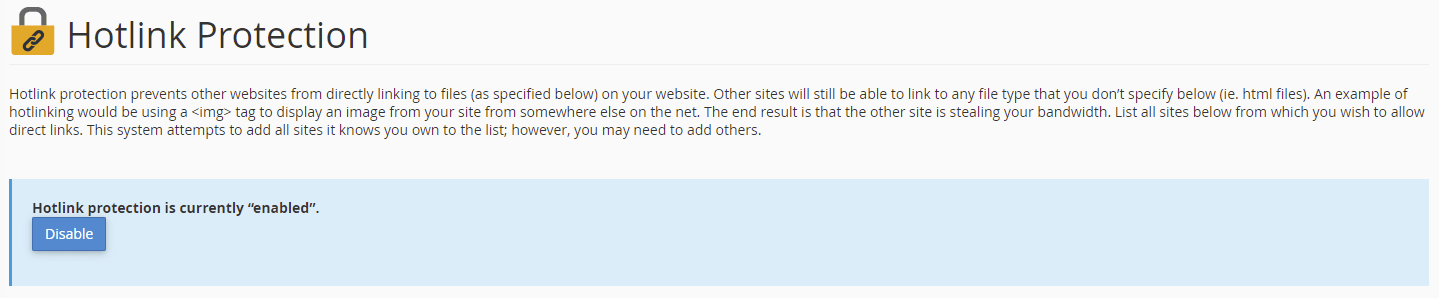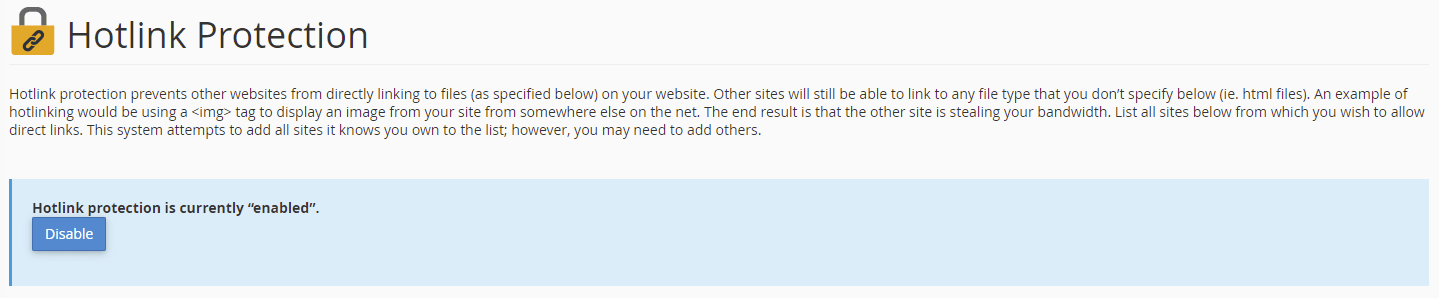-
cPanel
-
- Mailing Lists
- Default Address
- Autoresponders
- Forwarders
- Email Accounts
- Spam Filters
- Track Delivery
- Global Email Filters
- Email Filters
- Address Importer
- Encryption
- Email Disk Usage
- Calendar Delegation
- BoxTrapper
- Configure Greylisting
- Email Routing
- Filter Incoming Emails by Domain
- Email Deliverability
- Authentication (SPF and DKIM)
- Show Remaining Articles ( 4 ) Collapse Articles
-
-
WHM
-
- SSH Password Authorization Tweak
- Apache mod_userdir Tweak
- SMTP Restrictions
- Compiler Access
- Configure Security Policies
- Password Strength Configuration
- cPHulk Brute Force Protection
- Security Questions
- Manage External Authentications
- Two-Factor Authentication
- ModSecurity™ Vendors
- ModSecurity Configuration
- Manage root’s SSH Keys
- Manage Wheel Group Users
- Host Access Control
-
- Terminate Accounts
- Quota Modification
- Modify an Account
- Change Site’s IP Address
- Create a New Account
- Manage Account Suspension
- Upgrade/Downgrade an Account
- Limit Bandwidth Usage
- Force Password Change
- Email All Users
- Reset Account Bandwidth Limit
- Password Modification
- Skeleton Directory
- Rearrange an Account
- Raw Apache Log Download
- Modify/Upgrade Multiple Accounts
- Web Template Editor
- Unsuspend Bandwidth Exceeders
- Show Remaining Articles ( 3 ) Collapse Articles
-
- Articles coming soon
-
- Articles coming soon
Hotlink Protection
1. Log in to your cPanel>>Security>>IP Blocker
2. Under Security, click Hotlink Protection.
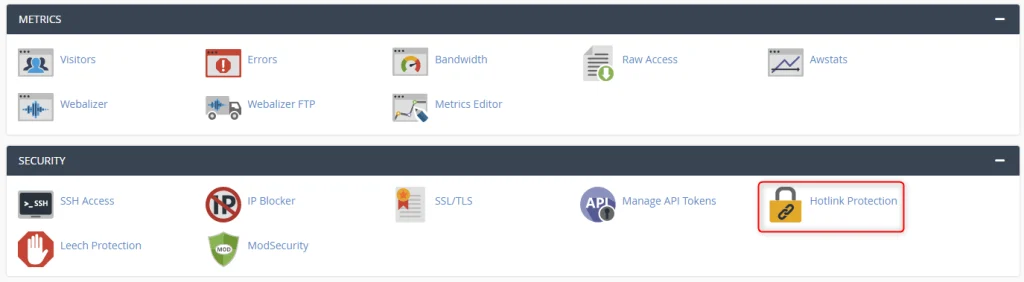
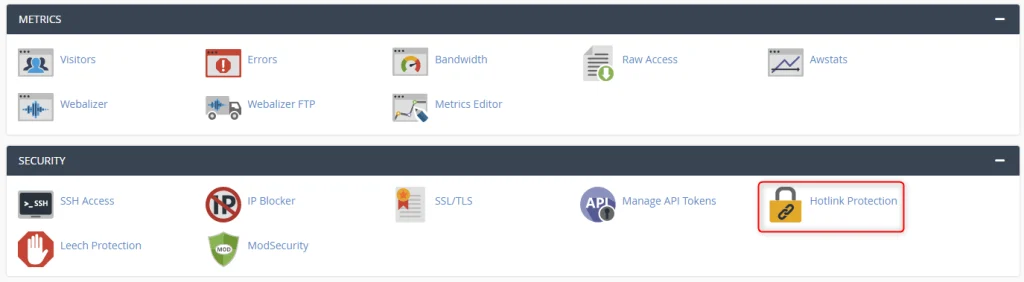
3. The first section gives you information about hotlink protection and the ability to enable it.
The second section, Configure Hotlink Protection, allows you to configure the sites that will have access and the type of files to which you wish to block access.
For this tutorial, we will walk you through configuring hotlink protection first.
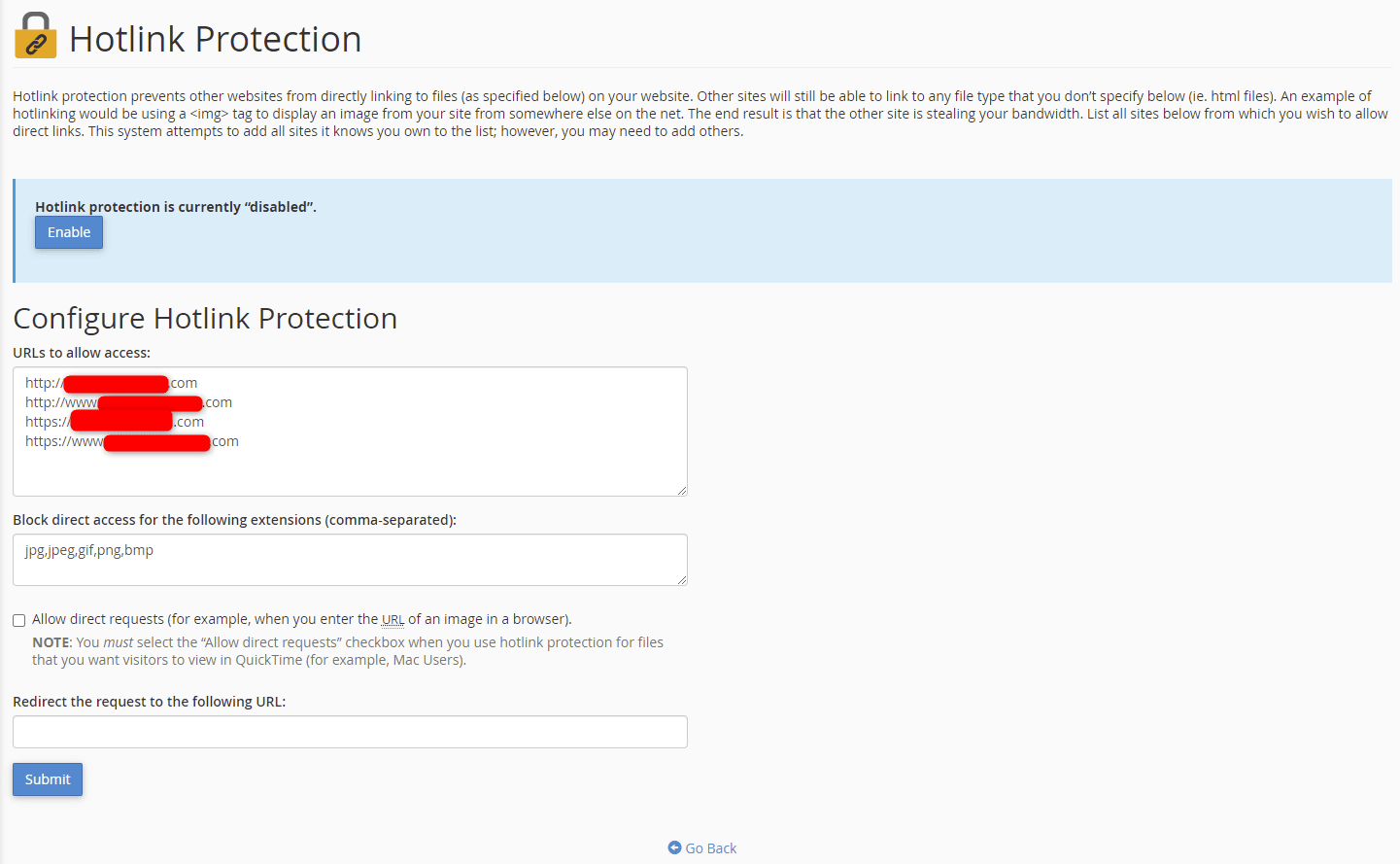
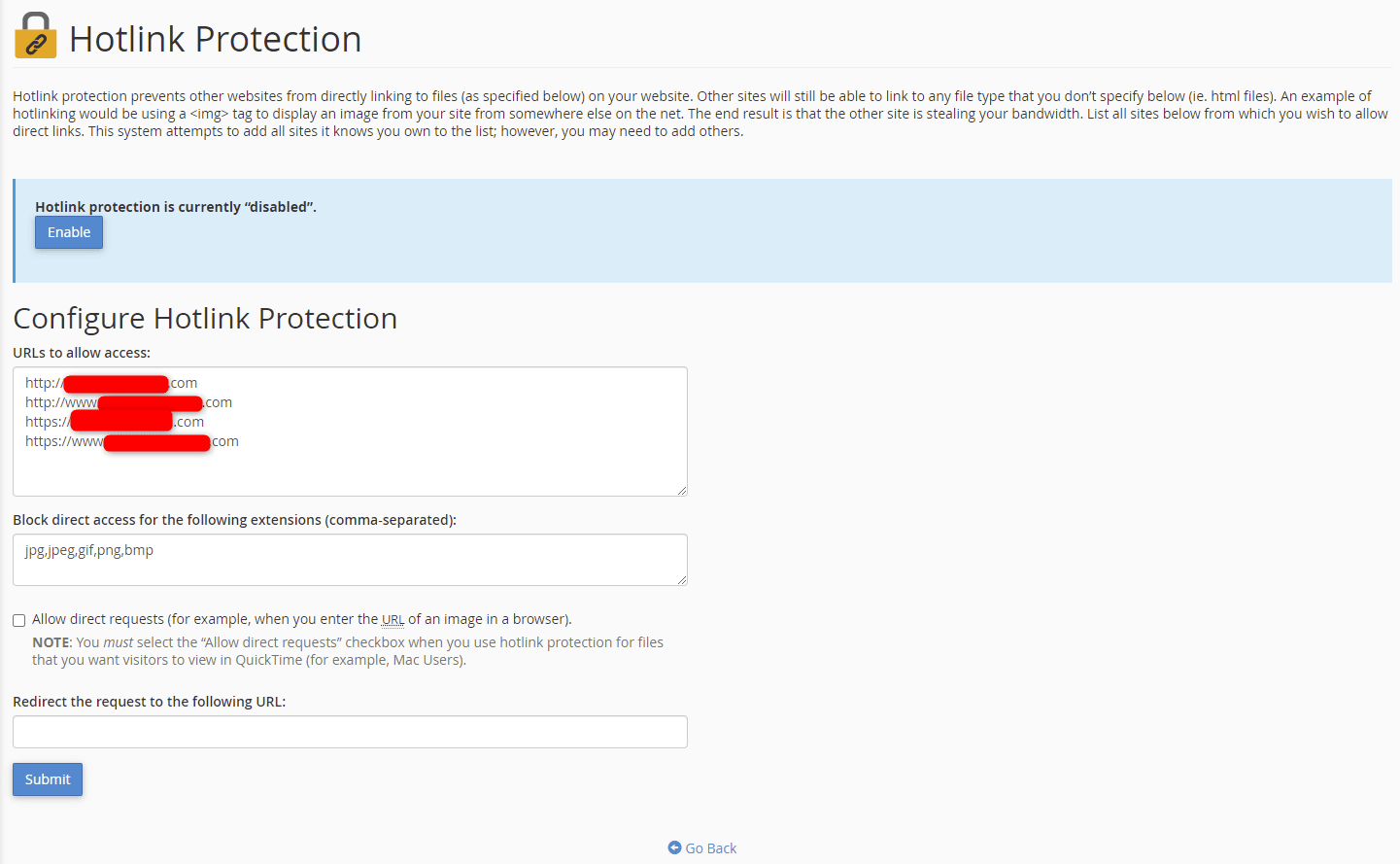
4. First, make sure your own sites are listed under the URLs to allow access section,
so you are able to hotlink to your images.
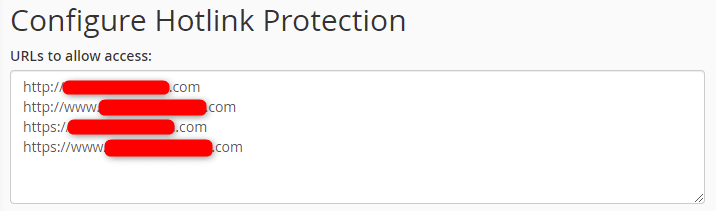
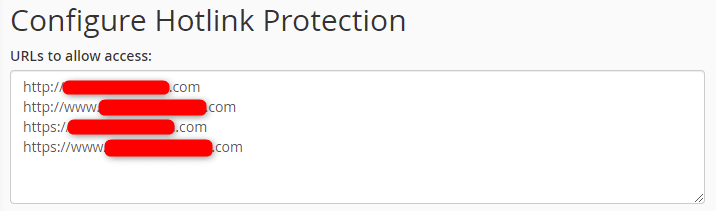
5. Enter all the file types you want to protect.
Check the Allow direct requests box if you want to give the ability to manually enter URLs of a protected file.
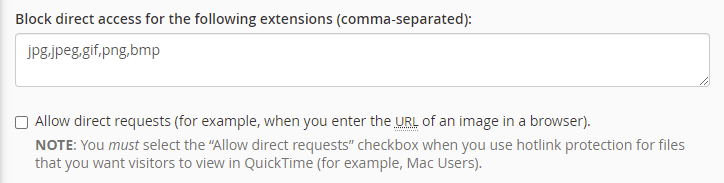
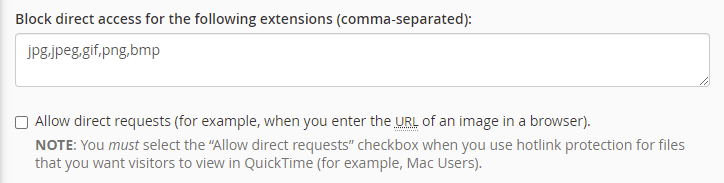
6. Enter the URL you want to redirect to,
for anyone who tries to hotlink to your files or images.
If the configuration is correct, click Submit.


7. You have successfully enabled hotlink protection and see a confirmation message along with your configuration selections.
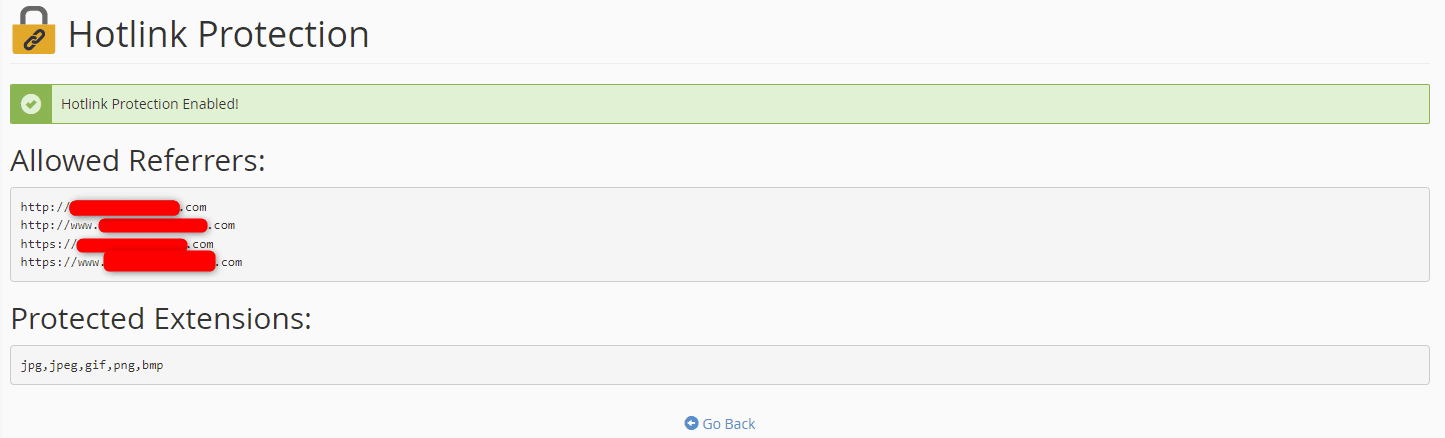
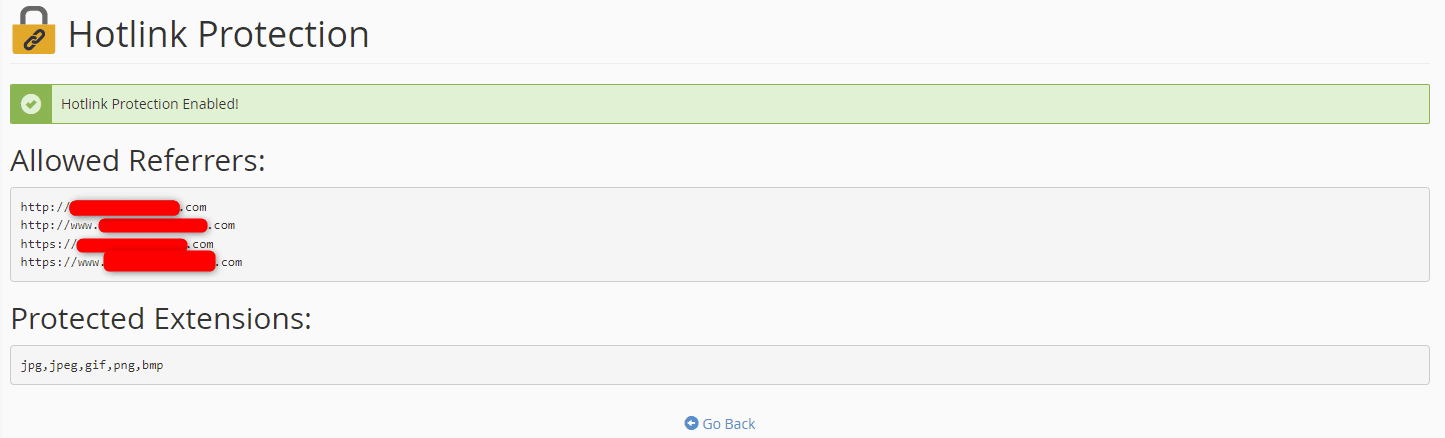
8. Navigating back to the hotlink protection page, you see the service is enabled.
To disable hotlink protection, click the Disable button.