-
cPanel
-
- Mailing Lists
- Default Address
- Autoresponders
- Forwarders
- Email Accounts
- Spam Filters
- Track Delivery
- Global Email Filters
- Email Filters
- Address Importer
- Encryption
- Email Disk Usage
- Calendar Delegation
- BoxTrapper
- Configure Greylisting
- Email Routing
- Filter Incoming Emails by Domain
- Email Deliverability
- Authentication (SPF and DKIM)
- Show Remaining Articles ( 4 ) Collapse Articles
-
-
WHM
-
- SSH Password Authorization Tweak
- Apache mod_userdir Tweak
- SMTP Restrictions
- Compiler Access
- Configure Security Policies
- Password Strength Configuration
- cPHulk Brute Force Protection
- Security Questions
- Manage External Authentications
- Two-Factor Authentication
- ModSecurity™ Vendors
- ModSecurity Configuration
- Manage root’s SSH Keys
- Manage Wheel Group Users
- Host Access Control
-
- Terminate Accounts
- Quota Modification
- Modify an Account
- Change Site’s IP Address
- Create a New Account
- Manage Account Suspension
- Upgrade/Downgrade an Account
- Limit Bandwidth Usage
- Force Password Change
- Email All Users
- Reset Account Bandwidth Limit
- Password Modification
- Skeleton Directory
- Rearrange an Account
- Raw Apache Log Download
- Modify/Upgrade Multiple Accounts
- Web Template Editor
- Unsuspend Bandwidth Exceeders
- Show Remaining Articles ( 3 ) Collapse Articles
-
- Articles coming soon
-
- Articles coming soon
< All Topics
Print
Global Email Filters
Posted
Log in to your cPanel>> Mail section >> global email filter
Setting up mail using Global Email Filters in cPanel
In your cPanel hosting account, there are many ways to set up mail forwarding. Now let’s look at how to configure it using the Global Email Filters menu.
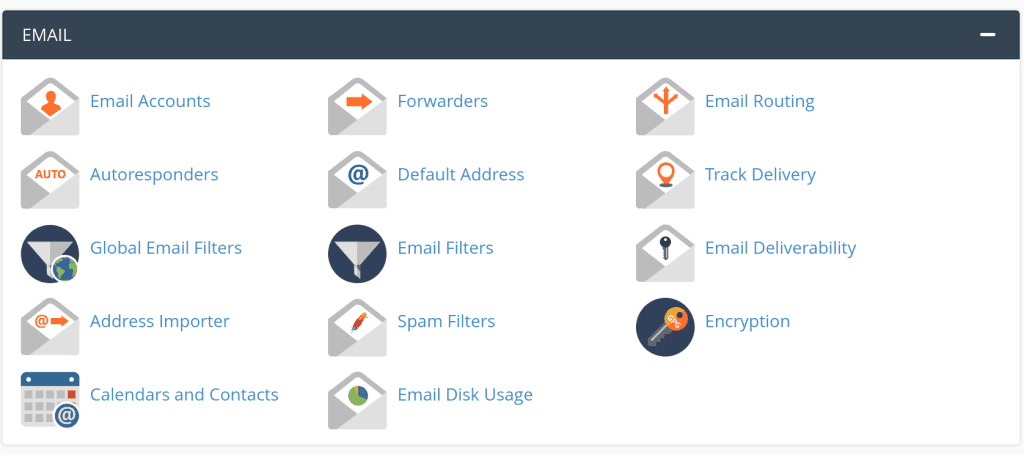
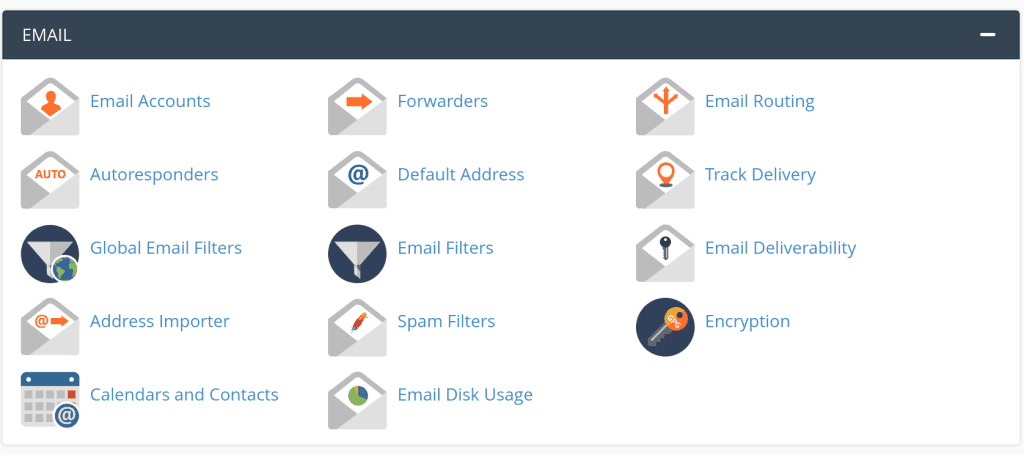
In the main menu of your hosting account select the “Global Email Filters” item.
In the page that opens, click “Create a New Filter” and select the conditions for its implementation.
Let’s say we want to redirect all incoming letters that go to our mailbox example@domain.com.ua on the hosting to a third-party mail myemail@gmail.com.
- Enter the name of the selected filter.
- Then in the field “Rules” select “to” “equals” and fill “example@domain.com.ua‘.
- In the “Actions” section, select “Redirect to” and enter the email “myemail@gmail.com“.
After selecting all the options, press the “Create” button
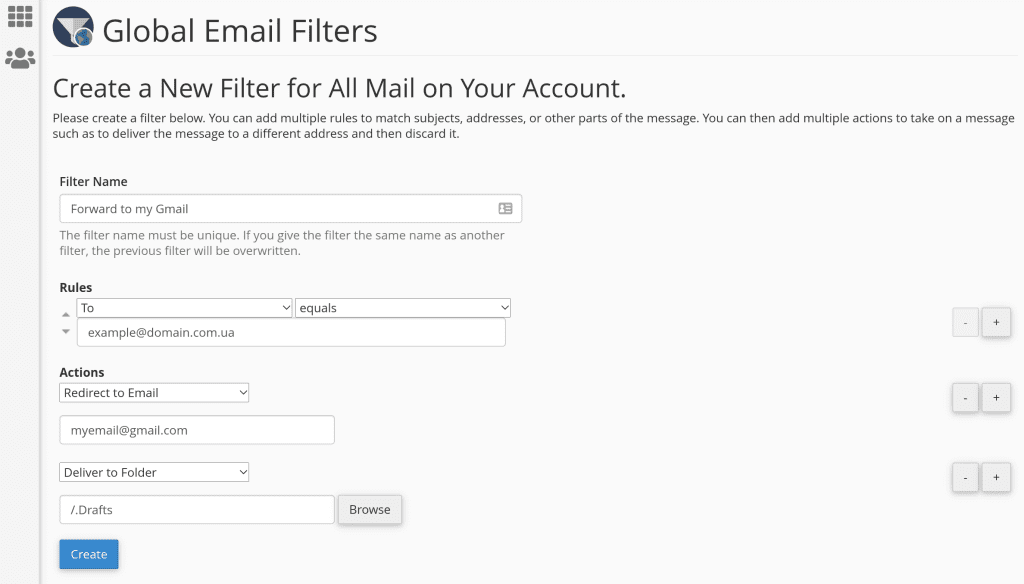
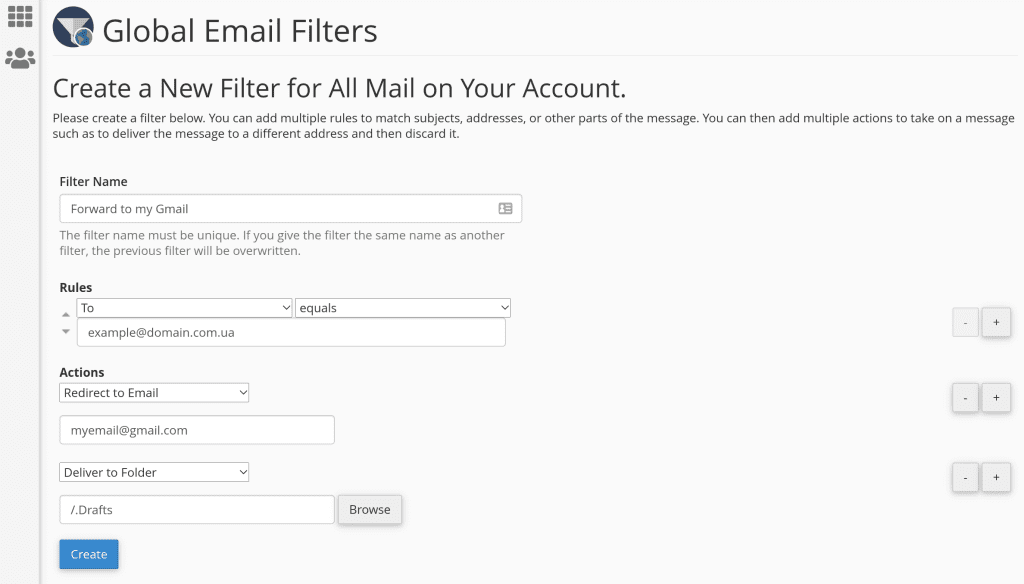
In one filter, it is possible to apply several rules and several actions at once.
