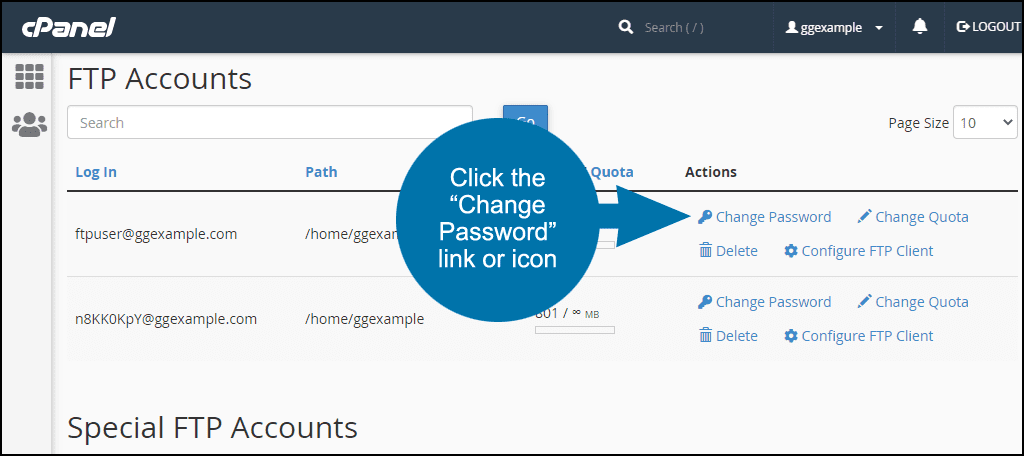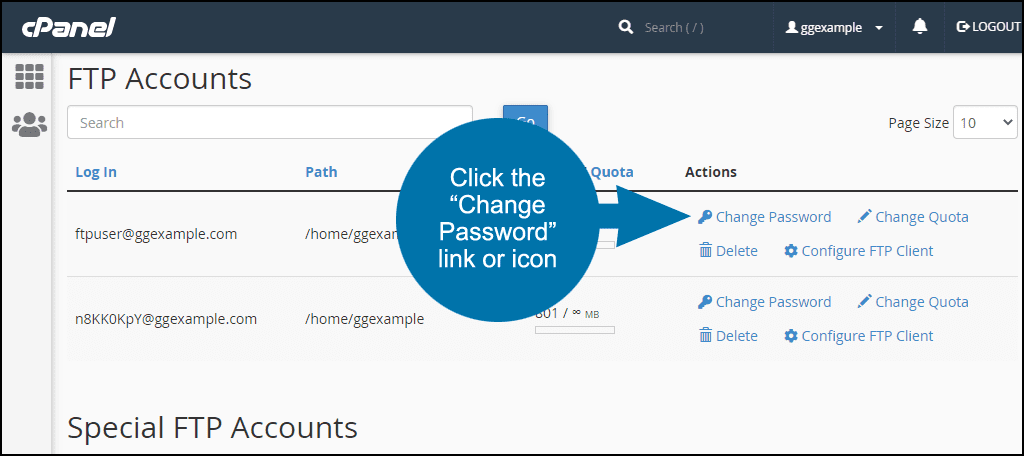-
cPanel
-
- Mailing Lists
- Default Address
- Autoresponders
- Forwarders
- Email Accounts
- Spam Filters
- Track Delivery
- Global Email Filters
- Email Filters
- Address Importer
- Encryption
- Email Disk Usage
- Calendar Delegation
- BoxTrapper
- Configure Greylisting
- Email Routing
- Filter Incoming Emails by Domain
- Email Deliverability
- Authentication (SPF and DKIM)
- Show Remaining Articles ( 4 ) Collapse Articles
-
-
WHM
-
- SSH Password Authorization Tweak
- Apache mod_userdir Tweak
- SMTP Restrictions
- Compiler Access
- Configure Security Policies
- Password Strength Configuration
- cPHulk Brute Force Protection
- Security Questions
- Manage External Authentications
- Two-Factor Authentication
- ModSecurity™ Vendors
- ModSecurity Configuration
- Manage root’s SSH Keys
- Manage Wheel Group Users
- Host Access Control
-
- Terminate Accounts
- Quota Modification
- Modify an Account
- Change Site’s IP Address
- Create a New Account
- Manage Account Suspension
- Upgrade/Downgrade an Account
- Limit Bandwidth Usage
- Force Password Change
- Email All Users
- Reset Account Bandwidth Limit
- Password Modification
- Skeleton Directory
- Rearrange an Account
- Raw Apache Log Download
- Modify/Upgrade Multiple Accounts
- Web Template Editor
- Unsuspend Bandwidth Exceeders
- Show Remaining Articles ( 3 ) Collapse Articles
-
- Articles coming soon
-
- Articles coming soon
FTP Accounts
`Log in to your cPanel>> file section >> FTP Accounts
Create a New FTP User Account in Cpanel
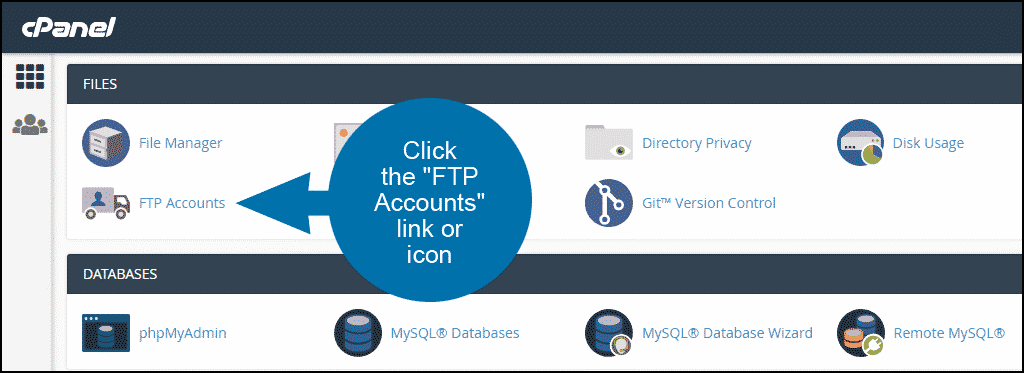
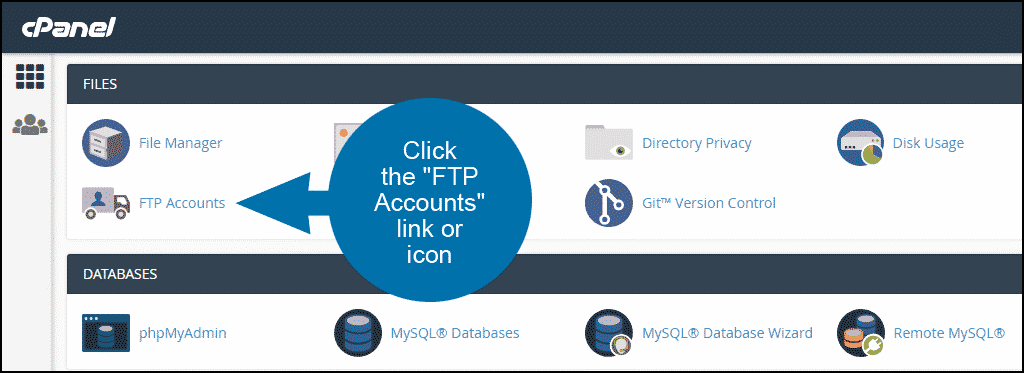
Enter the FTP username for the account in the “Log In” field.
Enter the FTP password in both the “Password” and “Password (again)” fields.
Note that the system will analyze your password or passphrase and reject it with a password strength error if it is too short or not sufficiently complex.
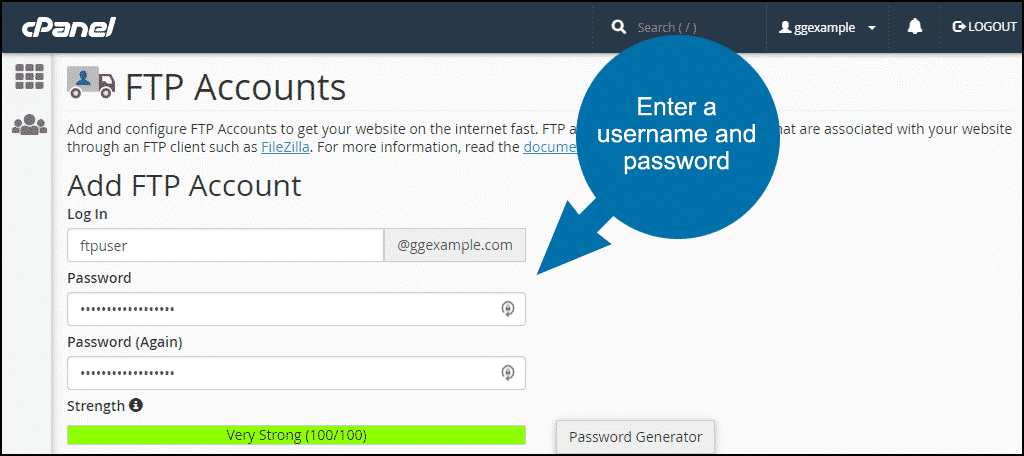
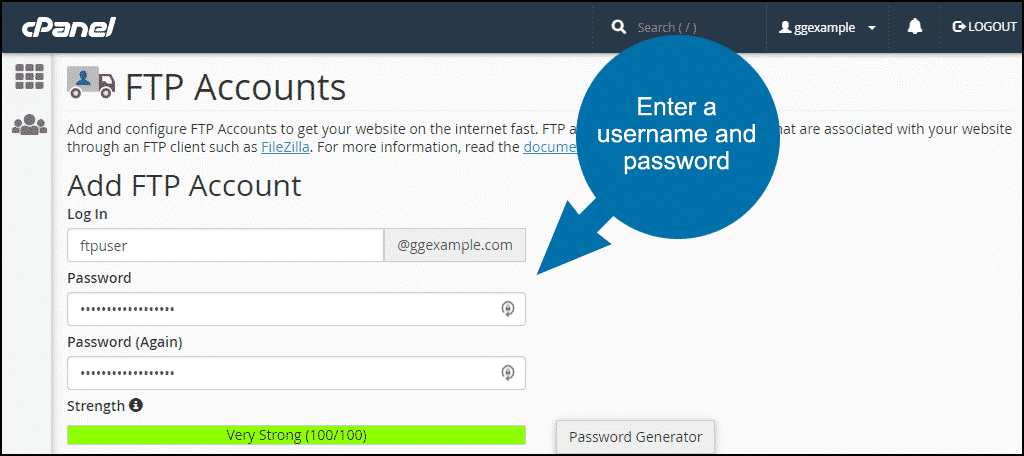
Specify Which Directories the FTP User Can Access
The “Directory” field is automatically populated with public_html/domain.tld/FTP user (FTP user is the username that you entered in the “Log in” field and domain. tld is the cpanel account domain).
The user you are creating will not have access to any directories above what you set in the “Directory” field. So we have to change the default entry here if we want the new user to have access to the ggexample.com (root) directory.
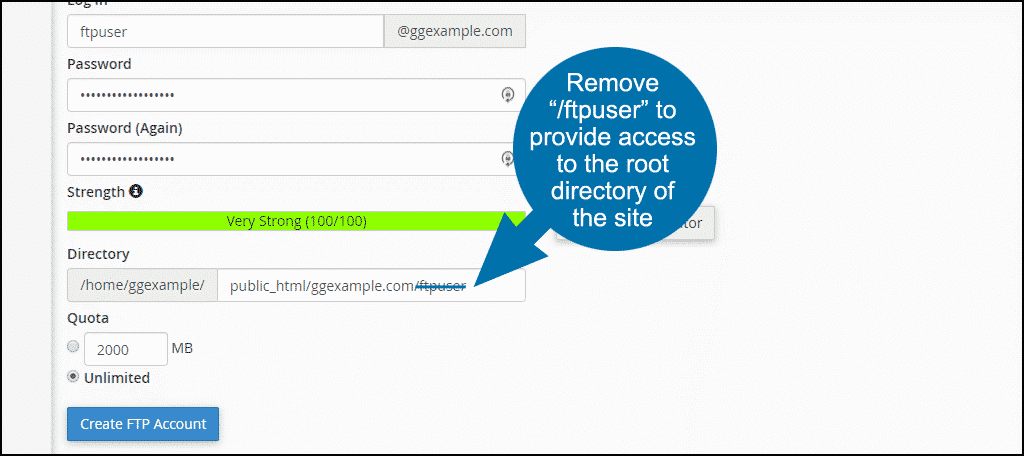
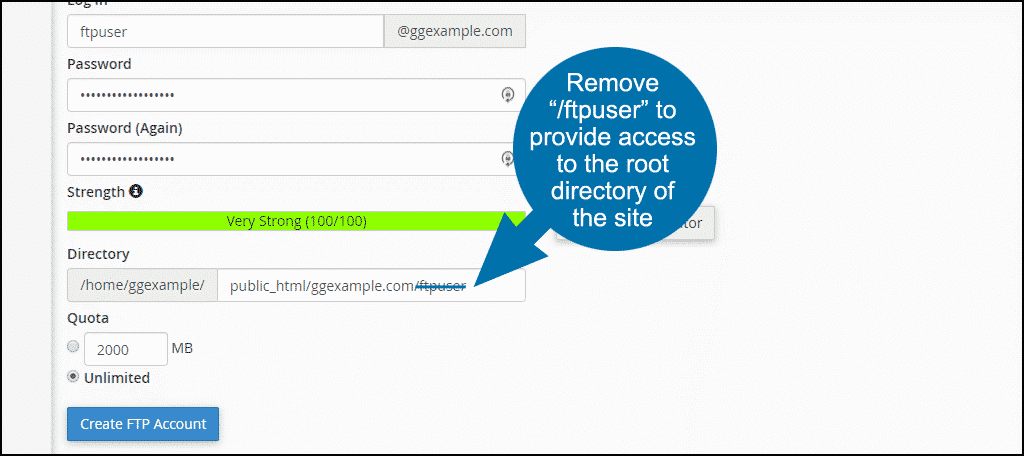
If, on the other hand, you intend to create a user that has restricted access to only a specific directory, replace /FTP user in the “Directory” path with the name of the directory you wish to allow the user to access.
The subdirectory does not have to exist. cpanel will create it for you when the FTP user is created.
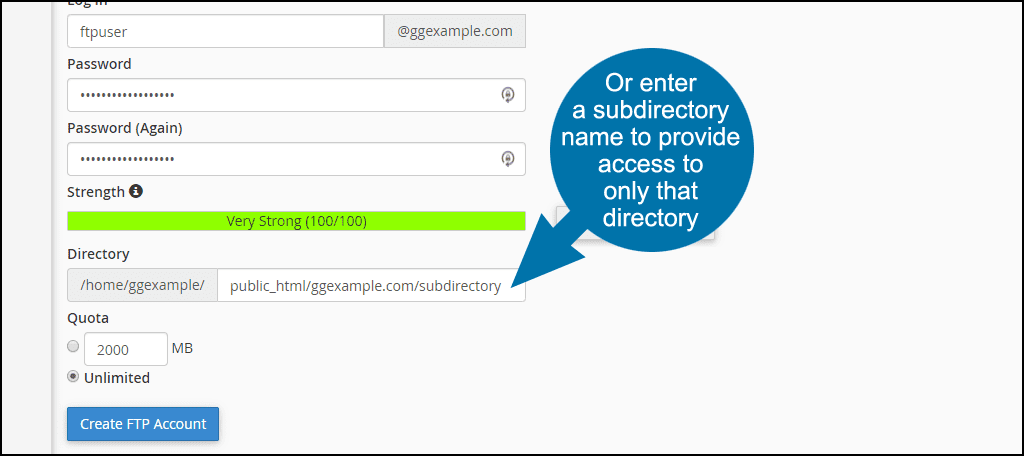
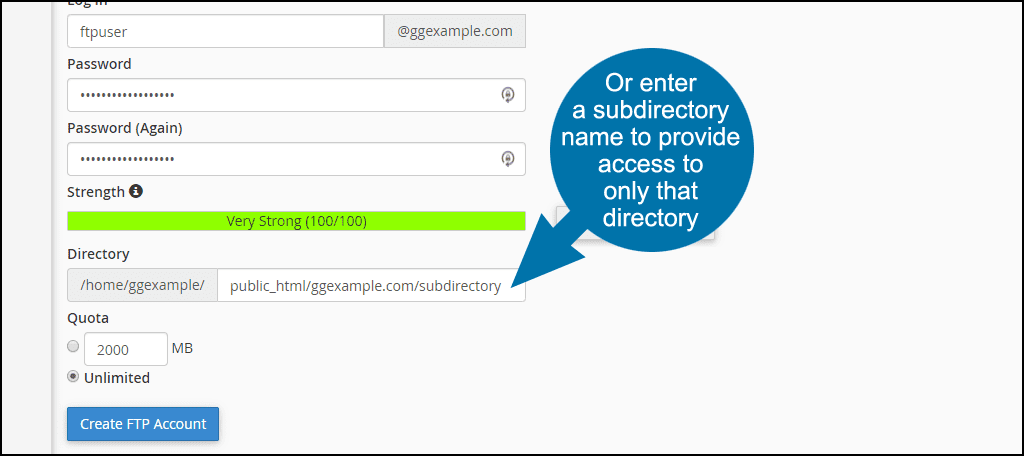
Set a Quota for the FTP User and Create the Account
Setting a quota for the user will prevent them from uploading files once the quota is reached. To avoid that problem, leave the “Quota” set to “Unlimited.”
Click the “Create FTP Account” button.
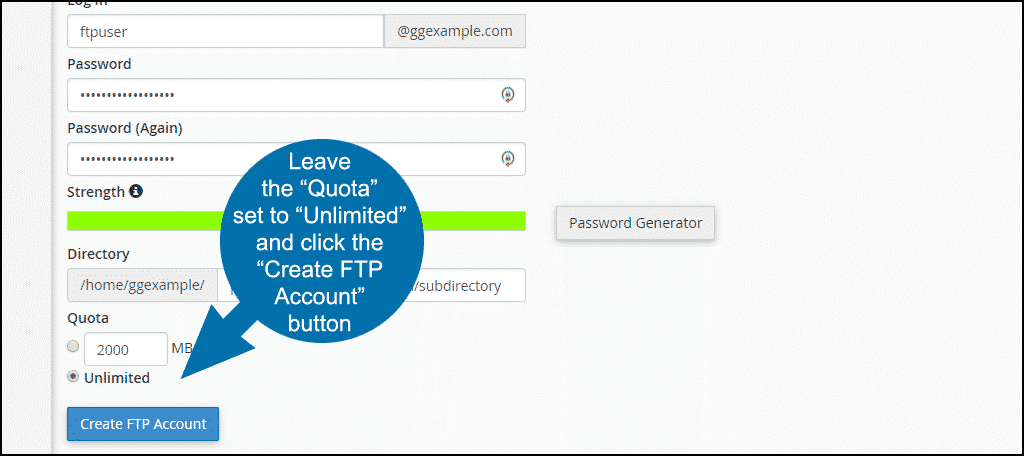
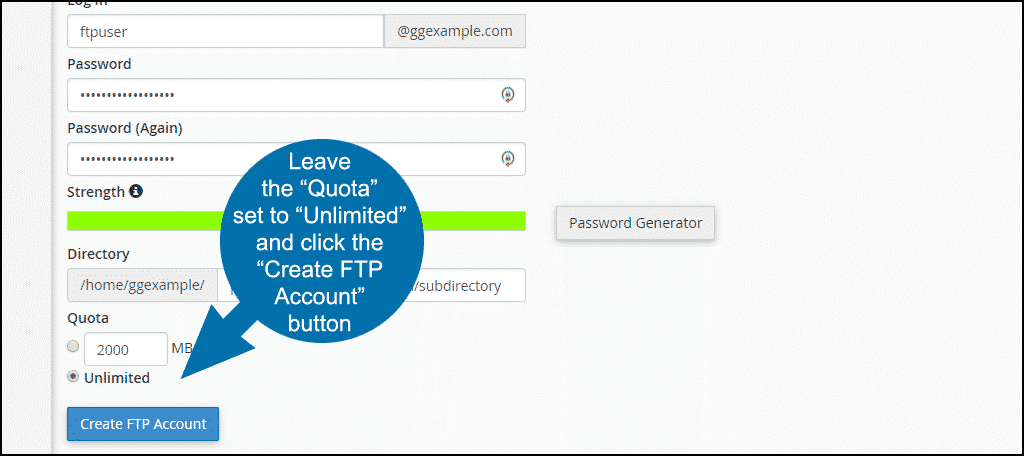
When the user is created, you will see an “Account Created” success notice.
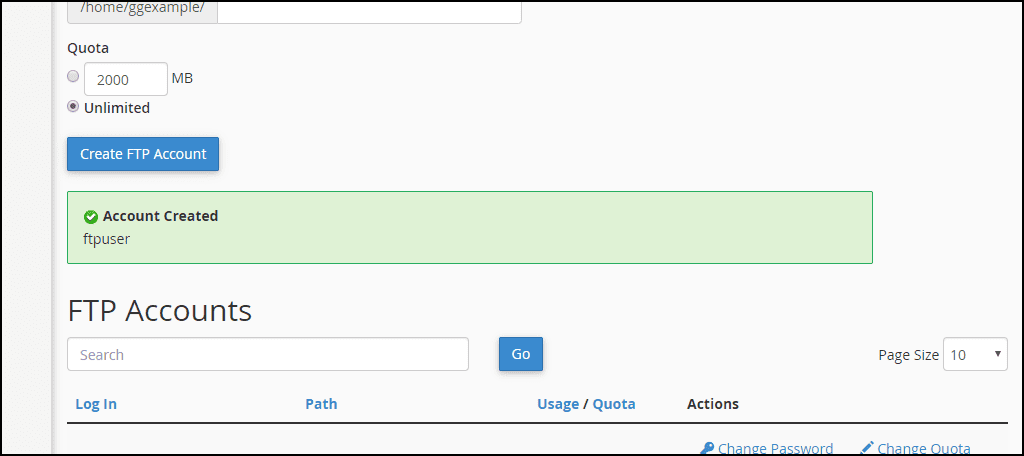
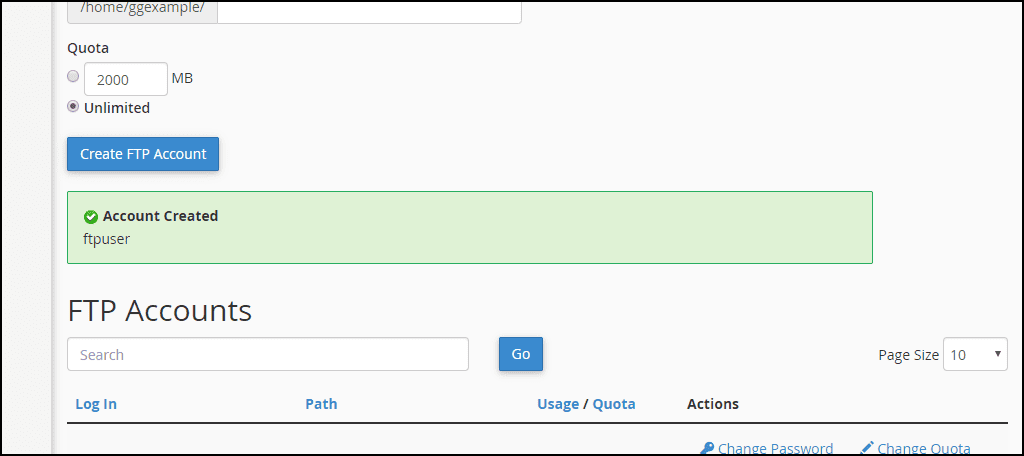
How to Log In to an FTP Account
Once the FTP account is set up, scroll down to the “FTP Accounts” section of the page and click the “Configure FTP Client” link.
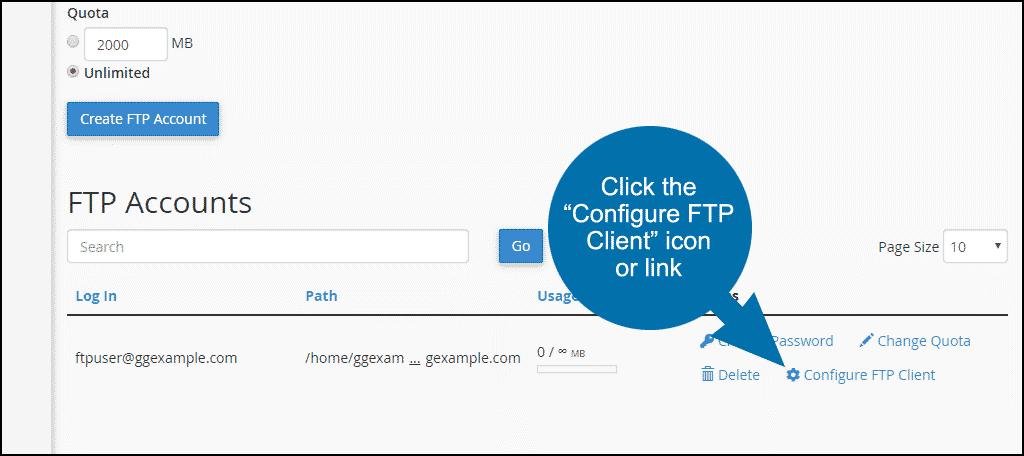
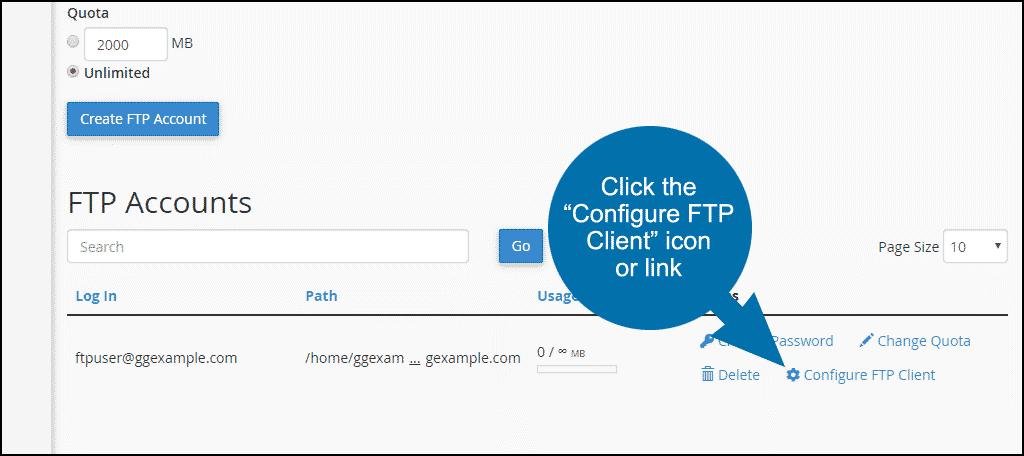
The manual FTP settings and downloadable configuration files for popular FTP programs will be shown.
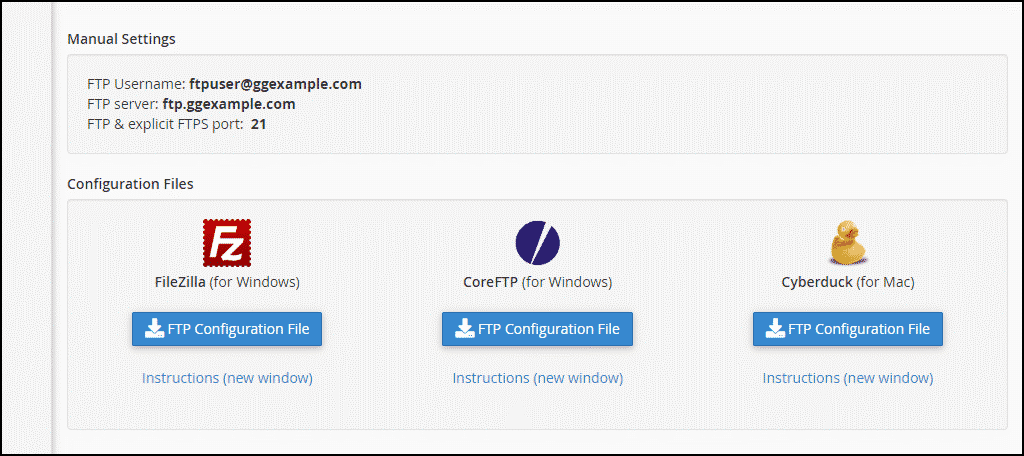
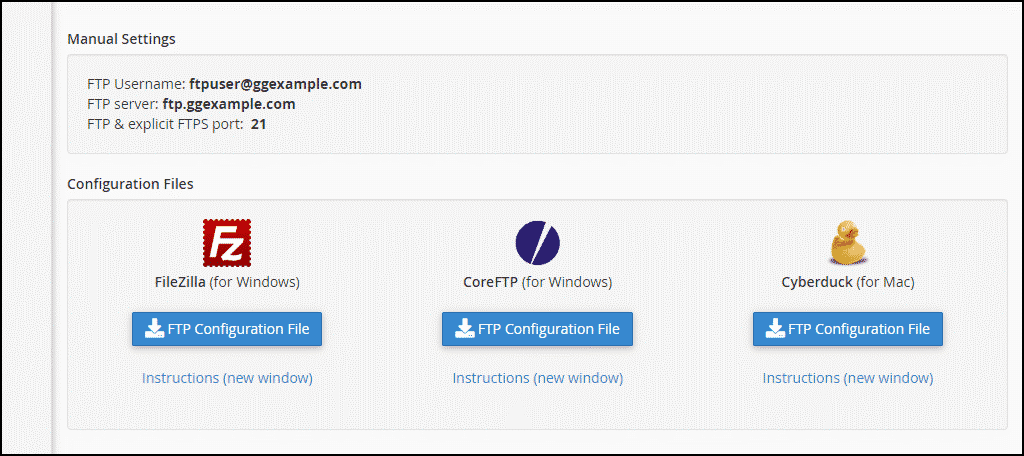
Click the “FTP Configuration” button to download a configuration file. Then you can import the configuration into your FTP program.
If your preferred FTP program is shown in the list, click the “Instructions (new window)” link. That will open a step-by-step guide for importing the configuration file.
If your preferred FTP program is not shown in the list, check the program documentation for configuration file import details.
To manually set up your FTP program, use the “Manual Settings” located above the configuration file download section.
What to Do if You Forget Your FTP User Account Password
There’s no way to view the password for an FTP account. But if you forget the password, you can reset it in cPanel.
Log in to cPanel, and in the “FILES” section, click the “FTP Accounts” link or icon.
Scroll down to the “FTP Accounts” section.
Click the “Change Password” link or icon to the right of the account you want to remove.