-
cPanel
-
- Mailing Lists
- Default Address
- Autoresponders
- Forwarders
- Email Accounts
- Spam Filters
- Track Delivery
- Global Email Filters
- Email Filters
- Address Importer
- Encryption
- Email Disk Usage
- Calendar Delegation
- BoxTrapper
- Configure Greylisting
- Email Routing
- Filter Incoming Emails by Domain
- Email Deliverability
- Authentication (SPF and DKIM)
- Show Remaining Articles ( 4 ) Collapse Articles
-
-
WHM
-
- SSH Password Authorization Tweak
- Apache mod_userdir Tweak
- SMTP Restrictions
- Compiler Access
- Configure Security Policies
- Password Strength Configuration
- cPHulk Brute Force Protection
- Security Questions
- Manage External Authentications
- Two-Factor Authentication
- ModSecurity™ Vendors
- ModSecurity Configuration
- Manage root’s SSH Keys
- Manage Wheel Group Users
- Host Access Control
-
- Terminate Accounts
- Quota Modification
- Modify an Account
- Change Site’s IP Address
- Create a New Account
- Manage Account Suspension
- Upgrade/Downgrade an Account
- Limit Bandwidth Usage
- Force Password Change
- Email All Users
- Reset Account Bandwidth Limit
- Password Modification
- Skeleton Directory
- Rearrange an Account
- Raw Apache Log Download
- Modify/Upgrade Multiple Accounts
- Web Template Editor
- Unsuspend Bandwidth Exceeders
- Show Remaining Articles ( 3 ) Collapse Articles
-
- Articles coming soon
-
- Articles coming soon
Email Disk Usage
log in to your cPanel>> Mail section >> Email disk
How to manage e-mail disk usage in cPanel
This article describes how to view and manage e-mail disk space usage in cPanel. With this feature, you can delete messages from accounts that match a set of specific criteria.
Table of Contents
- Managing e-mail disk usage
- Managing e-mail disk usage
To manage e-mail disk usage, follow these steps:
Log in to cPanel.
If you do not know how to log in to your cPanel account, please see this article
Open the Email Disk Usage tool:
-
- If you are using the Jupiter theme, on the Tools page, in the Email section, click Email Disk Usage:


-
- If you are using the Paper Lantern theme, in the EMAIL section of the cPanel home page, click Email Disk Usage:
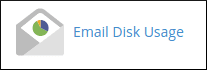
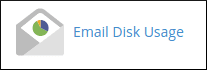
On the Email Disk Usage page, in the Account list box, select the e-mail account you want to view:
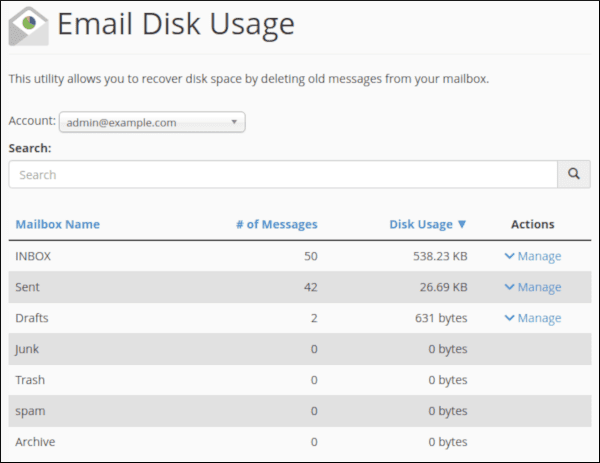
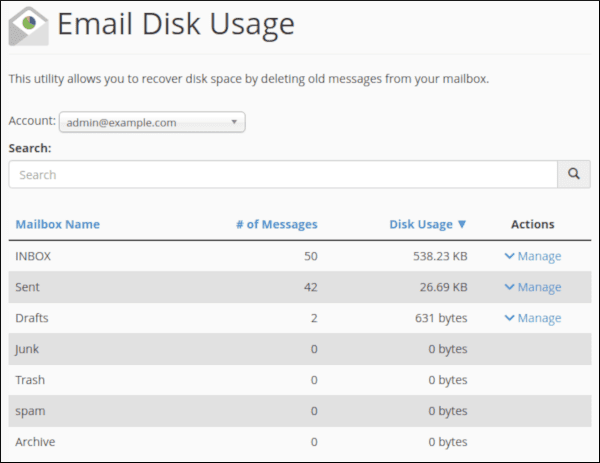
For each folder in the e-mail account, you can view the following statistics:
-
- The number of messages.
- The disk usage amount.
To free disk space, under Actions, click Manage.
Under Messages to delete, select one of the following filters to use for the messages you want to delete:
-
- 1 year old or more: This option deletes any messages that are older than one year.
- 30 MB in size or more: This option deletes any messages that are 30 MB or larger.
- Previously viewed: This option deletes any messages that have already been opened.
- All messages: This option deletes all of the messages in the folder.
- Custom query: This option enables you to use Dovecot search queries to select specific sets of messages. For example, you can select all messages that contain a specific word in the subject line, all messages that are more than a week old, etc. For information about how to create Dovecot search queries,
When you type Que a query in the Dovecot query text box, make sure you include only the query itself. Do not include doveadm or search. For example, to select all messages that are greater than 100 kilobytes in size, type LARGER 100k, not doveadm search LARGER 100k.
Click Delete Permanently. cPanel deletes the specified messages.
