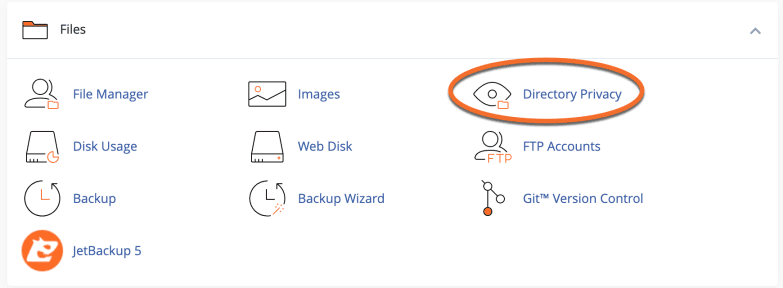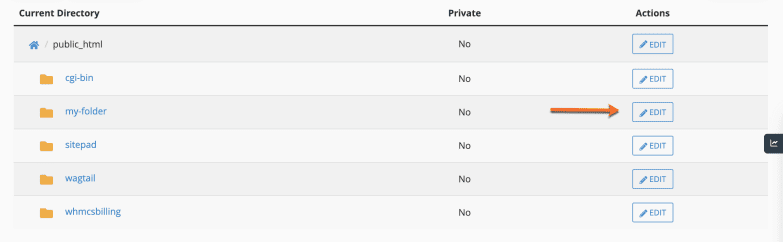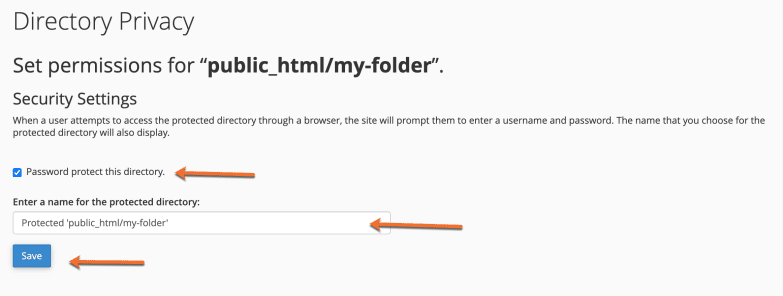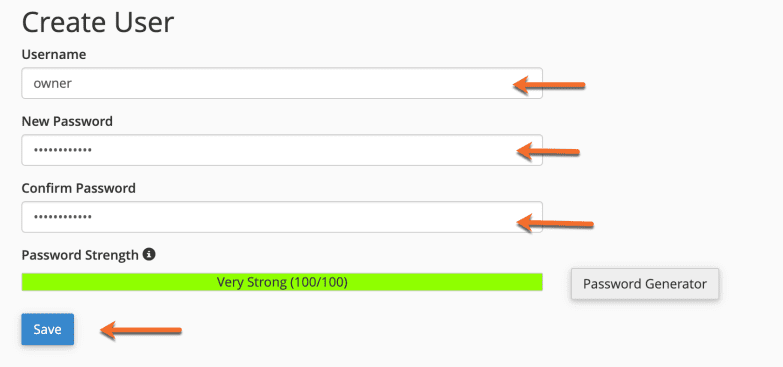-
cPanel
-
- Mailing Lists
- Default Address
- Autoresponders
- Forwarders
- Email Accounts
- Spam Filters
- Track Delivery
- Global Email Filters
- Email Filters
- Address Importer
- Encryption
- Email Disk Usage
- Calendar Delegation
- BoxTrapper
- Configure Greylisting
- Email Routing
- Filter Incoming Emails by Domain
- Email Deliverability
- Authentication (SPF and DKIM)
- Show Remaining Articles ( 4 ) Collapse Articles
-
-
WHM
-
- SSH Password Authorization Tweak
- Apache mod_userdir Tweak
- SMTP Restrictions
- Compiler Access
- Configure Security Policies
- Password Strength Configuration
- cPHulk Brute Force Protection
- Security Questions
- Manage External Authentications
- Two-Factor Authentication
- ModSecurity™ Vendors
- ModSecurity Configuration
- Manage root’s SSH Keys
- Manage Wheel Group Users
- Host Access Control
-
- Terminate Accounts
- Quota Modification
- Modify an Account
- Change Site’s IP Address
- Create a New Account
- Manage Account Suspension
- Upgrade/Downgrade an Account
- Limit Bandwidth Usage
- Force Password Change
- Email All Users
- Reset Account Bandwidth Limit
- Password Modification
- Skeleton Directory
- Rearrange an Account
- Raw Apache Log Download
- Modify/Upgrade Multiple Accounts
- Web Template Editor
- Unsuspend Bandwidth Exceeders
- Show Remaining Articles ( 3 ) Collapse Articles
-
- Articles coming soon
-
- Articles coming soon
< All Topics
Print
Directory Privacy
Posted
Log in to your cPanel>> FILE section >> Directory Privacy
- Navigate to the “File Manager” tool under the “Files” section.cPanel > Files > Directory Privacy


- Choose the directory you want to protect by clicking on it.
- Click Edit.


- Under Security Settings, select the Password to protect this directory check box.
- In the Enter a name for the protected directory text box, type a name for the protected directory.
- Click Save


- Once you receive a confirmation message, click the Go Back URL.
- Under Create User, type a username in the Username text box.
- In the New Password text box, type the user’s password.
- In the Confirm Password text box, retype the user’s password.
- Click the “Save” button to activate the password protection for the directory.


Once you have completed these steps, the directory will be password-protected, and only users with the correct credentials can access its contents. It’s important to note that this feature is not a substitute for proper web application security practices.