-
cPanel
-
- Mailing Lists
- Default Address
- Autoresponders
- Forwarders
- Email Accounts
- Spam Filters
- Track Delivery
- Global Email Filters
- Email Filters
- Address Importer
- Encryption
- Email Disk Usage
- Calendar Delegation
- BoxTrapper
- Configure Greylisting
- Email Routing
- Filter Incoming Emails by Domain
- Email Deliverability
- Authentication (SPF and DKIM)
- Show Remaining Articles ( 4 ) Collapse Articles
-
-
WHM
-
- SSH Password Authorization Tweak
- Apache mod_userdir Tweak
- SMTP Restrictions
- Compiler Access
- Configure Security Policies
- Password Strength Configuration
- cPHulk Brute Force Protection
- Security Questions
- Manage External Authentications
- Two-Factor Authentication
- ModSecurity™ Vendors
- ModSecurity Configuration
- Manage root’s SSH Keys
- Manage Wheel Group Users
- Host Access Control
-
- Terminate Accounts
- Quota Modification
- Modify an Account
- Change Site’s IP Address
- Create a New Account
- Manage Account Suspension
- Upgrade/Downgrade an Account
- Limit Bandwidth Usage
- Force Password Change
- Email All Users
- Reset Account Bandwidth Limit
- Password Modification
- Skeleton Directory
- Rearrange an Account
- Raw Apache Log Download
- Modify/Upgrade Multiple Accounts
- Web Template Editor
- Unsuspend Bandwidth Exceeders
- Show Remaining Articles ( 3 ) Collapse Articles
-
- Articles coming soon
-
- Articles coming soon
< All Topics
Print
Aliases
Posted
Step 1 − Log in to your cPanel>>domain section >> Aliases

Step 2 − In the Aliases section, you will see Create New Alias, fill your domain in the text box
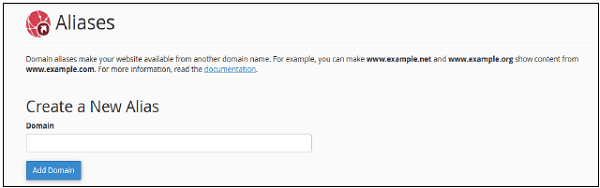
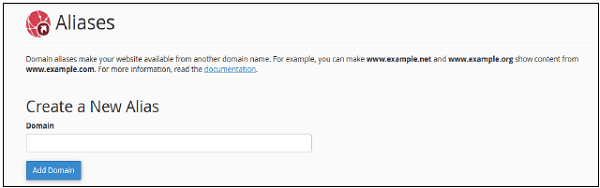
Step 3 − Press Add Domain button to add an alias, if successful you will see a success message.
Note − 1. Domain must be registered already. 2. Domain’s Nameservers must be configure to point at your cPanel account.
Remove Aliases
To remove alias created before, you need to follow these steps −
Step 1 − Navigate to Remove Aliases Section, which can be found under Remove Aliases.
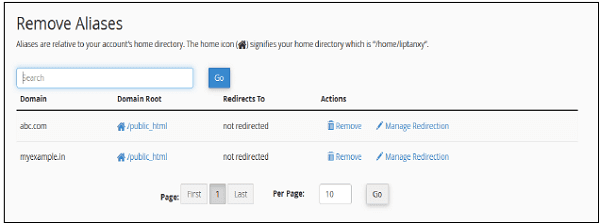
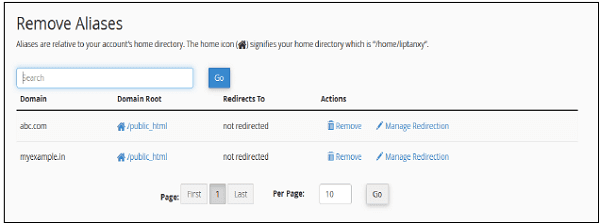
Step 2 − Click on the Remove link from Actions corresponding to the Domain you want to remove and you will see the following remove prompt.
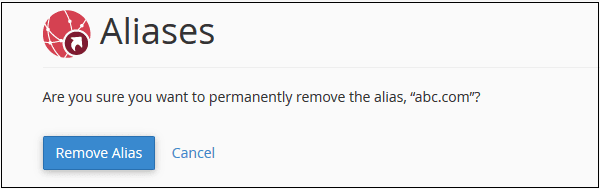
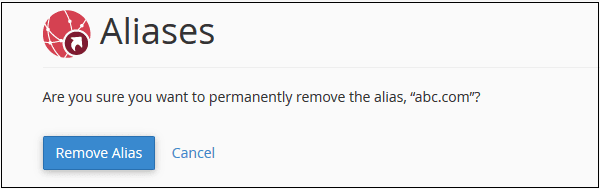
Step 3 − Click on Remove Alias Button, if successful you will see a success message.
