log in to your WHM>> server configeration>>link server nodes log in to WHM. Select “Server Configuration” from the menu. The “Link Server Nodes” sub-option should be chosen. Type “Hostname” here. The “Friendly Name” is then added. Add “Remote Root Password”. Select “Create” from the menu. Using Link Server Nodes in WHM, you may quickly establish connections from one server to another.
Archives: Knowledge Base
log in to your WHM>>server configeration>>initial quota setup Login to WHM. Navigate to the ‘Initial Quota Setup’ section under ‘Server Configuration’. You will get a warning that says – “Warning: enabling quotas on a machine that does not have kernel support for quotas may result in an unbootable system. This will only happen […]
log in to your WHM>>server configeration>> configure cpanel cron jobs Step 1. Log into WHM as an admin Step 2. After logging into WHM, you will want to select the Configure cPanel Cron Jobs option in the Server Configuration section from the list on the left side. Step 3. On the following page, select the command for your desired […]
Log in to your whm>> Server Configuration>>Configure cPanel Analytics How to enable or disable cPanel Analytics feature on the server level in cPanel & WHM version 78 and later 1) Log into the WHM using the username and password. 2) Navigate to “Server Configuration” on the left-hand side from the Home page. 3) From the […]
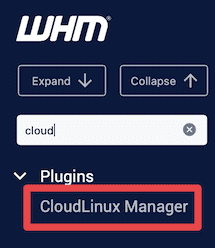
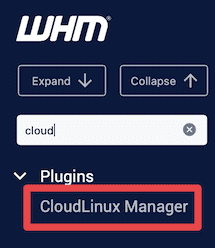
Log in to your whm>> Server Configuration>>CloudLinux Manager Begin by logging on to WHM. Find CloudLinux Manager in the menu to the left. You will now see a main menu with several options/pages, which we’ll go through below. Current Usage This page shows which of your cPanel accounts that are using system resources at the moment. […]
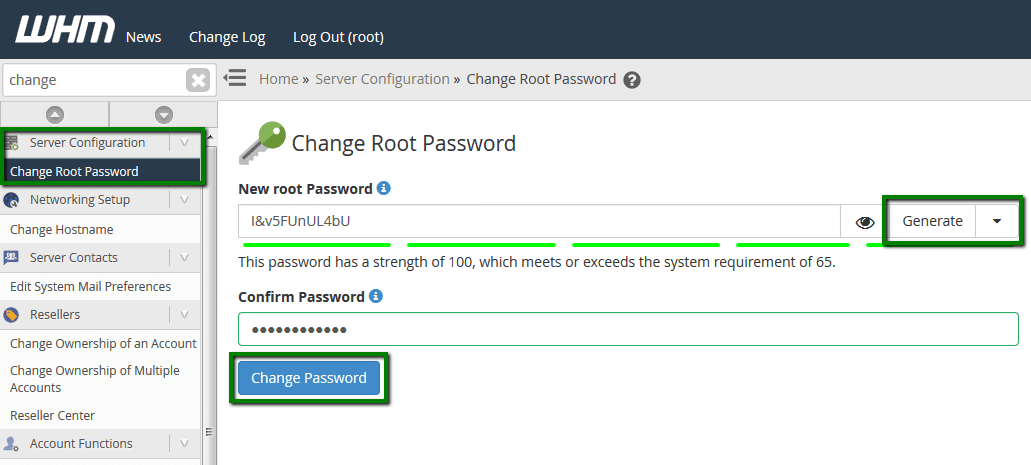
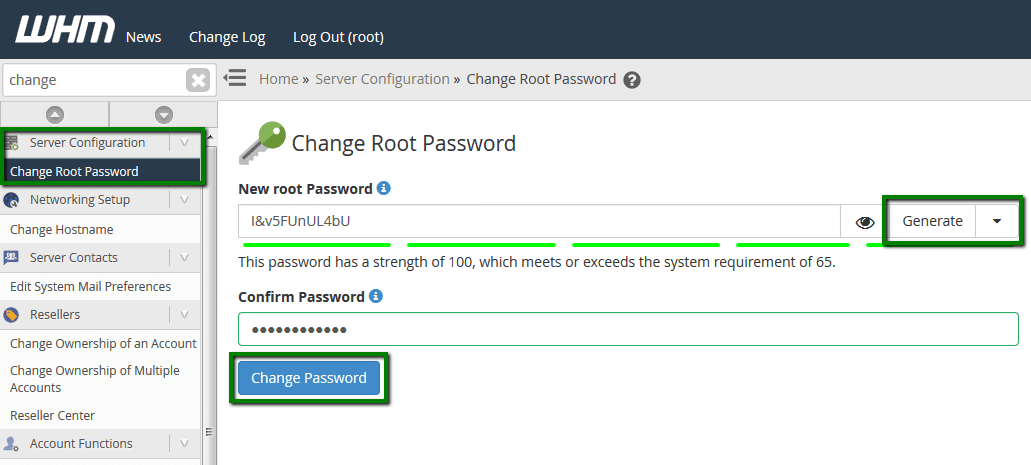
Log in to your whm>> Service Configuration>>Change the Root Password To change the root password for your VPS or Dedicated server via WHM: Enter the new password in New root Password and Confirm Password fields (you may use built-in Password Generator option to create a strong password). Once done, click the Change Password button: NOTE 1: […]
Log in to your whm>> Server Configuration>>Basic WebHost Manager Step 1: Logging in to WHM Step 3: Creating new account packages Step 4: Creating new cPanel accounts In this section we will cover basic navigation and customization you may want to make on your account. Navigating around WHM After logging in you’ll be on the main […]
Log in to your cPanel>>Preferences section >> user manager Step 1 − Open User manager by clicking the last icon in the sidebar on the left side. Once user manager is open, you will see an interface like this Step 2 − You can view all the accounts of your cPanel here, which includes your […]
Log in to your cPanel>>Preferences section >>Contact Information 1.Locate the “Preferences” section. By default, it is located on the 2.lower side of your cPanel settings. 3.Select the “Contact Information” menu: 4.The primary email address can be edited in the top row and a secondary email address can be added in the second row. Both […]
Log in to your cPanel>>Preferences section >>Change Style If you do not know how to log in to your cPanel account, please see this article. Under PREFERENCES, click Change Style: cPanel – Change Style icon Select the style you want to use: To emulate the older x3 theme, locate the Retro style, and then click Apply. The new […]
