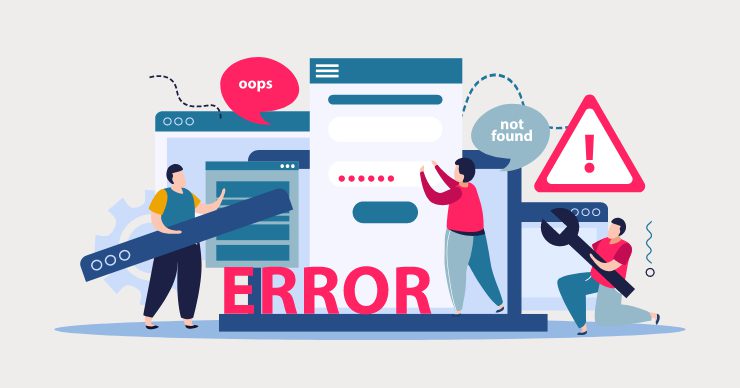Introduction
WordPress is undoubtedly one of the most popular content management systems (CMS) on the internet today. It empowers millions of websites, making it easy for individuals and businesses to create and manage their online presence. However, like any software, WordPress is not exempt from occasional errors and hiccups that can frustrate website owners and developers. In this blog, we will delve into some common WordPress errors, offering valuable troubleshooting tips and solutions to help you overcome these challenges and keep your website running smoothly.
White Screen of Death (WSOD)
Imagine accessing your website only to be greeted by a blank, white screen. This unsettling phenomenon is aptly named the White Screen of Death (WSOD), and it can cause panic among WordPress users. The WSOD typically occurs due to PHP errors or issues with the theme or plugin compatibility. To troubleshoot this, disable all plugins, revert to a default theme, and enable debugging mode to pinpoint the root cause of the problem.
Internal Server Error
The Internal Server Error is a generic error message that doesn’t provide specific information about the problem. This error can be caused by various factors, such as corrupt files, exhausted memory limits, or problematic plugins. To resolve this, check the server logs for more details about the error, increase the PHP memory limit, and disable plugins temporarily to identify the culprit.
404 Page Not Found
Encountering a 404 error when accessing a specific page can be frustrating for both website owners and visitors. This error usually occurs due to broken permalinks, deleted pages, or server misconfigurations. By navigating to the Permalinks settings and saving them again, you can often fix this issue. Additionally, employing 301 redirects for deleted pages will help maintain SEO rankings.
Syntax Errors in WordPress
Syntax errors in WordPress occur when there is a mistake in the code, causing the website to malfunction. Often, this happens when modifying theme files or customizing plugins. To avoid syntax errors, ensure that you follow proper coding practices and create backups before making any changes.
Mixed Content Warning
With the increased emphasis on website security, browsers are now stricter about mixed content issues. A mixed content warning occurs when a secure website (HTTPS) displays insecure resources (HTTP). To fix this, update all internal links, images, and resources to use HTTPS, and consider using plugins to automate the process.
Database Connection Issues
The database is a crucial component of every WordPress website, storing all content, settings, and configurations. Database connection issues can result from incorrect login credentials, corrupt databases, or server problems. To troubleshoot this, verify database login details, repair the database using phpMyAdmin, and check the hosting server for any ongoing problems.
Memory Exhausted Error
As your website grows, it demands more memory resources. When the allocated PHP memory limit is exceeded, the Memory Exhausted error occurs. To address this, increase the memory limit in the wp-config.php file or contact your hosting provider for assistance.
Conclusion
While WordPress offers an excellent platform to create stunning websites, encountering errors is inevitable. However, with the troubleshooting tips and solutions provided in this blog, you can effectively demystify common WordPress errors and maintain a smooth and functional website. Remember to back up your website regularly and exercise caution when making changes to themes, plugins, or code. Armed with this knowledge, you can confidently navigate through WordPress challenges and keep your website up and running efficiently.